-
×InformationNeed Windows 11 help?Check documents on compatibility, FAQs, upgrade information and available fixes.
Windows 11 Support Center. -
-
×InformationNeed Windows 11 help?Check documents on compatibility, FAQs, upgrade information and available fixes.
Windows 11 Support Center. -
- HP Community
- Desktops
- Desktop Operating Systems and Recovery
- Re: Where is my BIOS Update option in my startup ?

Create an account on the HP Community to personalize your profile and ask a question
07-20-2020 03:45 PM
There seems to be no BIOS Update option in my laptop.
I have checked :
- F2 System Diagnostics
- F10 BIOS Setup
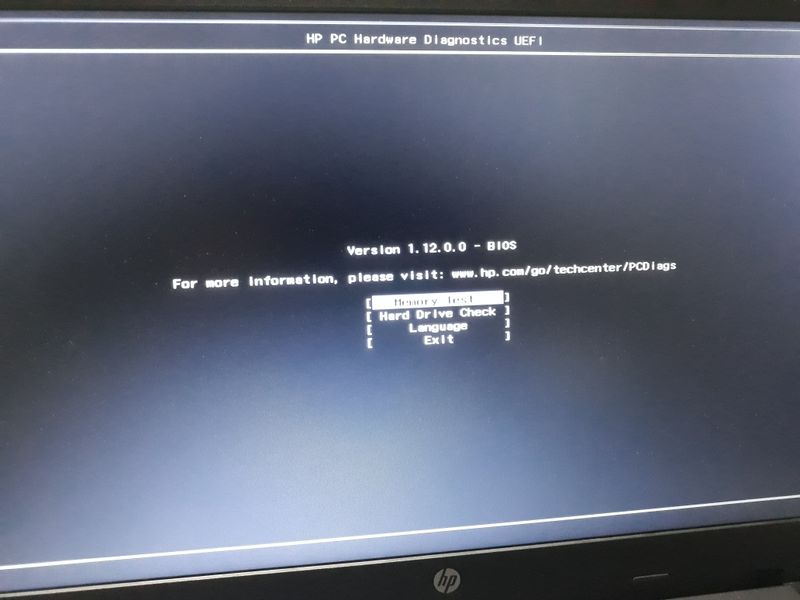
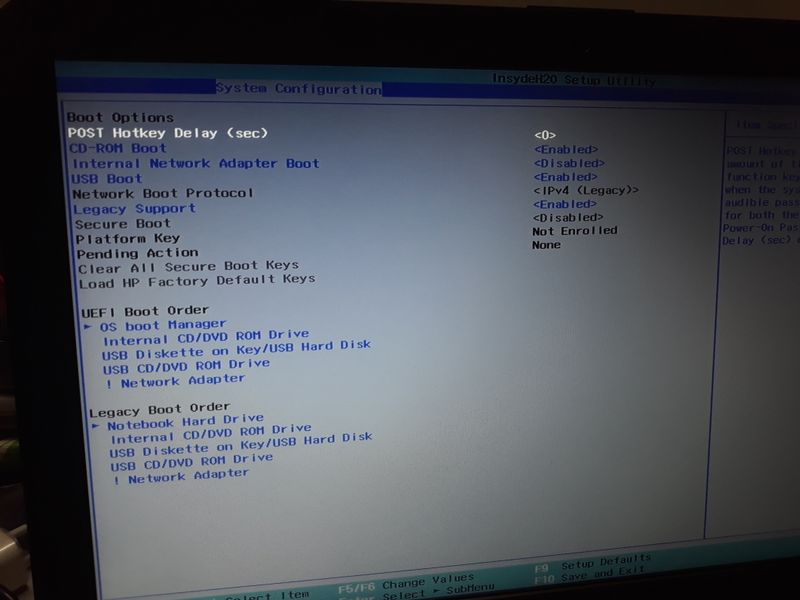



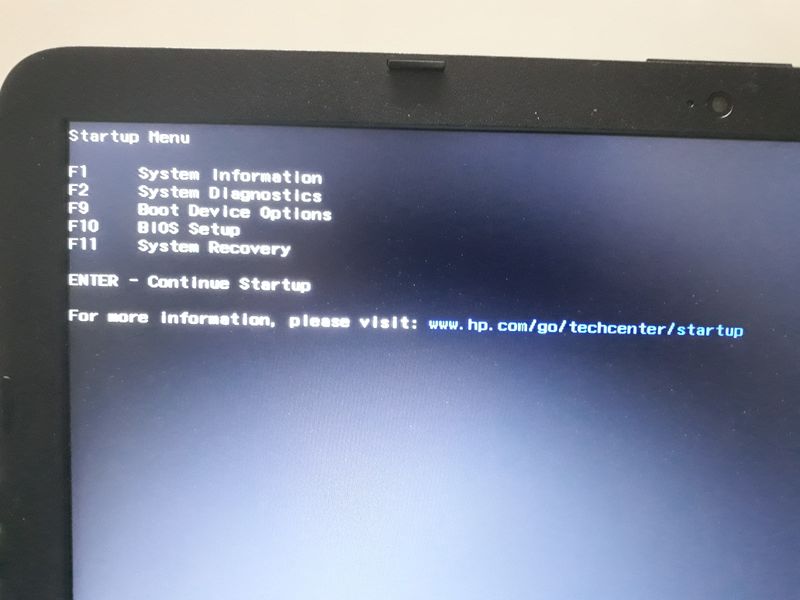
There is no option for me to update the BIOS.
How do I update the BIOS ?
I have also tried booting from the EFI files in the recovery USB drive, but even that does not work.
WHERE IS THE OPTION UPDATE BIOS ?
I am running Linux to there is no way to update the BIOS from within the OS. I want to update it from a USB flash drive.
07-20-2020 04:02 PM
F10
Enter BIOS Setup
Select "Update System BIOS" from "Main" section
Select "Update BIOS Using Local Media"
If those options aren't available then power it down, plug in the power cord, plug the usb in, hold down windows key+B key and power it on.
The HP BIOS update utility should run.
07-22-2020 12:49 PM - edited 07-22-2020 01:05 PM
There is no such option as "Update system BIOS" in any BIOS screen.
Check the screenshots. I have posted them.
Win + B recovers the BIOS only, it does not allow for BIOS updation.
What else can I do ?
Note: My previous account(AlexDe) got hacked.
07-22-2020 01:04 PM
There seems to be no "Update System BIOS" option in my present BIOS.
I have tried
F2 - System Diagnostics
F10 - BIOS Setup
None of those have an option to update the BIOS anywhere.
Please check the screenshots.
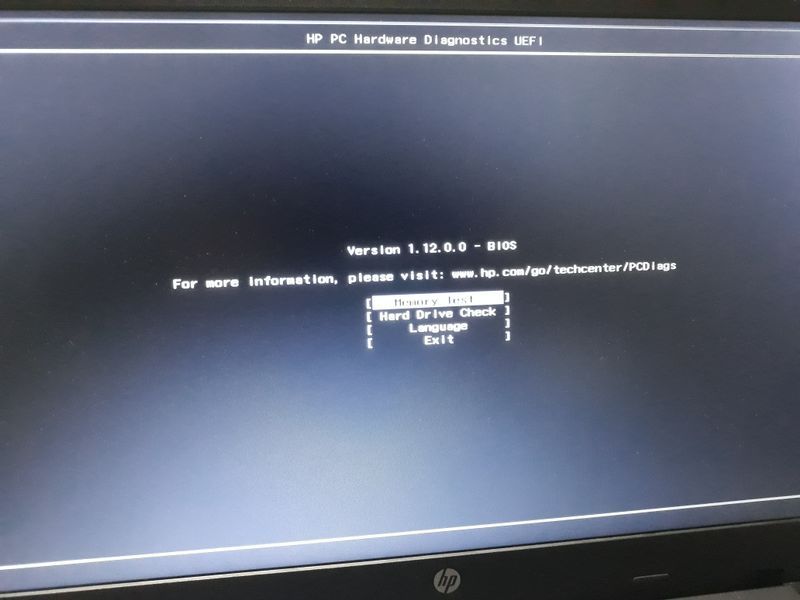

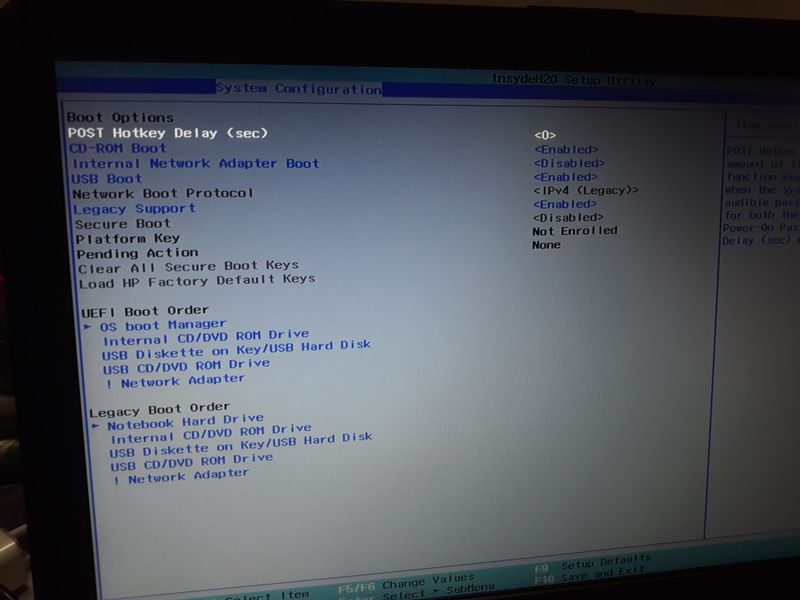
I have tried Win+B but that only recovers the BIOS and gives you no option to update it.
I am using Fedora so the only way to update the BIOS is from outside the OS.
07-22-2020 03:13 PM
Please check here
There's an HP specific solution depending on your BIOS, but there are also standalone software links that allow you to update it from cd or usb.
07-22-2020 05:52 PM
Is this one of the models where you have to configure a BIOS administrator password and reboot for the BIOS update function in the BIOS setup to show up? I remember someone saying that about a bit older (~2014) HP models.
07-25-2020 05:43 PM
I guess you were right.
Win + B during power up does initiate the BIOS update.
Although there are many problems and bugs in the process.
After the BIOS Update was completed i got a screen saying
BIOS Recovery Error
Press Enter to Continue
I screen did not stay for a very long time otherwise I would have shared a picture of it.
I pressed Enter and the system took some time but rebooted normally without any issue.
This is my HpBiosUpdate.log which was present in my USB Flash Drive after reboot succeeded.
2020-07-25 23:00:34 HP BIOS Image Interface Protocol Version 2.0
2020-07-25 23:00:34 BattInit: Protocol 2010.
2020-07-25 23:00:35 All Required Protocols Located
2020-07-25 23:00:35 System ID: Type
2020-07-25 23:00:35 HpBiosUpdate.Mode = 4
2020-07-25 23:00:35 Current Directory = HEWLETT-PACKARD\BIOSUpdate\
2020-07-25 23:00:35 SMBIOS Init Success
2020-07-25 23:00:35 SystemFamily = 2
2020-07-25 23:00:35 PlatformLang reported as en-US.
2020-07-25 23:00:35 Language Selected is currently (eng).
2020-07-25 23:00:35 Starting BIOS Update Process
2020-07-25 23:00:35 Setting BIOS Update Token
2020-07-25 23:00:35 Getting BIOS Detail Information
2020-07-25 23:00:35 BIOS Returned BiosID '08135'
2020-07-25 23:00:35 Loading BIOS Image
2020-07-25 23:00:35 File name constructed: Hewlett-Packard\BIOS\Current\08135.bin
2020-07-25 23:00:35 Reading New BIOS Image Hewlett-Packard\BIOS\Current\08135.bin
2020-07-25 23:00:35 Getting BIOS version from file image
2020-07-25 23:00:35 Bios Version = F.29
2020-07-25 23:00:35 Verifying AC or Battery Power Status
2020-07-25 23:00:35 AC Power Disconnected
2020-07-25 23:00:35 BattPercentage: Remain(2183), Full(2379) Percent(91%).
2020-07-25 23:00:35 Primary Battery Capacity Is Sufficient (91%)
2020-07-25 23:00:35 Verifying Binary match
2020-07-25 23:00:35 Loading Signature File
2020-07-25 23:00:35 Failed Reading BIOS Signature File Hewlett-Packard\BIOS\Current\08135.sig
2020-07-25 23:00:35 Failed Reading .sig file. (Not Found)
2020-07-25 23:00:46 Bios Verify Signature Success (Success)
2020-07-25 23:00:46 Loading Password File if required
2020-07-25 23:00:46 BIOS Password not required.
2020-07-25 23:00:46 Writing BIOS Image
2020-07-25 23:02:48 Verifying Written BIOS Image
2020-07-25 23:02:49 Skipping Verification Block 0 Address 0x0000000000000000 Size 0x0000000000200000
2020-07-25 23:02:49 Next BlockIndex 512, BlockAddress = 0x0000000000200000
2020-07-25 23:02:49 Skipping Verification Block 528 Address 0x0000000000210000 Size 0x0000000000003000
2020-07-25 23:02:49 Next BlockIndex 531, BlockAddress = 0x0000000000213000
2020-07-25 23:02:49 Skipping Verification Block 532 Address 0x0000000000214000 Size 0x0000000000020000
2020-07-25 23:02:49 Next BlockIndex 564, BlockAddress = 0x0000000000234000
2020-07-25 23:03:13 Skipping Verification Block 1663 Address 0x000000000067F000 Size 0x0000000000070000
2020-07-25 23:03:13 Next BlockIndex 1775, BlockAddress = 0x00000000006EF000
2020-07-25 23:03:14 Skipping Verification Block 1822 Address 0x000000000071E000 Size 0x00000000000E2000
2020-07-25 23:03:14 Next BlockIndex 2048, BlockAddress = 0x0000000000800000
2020-07-25 23:03:15 Updating BIOS files
2020-07-25 23:03:15 Setting Flash Completion Status
2020-07-25 23:03:15 BIOS Update Process Complete
2020-07-25 23:03:15 BIOS Update Successful
If you check you will see there is a :
2020-07-25 23:03:15 BIOS Update Successful
message at the end. So I guess the BIOS was successfully updated.
Another way I know the BIOS was updated successfully is because the version on my BIOS Setup screen changed to F.29:

I can confirm from this page that it is the latest version I had downloaded:
So in conclusion, I guess Win+B is the way to go, although no idea why after the update there was a message saying that it was unsuccessful.
