-
×InformationNeed Windows 11 help?Check documents on compatibility, FAQs, upgrade information and available fixes.
Windows 11 Support Center. -
-
×InformationNeed Windows 11 help?Check documents on compatibility, FAQs, upgrade information and available fixes.
Windows 11 Support Center. -
- HP Community
- Desktops
- Desktop Operating Systems and Recovery
- Windows 10 Event Log Filling Up with WHEA-Logger Event ID 17...

Create an account on the HP Community to personalize your profile and ask a question
04-06-2022 02:34 PM
I'm currently receiving WHEA-Logger Event ID errors multiple times per minute on my HP Pavilion Desktop TP01-1026 running Windows 10 v21H2 (Build 19044.1586)
Unfortunately my event viewer has rolled over so I'm not certain when the issue has started, but it has been going for at least several days.
So far I have only experienced a black screen (computer was up but no video out), but the errors are disconcerting.
The errors are:
A corrected hardware error has occurred.
Component: PCI Express Endpoint
Error Source: Advanced Error Reporting (PCI Express)
Primary Bus:Device:Function: 0x1:0x0:0x0
Secondary Bus:Device:Function: 0x0:0x0:0x0
Primary Device Name:PCI\VEN_10EC&DEV_8168&SUBSYS_8767103C&REV_16
Secondary Device Name:
It looks like Device ID maps to the Realtek RTL8822CE 802.11ac PCIe adapter.
I have used HP's Support Assist to download the most current drivers, verified in Windows Device Manager that no issues are detected (and no newer drivers are available), and have disabled the wireless adapter. None of these have eliminated or reduced the errors.
Beyond these errors the event logs pretty much look fine.
Any suggestions on how to resolve this would be appreciated.
Thanks!
04-09-2022 03:31 PM
Thank you for posting on HP Support Community.
Don't worry as I'll be glad to help, I have a few troubleshooting steps we could try to fix the issue:
Turn off the computer and wait at least 5 seconds with the computer in a full off state.
Turn on the computer and repeatedly press the F11 key, about once every second, until you see the Windows loading screen.
If a language selection screen opens, select the language you want to use to continue.
On the Choose your keyboard layout screen, select the keyboard layout that matches your keyboard type.
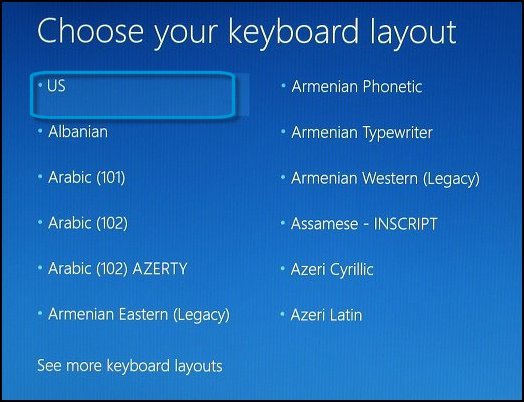
On the Choose an option screen, click Troubleshoot.
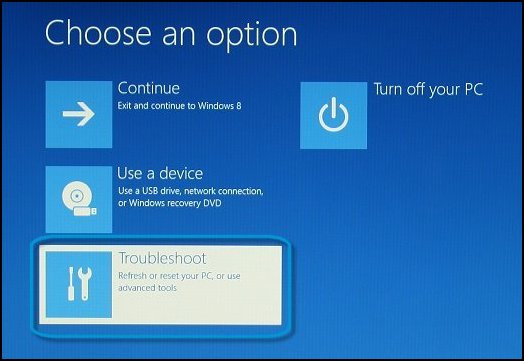
On the Troubleshoot screen, click Advanced Options.
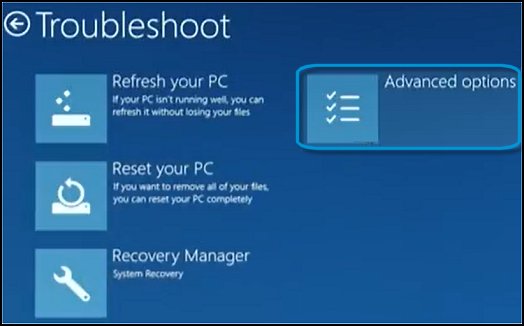
On the Advanced options screen, click System Restore.
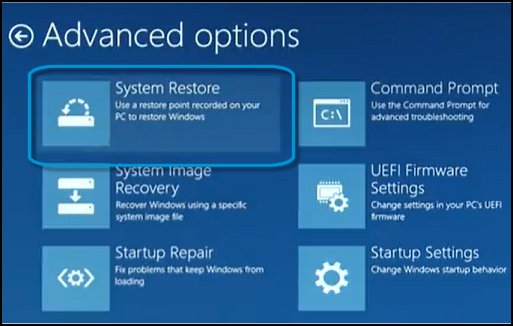
Click Windows 10 as the target operating system.
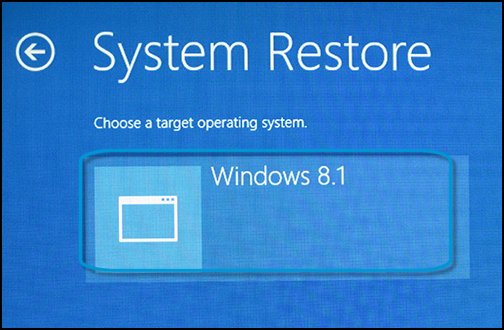
The System Restore window opens. Click Next.
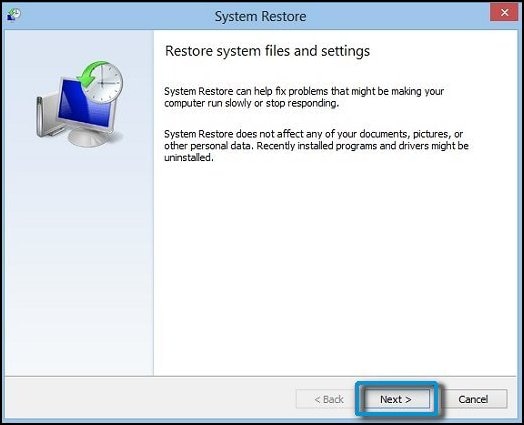
Click the Restore Point that you want to use, and then click Next.
The Confirm Restore Point window opens.
Click Finish to restore your computer to a previous point.
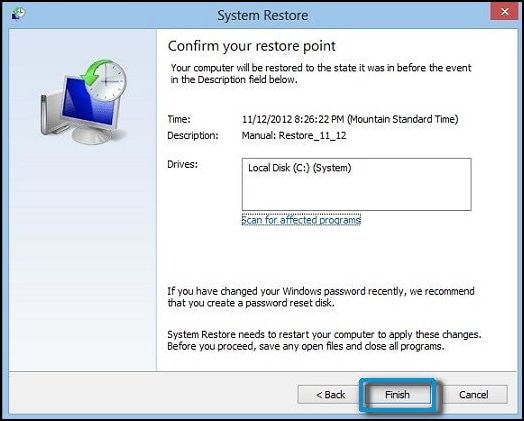
Do not interrupt System Restore when it starts. Doing so can corrupt your hard drive and create more problems. Click Yes in the warning that appears.
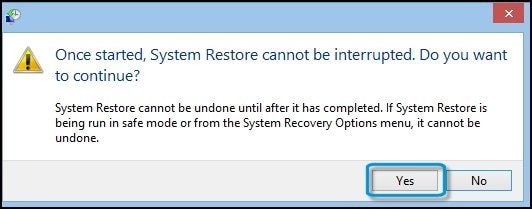
System Restore returns the computer configuration to a previous point in time and restarts.
Hope this helps! Keep me posted for further assistance.
Please click “Accept as Solution” if you feel my post solved your issue, it will help others find the solution. Click the “Kudos, Thumbs Up" on the bottom right to say “Thanks” for helping!
ECHO_LAKE
I am an HP Employee
