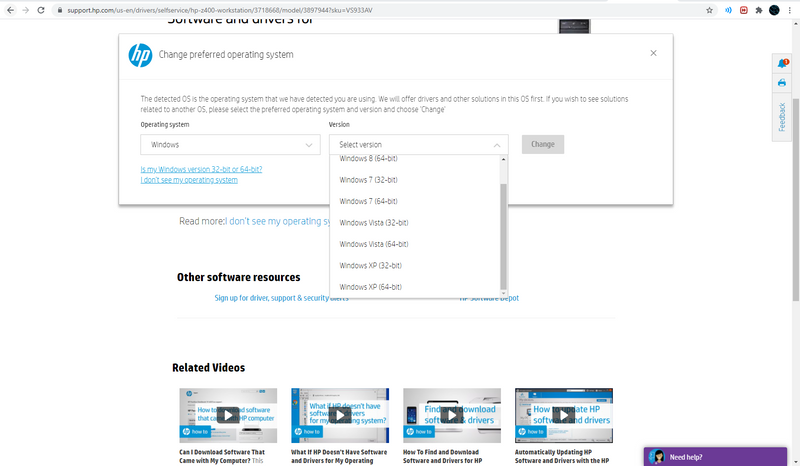-
×InformationNeed Windows 11 help?Check documents on compatibility, FAQs, upgrade information and available fixes.
Windows 11 Support Center. -
-
×InformationNeed Windows 11 help?Check documents on compatibility, FAQs, upgrade information and available fixes.
Windows 11 Support Center. -

Create an account on the HP Community to personalize your profile and ask a question
06-25-2021 04:38 PM - edited 06-25-2021 04:39 PM
Hi:
If you want or need to update the BIOS, you can do it within the BIOS by using the F10 Setup BIOS flash method using the latest W7 BIOS update on the z400 support page.
The latest BIOS is version 3.61, and the Windows based flash was written to be run on W7.
https://ftp.hp.com/pub/softpaq/sp84001-84500/sp84161.exe
So here is how you can update the BIOS when running on W10 or even if you didn't have a hard drive installed in the PC...
Run the above file.
An info page will open.
Read the BIOS update instructions under this section...
F10 Setup BIOS Flashing
The HP Workstation system supported by this Softpaq provides a BIOS upgrade option through F10 setup using the “Flash System ROM” feature. Reboot the PC and press F10 to enter setup. In the File menu, select the “Flash System ROM” item. This flash utility will present the user with the option to select the media containing the BIOS image file (XXX_MMmm.bin). The binary image file is contained in the DOS Flash directory and is named XXX_MMmm.bin where "XXX" is the abbreviated BIOS family, "MM" is the major version number, and "mm" is the minor version number. F10 ROM based flash can accept the binary file from the root directory of any removable media such as USB or CD. On the Z800, Z600, and Z400 platforms the floppy diskette is no longer supported as a BIOS flash device as the ROM image is too large to fit on the floppy disks. The BIOS CD Media file, included in this Softpaq, should be used to create a BIOS image CD. When flashing with F10 ROM based flash, the CD media must be El-Torito compatible. The user is prompted when the process is completed. The new BIOS code will not take effect until the PC is rebooted.
View Contents of DOS Flash Folder
So here is what you do...
Get a USB flash drive.
Format it with the FAT32 file system.
Click on the View Contents of DOS Flash Folder at the bottom of the F10 Setup BIOS Flashing section on the info page that opened when you ran the file.
Copy all of the file contents in the DOS flash folder to your USB flash drive. Just the files, not the folder.
Restart the PC. Press the F10 key to get into the BIOS.
Select the File tab>Flash System ROM command.
Select the USB flash drive.
The PC should 'see' the BIOS update file on the flash drive.
Follow the on screen instructions to update the BIOS.
06-25-2021 06:40 PM
I know.
That is why I provided very specific instructions for how to update the BIOS without even being in Windows.
All you need to do in W10 is to run the file, get the info page, copy the DOS flash files to the USB flash drive, reboot the PC and go into the BIOS and update it.
You will be doing this without being in Windows and as I wrote above, you don't even need to have a hard drive installed to update the BIOS that way.
Your PC is only supported by HP up to Windows 8, which is why there are no W10 drivers or BIOS update files.
Your only option is to use the W7 BIOS update file or do without.