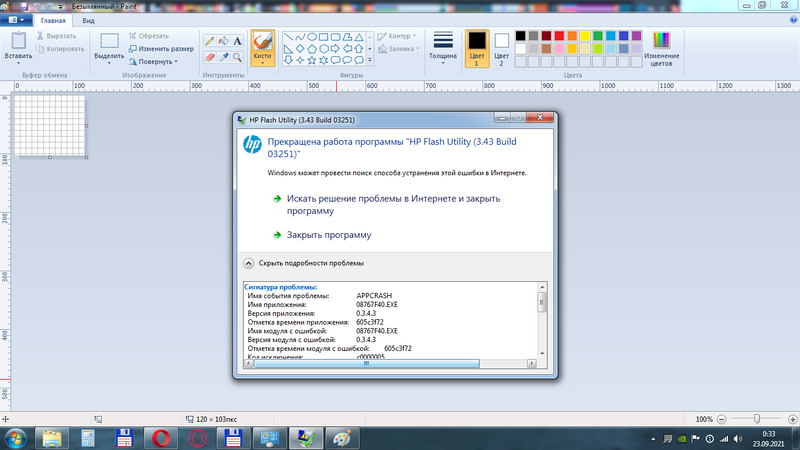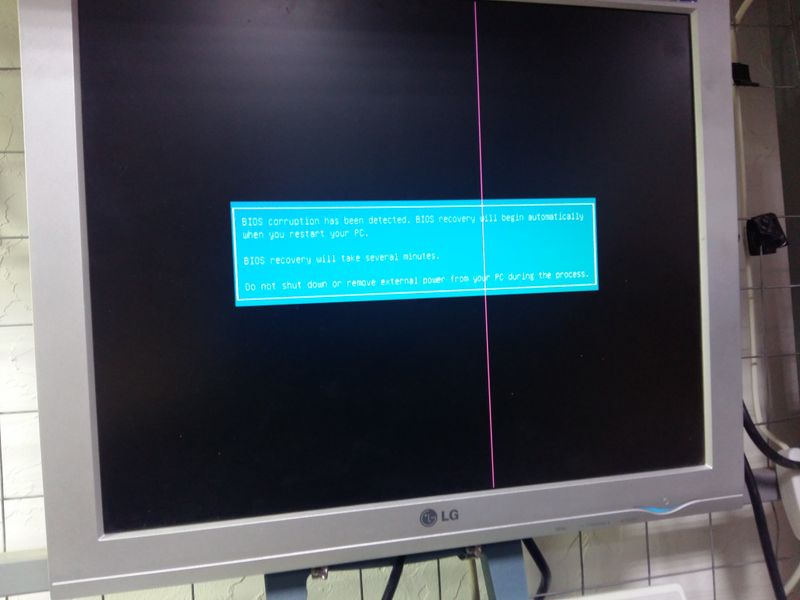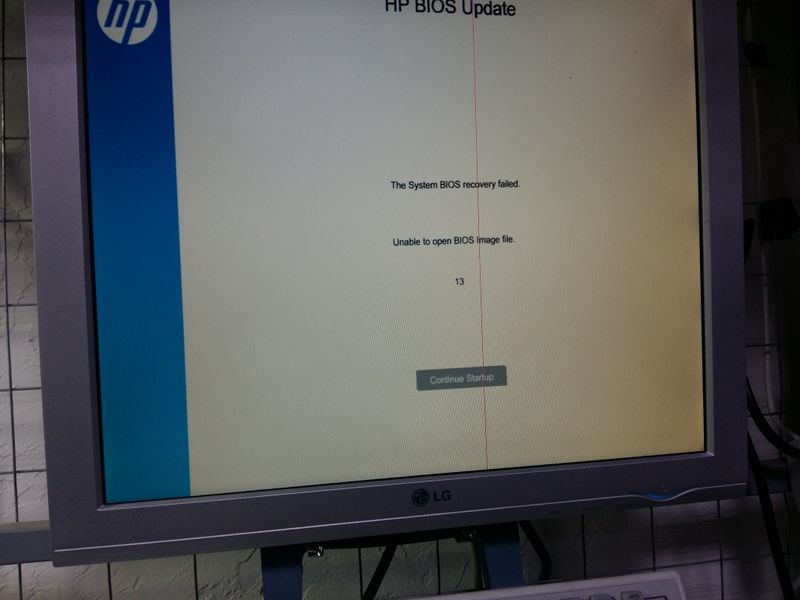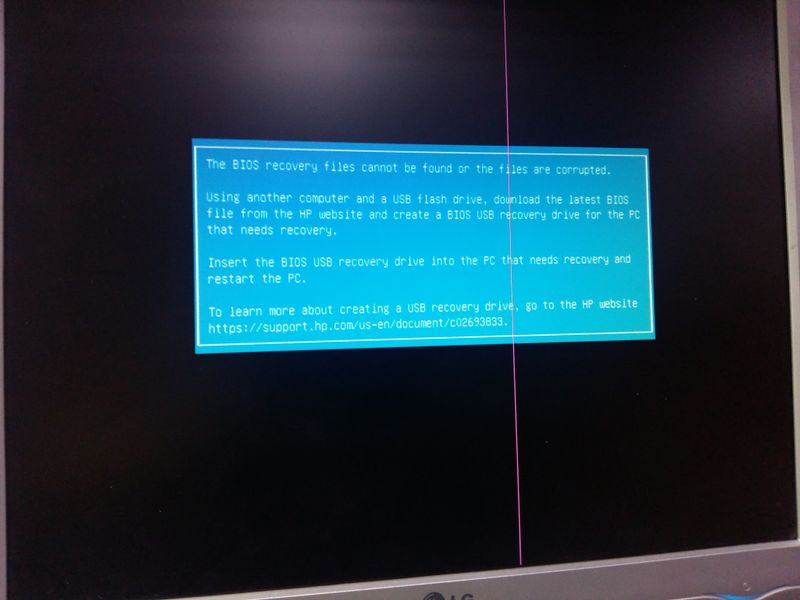-
×InformationNeed Windows 11 help?Check documents on compatibility, FAQs, upgrade information and available fixes.
Windows 11 Support Center. -
-
×InformationNeed Windows 11 help?Check documents on compatibility, FAQs, upgrade information and available fixes.
Windows 11 Support Center. -
- HP Community
- Desktops
- Desktop Software and How To Questions
- Bios Softpack sp134232.exe it doesn't start

Create an account on the HP Community to personalize your profile and ask a question
09-22-2021 02:35 PM
Hi!
The BIOS on my PC is damaged. When turned on, it beeps and tries to restore itself, but does not find the recovery partition.
I downloaded sp134232.exe in the hope of making a bootable USB flash, but after launching the package itself, the program is unpacked 08767F40.EXE and nothing else happens. I tried to run it on different systems(WIN10, WIN7-8), but either it does not start, or it gives an error. I tried other softpacks, but they don't work either.
Help, please!!!
09-23-2021 03:35 PM
OK, so first of all, the recovery partition is ONLY for Windows restore; it has nothing whatsoever to do with restoring corrupted BIOS.
I have seen lots of reports of folks trying to create BIOS flash USB sticks using HP utilities only to have that fail. So, I have provided some information below on how you can use a different working PC, a third-party utility, and the HP flash softpaq to create your own flash USB stick:
Macrium Reflect (MR) is a free tool that can be used to image and restore PCs, but it also has an option to create Rescue Media (is disk or USB form) that can then be used to Repair your PC.
It is available from here: http://www.macrium.com/reflectfree.aspx
What I recommend is the following:
1) Download and install Macrium Reflect (MR)
2) Use the option to create a boot USB stick
3) Open File Explorer to point to the USB stick
4) Create a folder on the USB stick named Apps
5) Download the HP BIOS Update file (this is a self-extracting archive file)
6) Copy the HP BIOS Update file to the Apps folder on the USB stick
NOW, you have a bootable USB stick that also contains the HP BIOS update file
Boot your original PC from the USB stick. It will take a few minutes, so you have to be patient. Could be 3 MINUTES or longer -- it's slow.
The USB stick is designed to repair Windows problems, but you don't want to do that. So, when you get to the app, down at the bottom-left of the screen are three icons. The right-most is a file manager -- click that to open it. Then, find the HP BIOS Update file and double-click that. That will start the BIOS update process.
When it is done, remove the USB stick and reboot your original PC.
I am a volunteer and I do not work for, nor represent, HP

09-24-2021 02:11 PM
You have to go into the UEFI settings and ensure that Secure Boot is disabled. Also, you have to ensure that the MR boot USB supports UEFI booting.
IF both of these are the case, then this should have worked -- and I don't know what more to tell you.
I am a volunteer and I do not work for, nor represent, HP