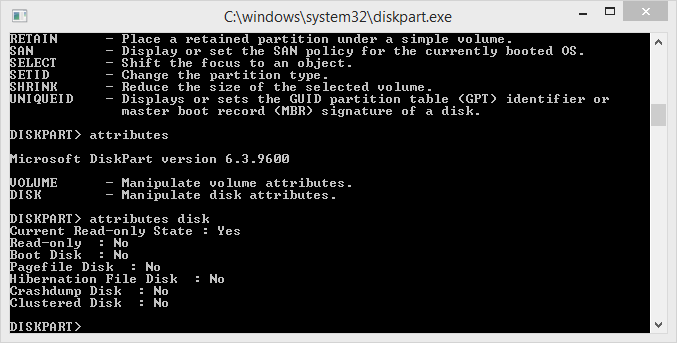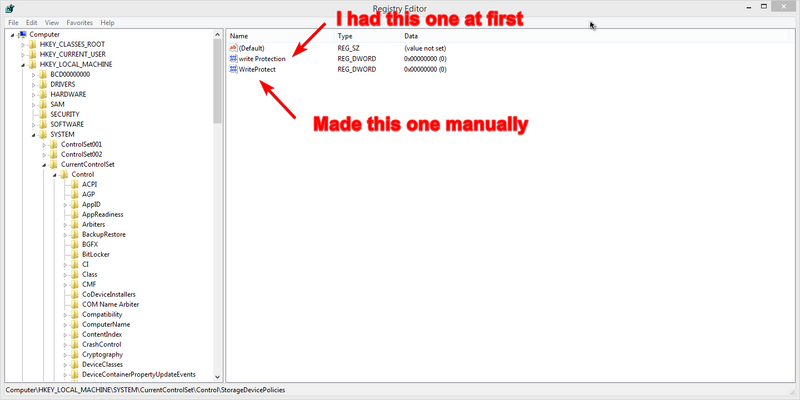-
×InformationNeed Windows 11 help?Check documents on compatibility, FAQs, upgrade information and available fixes.
Windows 11 Support Center. -
-
×InformationNeed Windows 11 help?Check documents on compatibility, FAQs, upgrade information and available fixes.
Windows 11 Support Center. -
- HP Community
- Desktops
- Desktop Software and How To Questions
- Card Reader locked in "Read Only" mode

Create an account on the HP Community to personalize your profile and ask a question
05-27-2018 12:34 AM
Hello!
I have this problem since a week now :
I've tried reusing 3 different SD cards from 3 different brands, yet putting them into my SD Card reader puts me in read only mode (and no, the physical lock isn't activated). My computer is still on the Windows 8.1 it was pre installed with, no hardware modifications. This is what I get in DiskPart :
It's the same for all 3 cards, even after clearing the readonly attributes. chkdsk gives me no errors on any of the cards.
I tried updating the drivers from the official HP Support page and from Realtek's website. Did nothing, still stuck.
I tried using a friend's laptop to see where was the problem : the cards were all working correctly, and not stuck in readonly. I then checked the hardware side of my card reader and it do was solidly attached to the motherboard.
I guess it's a driver problem then.
Any other drivers I could try?
Solved! Go to Solution.
Accepted Solutions
05-28-2018 01:27 PM
Thank you for responding,
It's great to have you back 😉
For now, try these steps:
Please perform a hard reset on the computer first by following instructions from this link: https://hp.care/2nwQ054
- Then update the bios and card reader drivers if available from this link: https://hp.care/2syreDe and follow the on-screen instructions.
- Shut down the computer. Then the moment you turn it back on, keep tapping the ESC key gently several times.
- IT takes you to the startup menu.
- Here press the F10 key to go to the bios.
- Then push the F9 key to load setup defaults
- Later press F10 to save changed and exit.
- Once you are booted back to windows please try the card reader with multiple memory cards and check if they work correctly.
- Also, check if these cards work correctly on a different device like your smartphone or iPad or another computer.
If they work correctly then perform all the prescribed steps from this link: https://hp.care/2DAWTXX (HP Notebook PCs - Using and Troubleshooting Memory Card Readers (Windows 8)
- Although the steps are for Windows 8, they are also relevant for Windows 8.1.
- Now check for issue resolution.
If the issue persists, then the card reader is faulty and needs to be replaced by contacting HP phone support.
HP Technical Support can be reached by clicking on the following link:
2) Click on "Continue as guest".
3) Enter the serial of your device.
4) Select the country from the drop-down.
5) Click on "Show Options".
Fill the web-form. A case number and phone number will now populate for you.
They will be happy to assist you immediately.
If the unit is under warranty, the manufacturer’s warranty should take care of it for you.
Perform all these steps patiently as it is critical to resolving the issue. Good luck to you. I will keep a watch for your response. It is paramount to assist you as you are a valued HP customer.
Let me know how it goes and you have a great day!
To simply say thanks, please click the "Thumbs Up" button to give me a Kudos to appreciate my efforts to help. If this helps, please mark this as “Accepted Solution” as it will help several others with the same issue to get it resolved without hassles.
Take care and have a blessed week ahead. 🙂
Barachiel
I am an HP Employee
05-28-2018 08:30 AM
Good Day. A warm welcome to the HP community.
I reviewed the case regarding issues with the computer crashes randomly. I will be delighted to assist you here.
Superb description, brilliant troubleshooting and terrific observations made before posting. Kudos to you for that. 😉
Please try these steps:
To remove the write protection, simply open your Start menu, and click on Run. Type in regedit and press Enter. This will open the registry editor.
The next step is to navigate to the following path: HKEY_LOCAL_MACHINE\SYSTEM\CurrentControlSet\Control\StorageDevicePolicies
Double-click the WriteProtect key located in the right side pane and set the value to 0. Go to the Data Value box and press OK.
This should do the trick for you.Please perform all these steps patiently as it is critical to resolving the issue.
The trick is to remain patient, Going by your technical expertise and competence I am sure you will be able to perform these steps without breaking a sweat. 🙂
Hope this helps. Let me know how it goes. 😉
Barachiel
I am an HP Employee
05-28-2018 09:06 AM - edited 05-28-2018 09:22 AM
Hello there @Barachiel !
Thanks a lot for taking a look at my case.
I forgot to mention it, but I already tried a similar trick. I did it again just to be sure, and still nothing.
Though something very weird is there in my registry ; instead of "WriteProtect" key I had a "write Protection" key. Weird capitalizations, and I don't have anything similar in other Windows 8.1 VMs (though the W8.1 I have in my VMs are not OEM HP versions, I guess here's the difference).
I both changed them to 0 and restarted Windows, yet no changes. Am I wrong on key type? I used D-WORD 32 bit value, maybe I should try with something else?
Also, same results for DiskPart and checkdisk. After and before cleaning readonly attributes again.
I'm going to try to create that key for each ControlSet, even though I don't think it'll do much more differences. Editing this post after I see what happens.
EDIT : Creating the key on the second ControlSet (HKEY_LOCAL_MACHINE\SYSTEM\ControlSet002) did nothing, still the same results from DiskPart and checkdisk, Write Protection is still enabled (the CurrentControlSet was modifying ControlSet001). Also, from what i've found on google, WriteProtect do is a DWORD 32 bit key, so I guess I shouldn't try anything else, correct me if i'm wrong.
Again, thanks for taking a look at my problem.
05-28-2018 01:27 PM
Thank you for responding,
It's great to have you back 😉
For now, try these steps:
Please perform a hard reset on the computer first by following instructions from this link: https://hp.care/2nwQ054
- Then update the bios and card reader drivers if available from this link: https://hp.care/2syreDe and follow the on-screen instructions.
- Shut down the computer. Then the moment you turn it back on, keep tapping the ESC key gently several times.
- IT takes you to the startup menu.
- Here press the F10 key to go to the bios.
- Then push the F9 key to load setup defaults
- Later press F10 to save changed and exit.
- Once you are booted back to windows please try the card reader with multiple memory cards and check if they work correctly.
- Also, check if these cards work correctly on a different device like your smartphone or iPad or another computer.
If they work correctly then perform all the prescribed steps from this link: https://hp.care/2DAWTXX (HP Notebook PCs - Using and Troubleshooting Memory Card Readers (Windows 8)
- Although the steps are for Windows 8, they are also relevant for Windows 8.1.
- Now check for issue resolution.
If the issue persists, then the card reader is faulty and needs to be replaced by contacting HP phone support.
HP Technical Support can be reached by clicking on the following link:
2) Click on "Continue as guest".
3) Enter the serial of your device.
4) Select the country from the drop-down.
5) Click on "Show Options".
Fill the web-form. A case number and phone number will now populate for you.
They will be happy to assist you immediately.
If the unit is under warranty, the manufacturer’s warranty should take care of it for you.
Perform all these steps patiently as it is critical to resolving the issue. Good luck to you. I will keep a watch for your response. It is paramount to assist you as you are a valued HP customer.
Let me know how it goes and you have a great day!
To simply say thanks, please click the "Thumbs Up" button to give me a Kudos to appreciate my efforts to help. If this helps, please mark this as “Accepted Solution” as it will help several others with the same issue to get it resolved without hassles.
Take care and have a blessed week ahead. 🙂
Barachiel
I am an HP Employee
05-29-2018 08:39 AM
Hello there Barachiel!
Seems like the BIOS was the problem, after a configuration reset the card reader stopped working, then it suddenly worked again after a reboot and driver uninstall/reinstall. (I tried these first instead of hard reseting Windows first since I had no time and had to use the machine for work later)
Thanks a lot for the help!
05-29-2018 10:31 AM
It looks like you were interacting with @Barachiel, but he is out for the day & I'll be glad to help you out,
I'm the Jeet_Singh & I'm at your service.
I'm glad to hear you found the solution you were looking for.
Thanks for taking the time to let the community know about the solution.
You've been great to work with and it has been a genuine pleasure interacting with you.
I hope both you and your product works great and remain healthy for a long time 
Take care now and do have a fabulous week ahead. 
Regards,
Jeet_Singh
I am an HP Employee