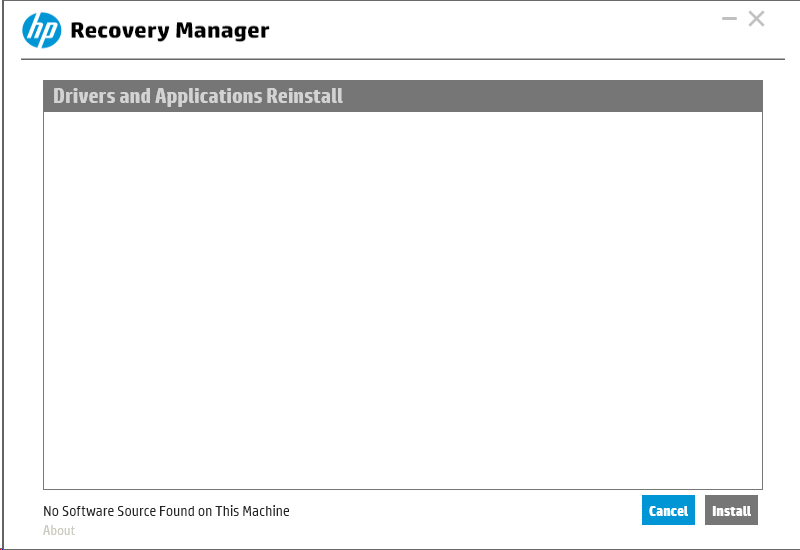-
×InformationNeed Windows 11 help?Check documents on compatibility, FAQs, upgrade information and available fixes.
Windows 11 Support Center. -
-
×InformationNeed Windows 11 help?Check documents on compatibility, FAQs, upgrade information and available fixes.
Windows 11 Support Center. -
- HP Community
- Desktops
- Desktop Software and How To Questions
- Re: HP Support Assistant: Delete old driver downloads from C...

Create an account on the HP Community to personalize your profile and ask a question
04-25-2018 01:56 AM
After using HP Support assistant for several month, a lot of downloads have gathered in C:\SWSetup using several GB of my precious SSD-disk space. Which of them can I delete?
Furthermore: Can I configure the HP support assistant to use another save location, e.g. on the Data-Drive (D:), where there is ample space?
04-25-2018 07:23 AM - edited 04-25-2018 07:24 AM
Hi:
What I would do if it were me would be to get a portable hard drive and copy the entire SWsetup folder to it for safekeeping.
Then I would delete the SWSetup folder from the PC's hard drive as there is nothing in there that is required to run the PC.
That folder contains all of the driver and software installation files that came with your PC, so it would be impossible for me to tell you which ones are safe to keep, and safe to delete.
By saving the SWSetup file to a portable hard drive, you eliminate the risk of deleting installation files you may want at a later date.
Then for future HPSA driver installations, you can just delete the SWSetup folder that is created each time a driver file is run.
As for configuring the HPSA to put the files to a different drive, I doubt that can be done.
All HP driver and program installation files execute to C:\SWSetup
04-25-2018 02:43 PM
You actually did manage to force me to boot up my PC only 3 mins after I turned it off for the day - just to double-check if I'm right...! Well done! 🙂
So of course, the choices are:
a) either to move it elsewhere and reinstate as needed (time-consuming)
b) or leave it as it is and accept that its content will inevitably grow with time
I did initially option a, but then was also equally surprised when I witnessed this screen above year or so ago, when needed to restore some original driver / app. So then I ultimately settled for Option b, which I recommend...
04-25-2018 02:48 PM - edited 04-25-2018 02:49 PM
Since I never use the recovery manager or the HPSA, I just save the file to a portable hard drive, in case I need to reinstall some of the software that isn't found on the support page.
I delete all partitions on the hard drive and clean install the version of Windows I want to run and make system images from time to time.
I guess it depends on what the OP wants to do.
If hard drive space is at a premium, then removing the SWSetup folder and copying it back to the C:\ drive if necessary might be the best way to go.
Because there is no way I could tell someone sitting here what file folders can be selectively deleted from that directory.
If a person can't get back into Windows, then they would have to do a factory reset anyway, correct?
04-25-2018 03:01 PM
I think there are /drivers and /apps subfolders there which may host original drivers & apps.Creation dates of these folders should clarify.
(I actually turned my PC off now!)
The same princpiple applies to all downloaded by HPSA drivers / updates - all recent ones could probably be safely deleted / moved elsewhere if needed, HPSA can always re-download these as required.
Yes, it depends what OP needs and his/her preferred way of work indeed.
In my case:
* I prefer OEM-supplied arrangement - helps in case of discussions with Support about off-the-piste modifications and whether they are still supported (I'm not entirely sure if HP is keen on supporting systems software-wise which are installed from Windows ISO rather than image supplied by HP with PC)
* I squirrel away all drivers / apps as they come and keep them in /SWSetup
* I also make regular backup copies of this folder along other vital ones