-
×InformationNeed Windows 11 help?Check documents on compatibility, FAQs, upgrade information and available fixes.
Windows 11 Support Center. -
-
×InformationNeed Windows 11 help?Check documents on compatibility, FAQs, upgrade information and available fixes.
Windows 11 Support Center. -
- HP Community
- Desktops
- Desktop Software and How To Questions
- Re: HP Support Assistant quick access

Create an account on the HP Community to personalize your profile and ask a question
08-08-2021 04:24 AM
At the bottom of my computer, I have BLUE ROUND QUESTION MARK. It now shows a RED warning signal. I go into this, and the only item in Red alerts me to my Care Pack-expired. I know this, was never given the opportunity to start one. I can untic this, but it comes back in seconds. Any help here please. Regards
Solved! Go to Solution.
Accepted Solutions
08-08-2021 07:57 AM
Remove the check for Warranty status in HP Support Assistant.
Uncheck anything else you don't want to check / see.
Examples
Application type HPSA - Application Settings
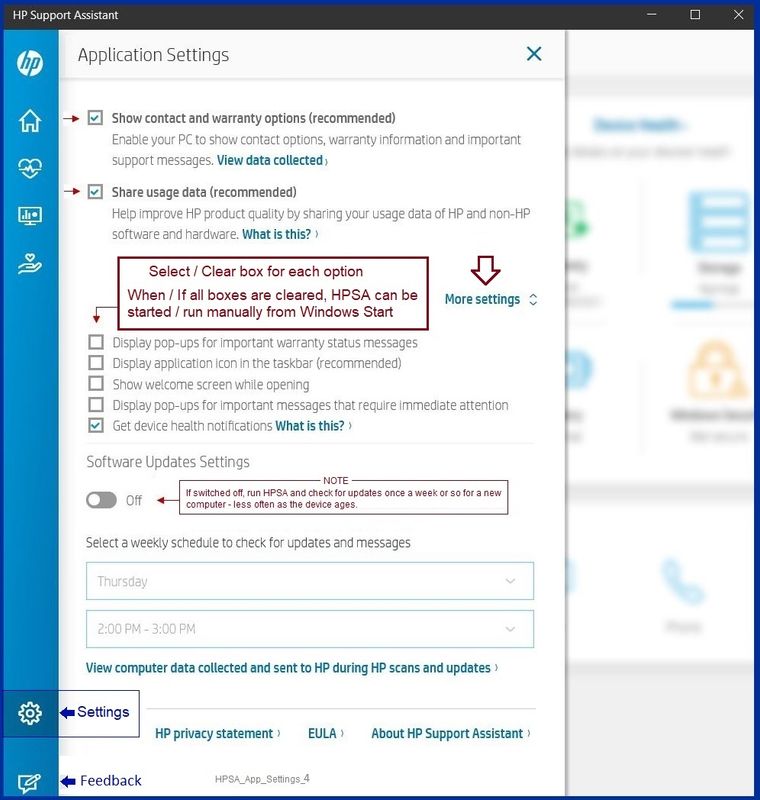
Software Type HPSA - Settings
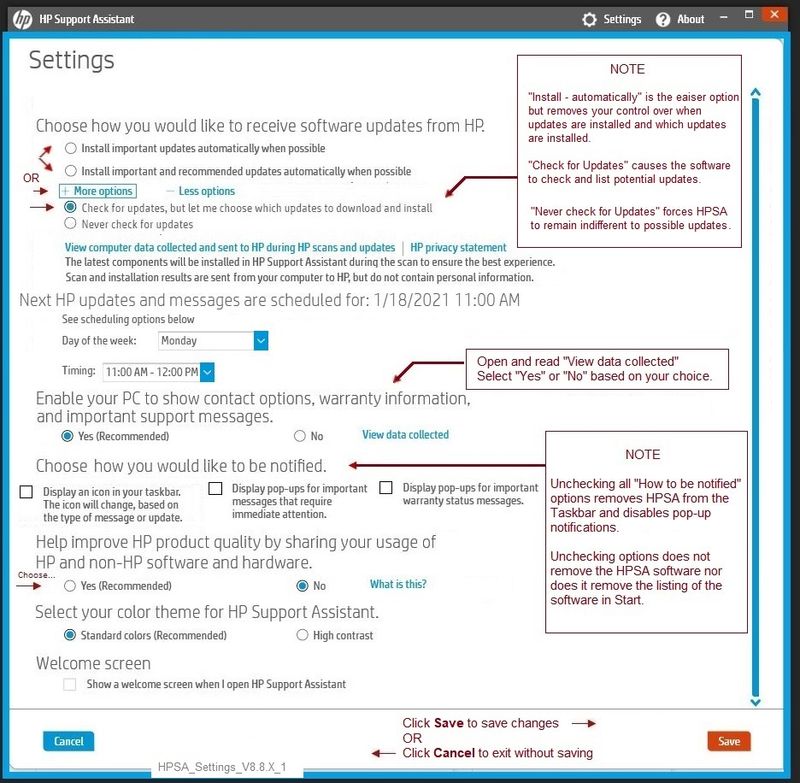
References / Resources
==========================================================
Download, Save, Install the latest supported HP version of the HP Support Assistant
Website / Information / Video / White Paper / Download
READ >> Partial excerpt from the Website:
“Ready to go on your HP PC
HP Support Assistant is included on new HP desktop and notebook PCs. You can install it on PCs from other manufacturers for easy access to support resources and tools for HP printers and PCs. Click the ? icon on your system tray to start HP Support Assistant or download now. During setup, selected new HP PC models running Windows 10 will receive version 9. All other PC models will receive version 8.”
Technical white paper - HP Support Assistant 9.0
-------------------------------------------------------------------------------------------------
After download: If you have ‘Admin’ control, highlight the package and “double-click” to install it,
Else
Right-Click on the installation package > Select Run as Administrator
After the software is installed: Restart the computer and log in
Optional - After the software is installed, PIN the program to your Windows Start Screen
Windows key (Start) > list "All apps" > open category "H"
Click open category HP Help and Support
Right-Click on HP Support Assistant > PIN to Start
Help and Troubleshooting for HPSA
HP PCs - Using HP Support Assistant (Windows 10, 8, 7)
HP PCs - Troubleshooting HP Support Assistant - Windows 8.x and Windows 10
HP Account - Login / Dashboard
-------------------------------------------------------------------------------------------------
Thank you for participating in the HP Community.
The Community is a separate wing of the HP website - We are not an HP business group.
Our Community is comprised of volunteers - people who own and use HP devices.
Click Thumbs Up to say Thank You.
Question / Concern Answered, Click "Accept as Solution"



08-08-2021 07:57 AM
Remove the check for Warranty status in HP Support Assistant.
Uncheck anything else you don't want to check / see.
Examples
Application type HPSA - Application Settings
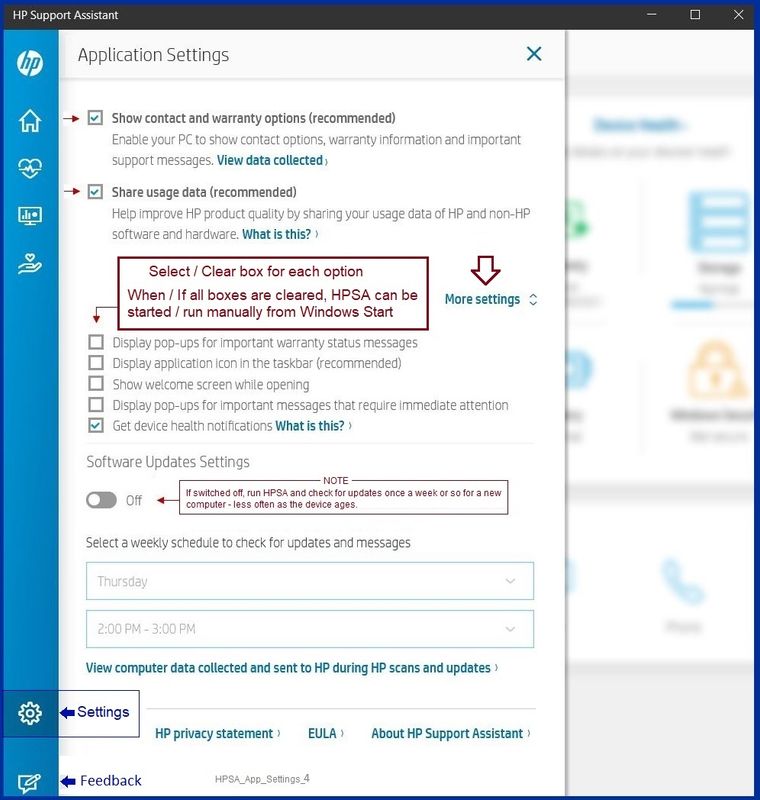
Software Type HPSA - Settings
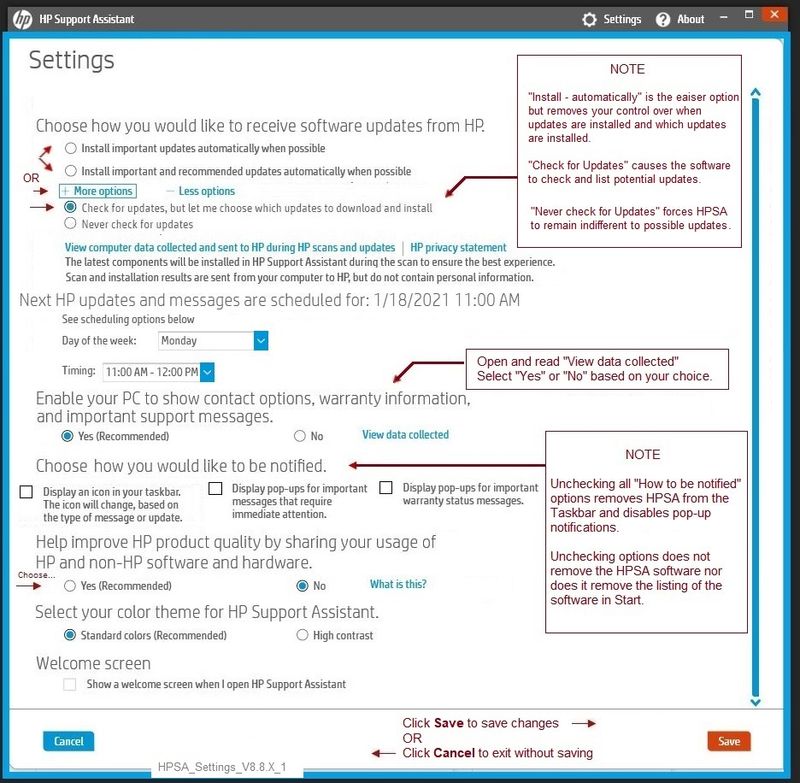
References / Resources
==========================================================
Download, Save, Install the latest supported HP version of the HP Support Assistant
Website / Information / Video / White Paper / Download
READ >> Partial excerpt from the Website:
“Ready to go on your HP PC
HP Support Assistant is included on new HP desktop and notebook PCs. You can install it on PCs from other manufacturers for easy access to support resources and tools for HP printers and PCs. Click the ? icon on your system tray to start HP Support Assistant or download now. During setup, selected new HP PC models running Windows 10 will receive version 9. All other PC models will receive version 8.”
Technical white paper - HP Support Assistant 9.0
-------------------------------------------------------------------------------------------------
After download: If you have ‘Admin’ control, highlight the package and “double-click” to install it,
Else
Right-Click on the installation package > Select Run as Administrator
After the software is installed: Restart the computer and log in
Optional - After the software is installed, PIN the program to your Windows Start Screen
Windows key (Start) > list "All apps" > open category "H"
Click open category HP Help and Support
Right-Click on HP Support Assistant > PIN to Start
Help and Troubleshooting for HPSA
HP PCs - Using HP Support Assistant (Windows 10, 8, 7)
HP PCs - Troubleshooting HP Support Assistant - Windows 8.x and Windows 10
HP Account - Login / Dashboard
-------------------------------------------------------------------------------------------------
Thank you for participating in the HP Community.
The Community is a separate wing of the HP website - We are not an HP business group.
Our Community is comprised of volunteers - people who own and use HP devices.
Click Thumbs Up to say Thank You.
Question / Concern Answered, Click "Accept as Solution"



