-
×InformationNeed Windows 11 help?Check documents on compatibility, FAQs, upgrade information and available fixes.
Windows 11 Support Center. -
-
×InformationNeed Windows 11 help?Check documents on compatibility, FAQs, upgrade information and available fixes.
Windows 11 Support Center. -
- HP Community
- Desktops
- Desktop Software and How To Questions
- Re: HP Support Assistant software (HPSA-Remove unwanted devi...

Create an account on the HP Community to personalize your profile and ask a question
09-14-2021 03:06 PM
HP Support Assistant software was installed on my desktop. It found the desktop and a printer which was on the system. I recently replaced the printer with a new HP printer. The new printer was picked up by the HP Support Assistant software but the old printer still is displayed. I removed the software for the old printer but the old printer still is displayed in the HP Support Assistant and now gives an error message that I should install the printer software. How can I remove a printer which I no longer have from the HP Support Assistant software?? It is annoying to see notification messages for hardware which is no longer attached to the desktop.
Solved! Go to Solution.
Accepted Solutions
09-14-2021 03:33 PM
Welcome to the HP Community.
Places to check / remove unwanted devices
NOTES
- Solution does not include removing printer software or printer software "bits"
- HP+ only: The device might remain added to HP+ in spite of no you longer having that device. Ignore the old / unwanted entry.
Depending on the type of HP Support Assistant you have installed,
Try / Consider
Remove Device from "software" version of HPSA (installed in Programs and Features)
Open HP Support Assistant
If you have not done so, sign into HPSA
Click on your Account icon (people icon with your name under the icon)
Peruse the list
Click "Edit this device" > Click "Remove this Device" >> Save
HP Support Assistant Application (Version 9.6.x and beyond)
Open HP Support Assistant
If you have not done so, Sign into the application
In the upper right corner, Click on your Account name icon
Open View Profile
Peruse the list.
Click the X in Blue Circle in the last column of the device information
++++++++++++++++++++++++++++++++++++++++++++++++++++++++++++++++++++
Remove Device from HP Account Dashboard
If the printer is still present / listed in your HP Account Dashboard, you can remove the entry.
Open the main HP Account website,
HP Account - Login / Dashboard
Click and sign into your HP Account,
Click on your account name (upper right)
Switch to your Dashboard
Tab / Section My Devices
Device(s) listed in rows
Click the X in Blue Circle in the last column of the device information
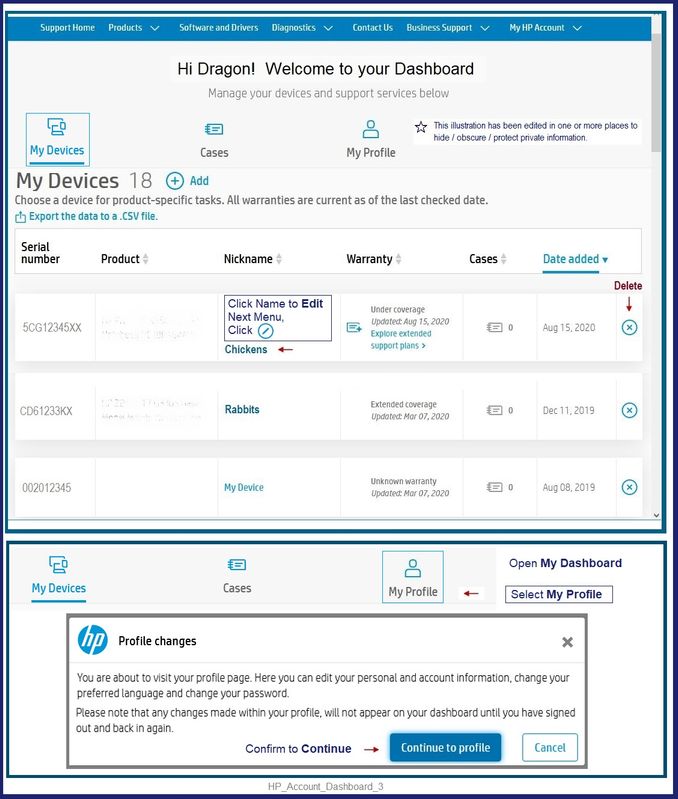
HP Printer Home Page - References and Resources – Learn about your Printer - Solve Problems
“Things that are your printer”
NOTE: Content depends on device type and Operating System
Categories: Alerts, Access to the Print and Scan Doctor (Windows), Warranty Check, HP Drivers / Software / Firmware Updates, How-to Videos, Bulletins/Notices, Lots of How-to Documents, Troubleshooting, Manuals > User Guides, Product Information (Specifications), more
When the website support page opens, Select (as available) a Category > Topic > Subtopic
Open Product Home
Enter the type and name of your HP device
Thank you for participating in the HP Community.
The Community is a separate wing of the HP website - We are not an HP business group.
Our Community is comprised of volunteers - people who own and use HP devices.
Click Thumbs Up to say Thank You.
Question / Concern Answered, Click "Accept as Solution"



09-14-2021 03:33 PM
Welcome to the HP Community.
Places to check / remove unwanted devices
NOTES
- Solution does not include removing printer software or printer software "bits"
- HP+ only: The device might remain added to HP+ in spite of no you longer having that device. Ignore the old / unwanted entry.
Depending on the type of HP Support Assistant you have installed,
Try / Consider
Remove Device from "software" version of HPSA (installed in Programs and Features)
Open HP Support Assistant
If you have not done so, sign into HPSA
Click on your Account icon (people icon with your name under the icon)
Peruse the list
Click "Edit this device" > Click "Remove this Device" >> Save
HP Support Assistant Application (Version 9.6.x and beyond)
Open HP Support Assistant
If you have not done so, Sign into the application
In the upper right corner, Click on your Account name icon
Open View Profile
Peruse the list.
Click the X in Blue Circle in the last column of the device information
++++++++++++++++++++++++++++++++++++++++++++++++++++++++++++++++++++
Remove Device from HP Account Dashboard
If the printer is still present / listed in your HP Account Dashboard, you can remove the entry.
Open the main HP Account website,
HP Account - Login / Dashboard
Click and sign into your HP Account,
Click on your account name (upper right)
Switch to your Dashboard
Tab / Section My Devices
Device(s) listed in rows
Click the X in Blue Circle in the last column of the device information
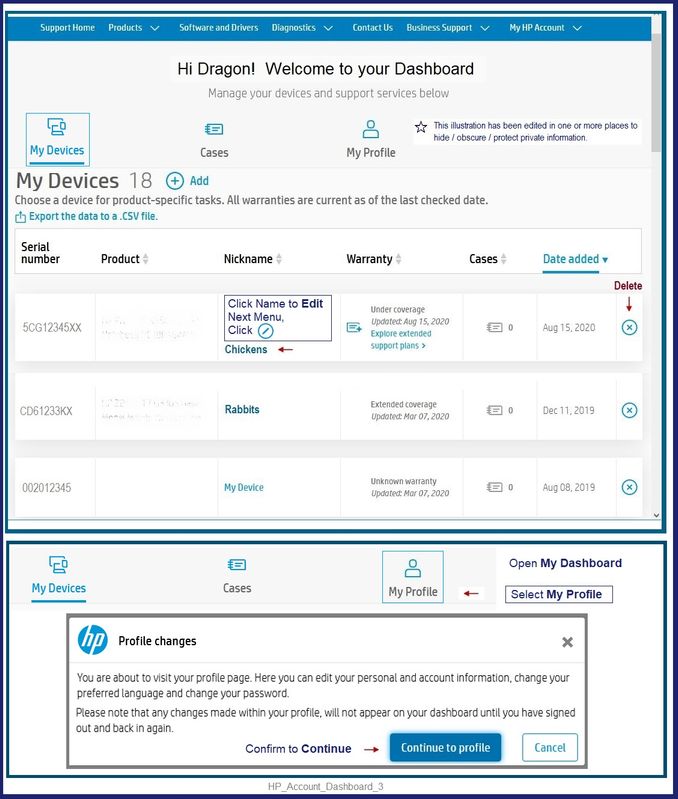
HP Printer Home Page - References and Resources – Learn about your Printer - Solve Problems
“Things that are your printer”
NOTE: Content depends on device type and Operating System
Categories: Alerts, Access to the Print and Scan Doctor (Windows), Warranty Check, HP Drivers / Software / Firmware Updates, How-to Videos, Bulletins/Notices, Lots of How-to Documents, Troubleshooting, Manuals > User Guides, Product Information (Specifications), more
When the website support page opens, Select (as available) a Category > Topic > Subtopic
Open Product Home
Enter the type and name of your HP device
Thank you for participating in the HP Community.
The Community is a separate wing of the HP website - We are not an HP business group.
Our Community is comprised of volunteers - people who own and use HP devices.
Click Thumbs Up to say Thank You.
Question / Concern Answered, Click "Accept as Solution"



