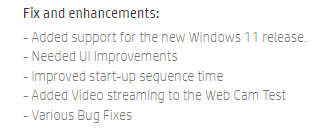-
×InformationNeed Windows 11 help?Check documents on compatibility, FAQs, upgrade information and available fixes.
Windows 11 Support Center. -
-
×InformationNeed Windows 11 help?Check documents on compatibility, FAQs, upgrade information and available fixes.
Windows 11 Support Center. -
- HP Community
- Desktops
- Desktop Software and How To Questions
- Screen auto scrolling and camera issue.

Create an account on the HP Community to personalize your profile and ask a question
08-25-2022 08:15 AM
There are 2 issues with my laptop:
1. My laptop screen is auto scrolling in some intervals.
2. Laptop camera stops functioning for some seconds whenever I move a screen little bit.
08-27-2022 11:20 AM - edited 08-27-2022 11:22 AM
@Ayush525 wrote:There are 2 issues with my laptop:
1. My laptop screen is auto scrolling in some intervals.
Auto scrolling can occur with over sensitive mouse and it depends on the type of mouse. If you use the mouse roller (wheel) to scroll and happen to press the "wheel" it will be stuck in the scroll function. Accidently moving the mouse even slightly can cause the screen to scroll. Something similar with touchpad scrolling.
2. Laptop camera stops functioning for some seconds whenever I move a screen little bit.
This is harmless and might be due to older hardware and design limitations.
You might try running the latest diagnostics and the latest support assistant and see if a driver update is available
This diagnostic was mod'ed by HP to verify webcam streaming is included in the latest hardware test
https://ftp.hp.com/pub/softpaq/sp118001-118500/sp118348.exe
Latest support assistant supposidly
https://ftp.hp.com/pub/softpaq/sp113501-114000/sp113820.exe
I was unable to find the latest camera driver. Maybe the support assistant can look for it automatically
Thank you for using HP products and posting to the community.
I am a community volunteer and do not work for HP. If you find
this post useful click the Yes button. If I helped solve your
problem please mark this as a solution so others can find it


08-30-2022 02:28 AM
For Screen auto-scrolling you may try these two options:
Run Hardware and Devices Troubleshooter
1. Press Windows key + X and click on Control Panel.
2. Change View by from Category to Small Icons.
3. Now click on Troubleshooting.
4. On the left side of the Troubleshooting window, click on “View all”.
5. Click on Hardware and Devices. Please provide a password if asked for it and click ok.
6. Follow the on-screen instructions.
Update or reinstall Touchpad Driver
1. Press the Windows key + X key and click Device Manager.
2. Expand the Mice and other pointing devices.
You'll get the option to reinstall or update. Try either way to solve the issue.
For Screen issue:
The camera is connected using an internal USB cable in the laptop, which is somehow loose , and thus, when you move your laptop, it gets disconnected briefly, and then reconnected. It can be corrected by checking the internal ribbon cable if it's damaged.