-
×InformationWindows update impacting certain printer icons and names. Microsoft is working on a solution.
Click here to learn moreInformationNeed Windows 11 help?Check documents on compatibility, FAQs, upgrade information and available fixes.
Windows 11 Support Center. -
-
×InformationWindows update impacting certain printer icons and names. Microsoft is working on a solution.
Click here to learn moreInformationNeed Windows 11 help?Check documents on compatibility, FAQs, upgrade information and available fixes.
Windows 11 Support Center. -
- HP Community
- Desktops
- Desktop Software and How To Questions
- Re: how to remove a desktop from HP support assistant? (HPSA...

Create an account on the HP Community to personalize your profile and ask a question
10-02-2021 03:35 PM
Pavilion 690-0024
Solved! Go to Solution.
Accepted Solutions
10-02-2021 04:34 PM
Welcome to the HP Community.
Options
Remove the printer from HP Support Assistant
Remove the printer from your HP Dashboard
Uninstall / Reinstall HPSA
Places to check / remove unwanted devices
NOTES
- Solution does not include removing printer software or printer software "bits"
- HP+ only: The device might remain added to HP+ in spite of no you longer having that device. Solution: Ignore the old / unwanted entry.
Depending on the type of HP Support Assistant you have installed,
Try / Consider
Remove Device from "software" version of HPSA (installed in Programs and Features)
Open HP Support Assistant
If you have not done so, sign into HPSA
Click on your Account icon (people icon with your name under the icon)
Peruse the list
Click "Edit this device" > Click "Remove this Device" >> Save
HP Support Assistant Application (Version 9.6.x and beyond)
Open HP Support Assistant
If you have not done so, Sign into the application
In the upper right corner, Click on your Account name icon
Open View Profile
Peruse the list.
Click the X in Blue Circle in the last column of the device information
++++++++++++++++++++++++++++++++++++++++++++++++++++++++++++++++++++
Remove Device from HP Account Dashboard
If the printer is still present / listed in your HP Account Dashboard, you can remove the entry.
Open the main HP Account website,
HP Account - Login / Dashboard
Click and sign into your HP Account,
Click on your account name (upper right)
Switch to your Dashboard
Tab / Section My Devices
Device(s) listed in rows
Click the X in Blue Circle in the last column of the device information
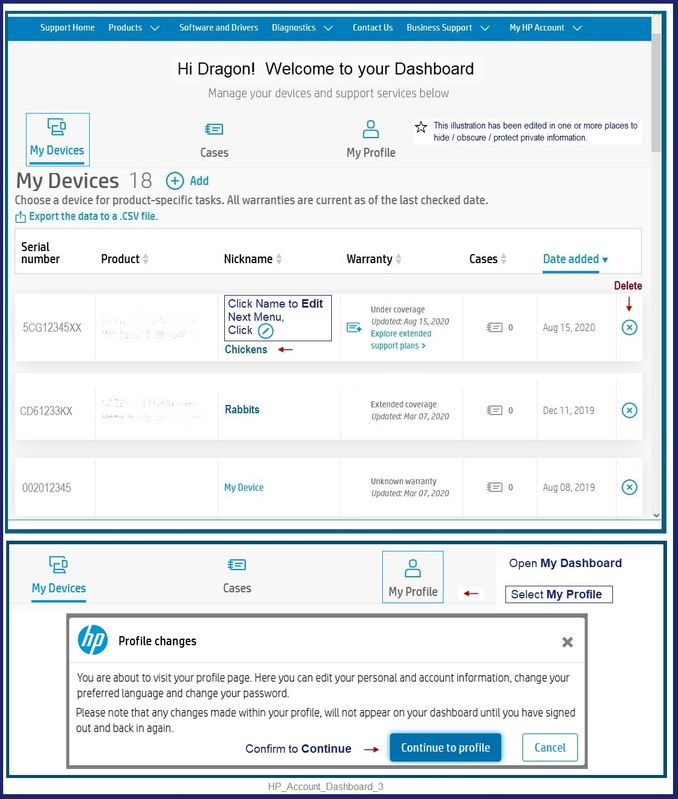
Generally, that will "do it" (be enough).
==========================================================
Download, Save, Install the latest supported HP version of the HP Support Assistant
Website / Information / Video / White Paper / Download
HP Printer Home Page - References and Resources – Learn about your Printer - Solve Problems
“Things that are your printer”
NOTE: Content depends on device type and Operating System
Categories: Alerts, Access to the Print and Scan Doctor (Windows), Warranty Check, HP Drivers / Software / Firmware Updates, How-to Videos, Bulletins/Notices, Lots of How-to Documents, Troubleshooting, Manuals > User Guides, Product Information (Specifications), more
When the website support page opens, Select (as available) a Category > Topic > Subtopic
Open Product Home
Enter the type and name of your HP device
Thank you for participating in the HP Community.
The Community is a separate wing of the HP website - We are not an HP business group.
Our Community is comprised of volunteers - people who own and use HP devices.
Click Thumbs Up to say Thank You.
Question / Concern Answered, Click "Accept as Solution"



10-02-2021 04:34 PM
Welcome to the HP Community.
Options
Remove the printer from HP Support Assistant
Remove the printer from your HP Dashboard
Uninstall / Reinstall HPSA
Places to check / remove unwanted devices
NOTES
- Solution does not include removing printer software or printer software "bits"
- HP+ only: The device might remain added to HP+ in spite of no you longer having that device. Solution: Ignore the old / unwanted entry.
Depending on the type of HP Support Assistant you have installed,
Try / Consider
Remove Device from "software" version of HPSA (installed in Programs and Features)
Open HP Support Assistant
If you have not done so, sign into HPSA
Click on your Account icon (people icon with your name under the icon)
Peruse the list
Click "Edit this device" > Click "Remove this Device" >> Save
HP Support Assistant Application (Version 9.6.x and beyond)
Open HP Support Assistant
If you have not done so, Sign into the application
In the upper right corner, Click on your Account name icon
Open View Profile
Peruse the list.
Click the X in Blue Circle in the last column of the device information
++++++++++++++++++++++++++++++++++++++++++++++++++++++++++++++++++++
Remove Device from HP Account Dashboard
If the printer is still present / listed in your HP Account Dashboard, you can remove the entry.
Open the main HP Account website,
HP Account - Login / Dashboard
Click and sign into your HP Account,
Click on your account name (upper right)
Switch to your Dashboard
Tab / Section My Devices
Device(s) listed in rows
Click the X in Blue Circle in the last column of the device information
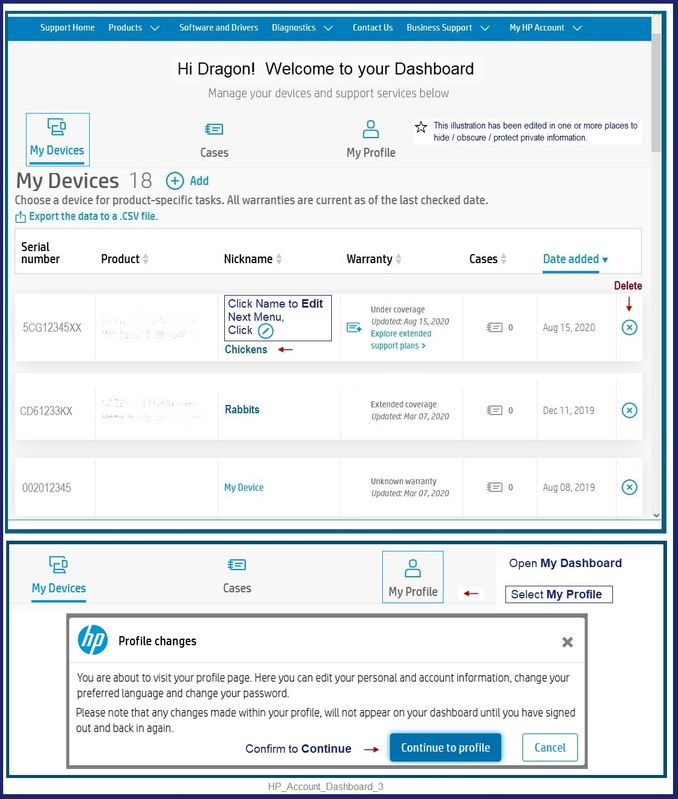
Generally, that will "do it" (be enough).
==========================================================
Download, Save, Install the latest supported HP version of the HP Support Assistant
Website / Information / Video / White Paper / Download
HP Printer Home Page - References and Resources – Learn about your Printer - Solve Problems
“Things that are your printer”
NOTE: Content depends on device type and Operating System
Categories: Alerts, Access to the Print and Scan Doctor (Windows), Warranty Check, HP Drivers / Software / Firmware Updates, How-to Videos, Bulletins/Notices, Lots of How-to Documents, Troubleshooting, Manuals > User Guides, Product Information (Specifications), more
When the website support page opens, Select (as available) a Category > Topic > Subtopic
Open Product Home
Enter the type and name of your HP device
Thank you for participating in the HP Community.
The Community is a separate wing of the HP website - We are not an HP business group.
Our Community is comprised of volunteers - people who own and use HP devices.
Click Thumbs Up to say Thank You.
Question / Concern Answered, Click "Accept as Solution"



10-03-2021 10:56 AM
So the situation is. I bought an hp omen and since returned it. So the omen was showing on my hp assistant along with my Pavillion.
I tried to remove the omen, but when clicking on the pencil icon, there is no option to delete, just save and cancel?
I have hp assistant version 9.9.58.0
Thanks.
10-03-2021 11:02 AM
You are welcome.
HP Support Assistant can be removed / reinstalled.
The version you mention is the "Application" type of the HP Support Assistant.
Scroll down and start at section Uninstall HPSA Application >> Apps
Uninstall the HPSA
Select and uninstall the HPSA type you have installed on your computer...
Uninstall HP Support Assistant Software
FIRST > Uninstall the HP Support Assistant
Control Panel > icon view > Programs and Features
Scroll down, find, Uninstall the HP Support Assistant
Important: When / If asked whether you want to save any presets / personal HPSA information, respond to have your personal data associated with the program removed along with the HPSA software.
NOTE: If software will not uninstall, appears to be removed and then shows up again, or is otherwise not “going away” when you tell it to do so, try an Uninstaller program.
Microsoft: Fix problems that block programs from being installed or removed
Next,
Uninstall HP Support Solutions Framework software from Programs and Features
Search or scroll down and find HP Support Solutions / Framework
Select (Click) and Uninstall the software
NOTE:
When installed as part of HP Support Assistant software, HP Support Solutions Framework is a subset of HPSA. For this reason, HPSA must be uninstalled before the Solutions Framework can be removed.
Restart the computer and log in.
================================================================================
Uninstall HPSA Application >> Apps
FIRST > Uninstall the HP Support Assistant Application
Settings > Apps > Apps and Features
Search or scroll down and find HP Support Assistant
Left-Click on the item (HP Support Assistant) > Uninstall
NEXT > OPTIONAL >> Uninstall HP Support Solutions Framework software from Programs and Features
NOTE:
Search or scroll down and find HP Support Solutions / Framework
If you find a listing for the Solutions software, then
If you wish to do so, HP Support Solutions can be uninstalled, too.
If removed, and wanted again later, HP Support Solutions can be reinstalled at Product Home
Select to use “Auto-Detect” to install HP Support Solutions
Left-Click on the application (HP Support Assistant) > Uninstall
Restart the computer and log in.
================================================================================
Final Check – Software / Application is Removed
After the software is uninstalled (and the computer is Restarted), check to ensure the software is actually “gone”.
Settings > Apps > Apps & features
OR
Control Panel > icon view > Programs and Features
If the software / application is found > Click to uninstall
Restart the computer and log in.
==========================================================
Download, Save, Install the latest supported HP version of the HP Support Assistant
Website / Information / Video / White Paper / Download
READ >> Partial excerpt from the Website:
“Ready to go on your HP PC
HP Support Assistant is included on new HP desktop and notebook PCs. You can install it on PCs from other manufacturers for easy access to support resources and tools for HP printers and PCs. Click the ? icon on your system tray to start HP Support Assistant or download now. During setup, selected new HP PC models running Windows 10 will receive version 9. All other PC models will receive version 8.”
Technical white paper - HP Support Assistant 9.0
-------------------------------------------------------------------------------------------------
Thank you for participating in the HP Community.
The Community is a separate wing of the HP website - We are not an HP business group.
Our Community is comprised of volunteers - people who own and use HP devices.
Click Thumbs Up to say Thank You.
Question / Concern Answered, Click "Accept as Solution"



Didn't find what you were looking for? Ask the community
