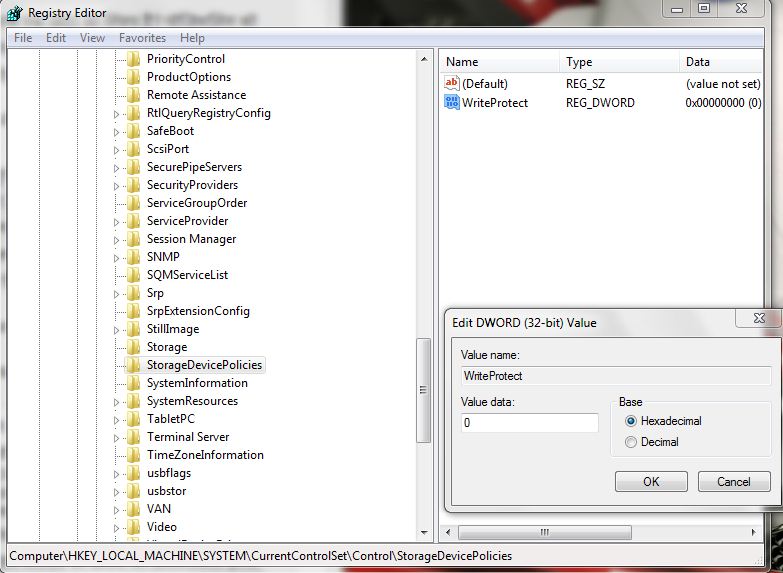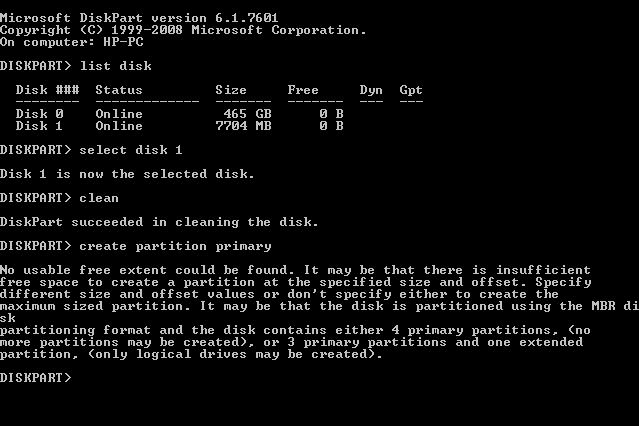-
×InformationNeed Windows 11 help?Check documents on compatibility, FAQs, upgrade information and available fixes.
Windows 11 Support Center. -
-
×InformationNeed Windows 11 help?Check documents on compatibility, FAQs, upgrade information and available fixes.
Windows 11 Support Center. -
- HP Community
- Desktops
- Desktop Software and How To Questions
- Re: memory card Read and write protection

Create an account on the HP Community to personalize your profile and ask a question
07-27-2017 01:30 AM
Hello Sir/Madem.
I have a memory card. It is MicroSd Hc 8gd.
But It have Read and write protection.
i don't know how can do this.........
So Please help how can i Formate this Or How to remove this protection......
Please Help..........
07-28-2017 11:36 AM
Hi! @ANKITBOOS, Welcome to HP forums.
I understand you are getting SD card write protected error when you connect it to your PC.
Don't worry I'll try to help you out.
Did you make any hardware or software changes on your PC?
Please try few steps recommended below.
Check the SD card's exterior.
Is there a small switch on one side? Changing the positioning should turn write protection off and let you change the contents.
Insert the memory stick into the computer & check its properties
Go to My Computer and under Devices with Removable Storage look for your card reader; right-click on it and click Properties. In the pop-up box, sometimes there's an option to Remove write-protection. Change the status of this option and try again.
Use command line
Remove your memory stick from the drive. Click Start > Run...
In the box type regedit and press OK
A new window will appear. Go to:HKEY_LOCAL_MACHINE\SYSTEM\CurrentControlSet\Control\StorageDevicePolicies
If you can't locate StorageDevicePolicies then you will need to create this folder; right-click on Control and click on New > Key; name this StorageDevicePolicies; right-click on the new folder you created called StorageDevicePolicies and click New > DWORD Value.
Name this WriteProtect
Double-click on Write Protect and change the Value Data to 0 and then click OK
Close the Registry Editor and insert the memory stick into your computer
Let me know if this works!
Have a great day! 🙂
Please click "Accept as Solution" if you feel my post solved your issue, it will help others find the solution.
Click the "Kudos, Thumbs Up" on the bottom right to say "Thanks" for helping!
A4Apollo
I am an HP Employee
07-30-2017 05:36 AM
Fristly Thanks............
For reply
But I am Sorry.......
It is not working (All steps)
Note That ........
In your last step.........
I Have two options
First-----i found
secound----- i generate........
than i press ok....
insert memory card ........
but is not working..........
08-01-2017 10:13 AM
@ANKITBOOS, It's great to hear from you again.
I appreciate your efforts for trying out the steps.
As you mentioned the issue still persists after trying out the steps.
Please try few steps recommended below.
In Start menu search for “REGEDIT” and open the >Registry Editor<
Navigate to the following key:
Computer\HKEY_LOCAL_MACHINE\SYSTEM\CurrentControlSet\Control\StorageDevicePolicies”
On the right-hand pane of the REGEDIT you’ll find Write protection, double click on it and change its value between 1 to 10 and close the REGEDIT
Restart you pc and plug your SD card back in and you’ll no more find the write protection on it
Removal Of Write-Protection Of SD Card Using Diskpart
Plug in your SD card and launch command prompt which you can find by searching cmd.exe in the start menu. Now In Command prompt, you have to type the following with enter after every command.
1. diskpart
2. list disk
3. select disk x (where x is the number of your SD card – use the capacity to work out which one it is)
4. attributes disk clear readonly
5. clean
6. create partition primary
7. format fs=fat32 (you can swap fat32 for ntfs if you only need to use the drive with Windows computers)
8. exit
Let me know if this helps!
Have a great day ahead! 🙂
Please click "Accept as Solution" if you feel my post solved your issue, it will help others find the solution.
Click the "Kudos, Thumbs Up" on the bottom right to say "Thanks" for helping!
A4Apollo
I am an HP Employee
08-04-2017 12:56 AM
Thanks, For Reply.....
But Your First step is i allredy tryed But i try it once more time but No Results........
But Your Second step (CMD) it was wrong........
Please see it again..........
And Thanks Again
For Reply........
And Note that in this time a pendrive is effected By READ & WRITE PROCTION
So at present time I have ONE PENDRIVE & ONE MEMORY CARD (SD CARD)
08-04-2017 01:31 PM
@ANKITBOOS, It's great to hear from you again.
I appreciate your efforts for trying out the steps.
The commands provided in my previous thread for disk part is not working.
Try the steps recommended below.
Open a command prompt with admin rights and try the steps recommended below.
diskpart
list disk
select disk {number}
clean
create partition primary
select partition 1
active
format fs=fat32 quick
assign
exit
If the issue persists try using RUFUS software and format your flash drive and memory card.
You can search in google for RUFUS software.
Hope this helps!
Have a great day ahead! 🙂
Please click “Accept as Solution” if you feel my post solved your issue, it will help others find the solution.
Click the “Kudos, Thumbs Up" on the bottom right to say “Thanks” for helping!
A4Apollo
I am an HP Employee
08-05-2017 07:20 PM - edited 08-05-2017 07:21 PM
Maybe this simple explanation and instructions will help. Less steps.
HP Envy 8 5010 Tablet
(2) HP DV7t i7 3160QM 2.3Ghz 8GB
Printer -- HP OfficeJet Pro 8620 Legal
Custom Asus Z97D, I7-4790k, 16GB RAM, WIN10 Pro 64bit, ZOTAC GTX1080 AMP Extreme 3 fan 8GB RAM, 500GB SSD, Asus PB287 4k monitor, Rosewill Blackhawk case and 750W OCZ PSU.
08-06-2017 05:28 AM
I am sorry to say........
I am not satisfied with your Reply......
It's not a answer..........
Your Answer was >
This system is feedback driven thru Solution and Kudo flags. It's the only means of knowing if you have been served.
Please click Accept as Solution, if your problem is solved. To say THANK YOU, press the "thumbs up symbol" to render a KUDO. You can render both Solution and KUDO..
am sorry