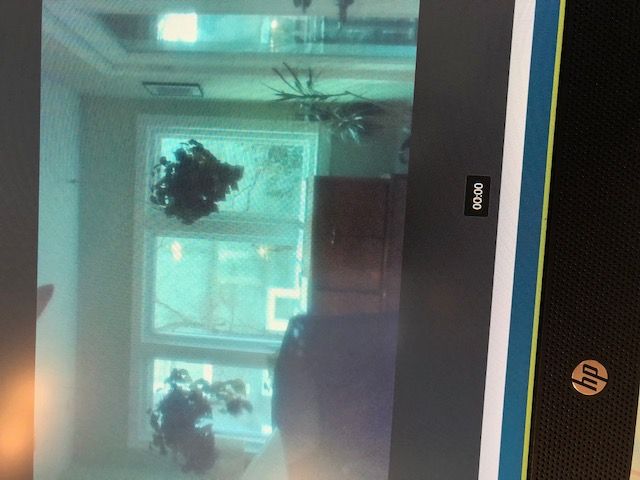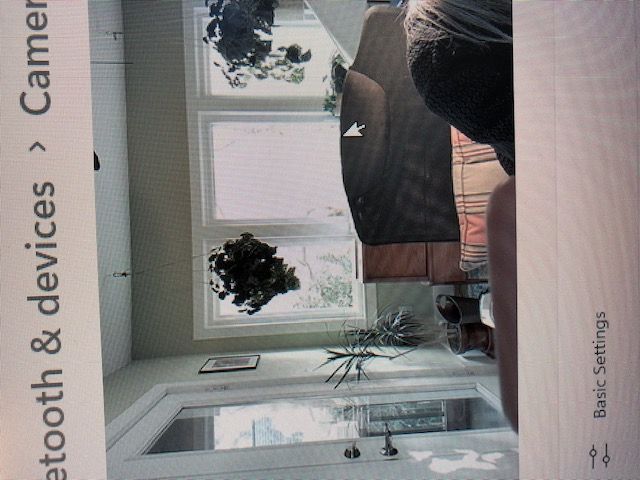-
×InformationNeed Windows 11 help?Check documents on compatibility, FAQs, upgrade information and available fixes.
Windows 11 Support Center. -
-
×InformationNeed Windows 11 help?Check documents on compatibility, FAQs, upgrade information and available fixes.
Windows 11 Support Center. -
- HP Community
- Desktops
- Desktop Video, Display and Touch
- All-in-One camera is dark and grainy

Create an account on the HP Community to personalize your profile and ask a question
01-04-2023 12:19 PM
My brand new All-in-One has a pop-up camera that is very dark and grainy, even after adjusting the various settings. This is substantially lower quality than my previous All-in-One that is six years old. It almost seems like there is a green film over the lens. Any suggestions?
01-07-2023 09:19 AM
Hi @Sue232,
Welcome to HP Support Community.
Thank you for posting your query. I will be glad to help you.
To understand the issue and help you, please get back to me with the details listed below:
- Exact model number of your HP Product (if you need help, click here for information on how to find your model number model).
Note: Do not share any of your personal information such as serial, phone number, email ID, etc.
- If possible, get back to us with the snapshot of the issue.
Take care and have a great day ahead.
01-07-2023 11:14 AM
Thanks for your offer to help!
I have an HP All in One Desktop 24-cb1000i (4N1P4AV)
Below are two photos--one of the camera that came with the computer, and one with an external camera.
I have tried to troubleshoot with HP: checked Windows and BIOS updates, reinstalled camera drivers, checked all camera settings. Nothing changes the quality of the camera that came with the computer. HP has said that the only option is install a new IOS, to see if it is a software problem, which will entail backing up all my files, etc. I really don't want to go through this process that I just did last week to set up this new computer. I purchased it two weeks ago.
01-07-2023 11:28 AM
Hi @Sue232,
Please follow the steps from this document. (Click on the word document to open the web page).
I hope this helps.
Take care and have a good day.
Please click “Accepted Solution” if you feel my post solved your issue, it will help others find the solution. Click the “Kudos/Thumbs Up" on the bottom right to say “Thanks” for helping!
01-07-2023 07:12 PM
Fortunately, I figured out the solution to the problem, after bringing it to the nearest service center (a Best Buy Geek Squad desk). As I suspected, the camera itself had a piece of plastic over the lens (the kind that protects it in transit), which was creating a film-like appearance. Despite several hours on the phone and chat with HP support, NO ONE SUGGESTED THIS, even though I asked about it.
I had tried to see if I could peel something off but it didn't seem possible and I didn't want to damage the camera. At Best Buy, the technician peeled it off in about 5 seconds.
Why does HP not include this step in the set up instructions or anywhere else in the manual? Why do HP support technicians not know this? I am happy to be able to fully use my computer camera. I am dumbfounded at why no one at HP could solve this problem. Here's hoping my experience will help someone else avoid wasting so much time!
01-18-2023 10:49 AM
Wasted an hour adjusting settings and calling Microsoft when it was a screen protector all along. I thought I had removed it in the beginning but apparently the pull tab on top to peel away the plastic broke off, so I didn’t realize it was there to work as it’s supposed to. Thank you Sue!