-
×InformationNeed Windows 11 help?Check documents on compatibility, FAQs, upgrade information and available fixes.
Windows 11 Support Center. -
-
×InformationNeed Windows 11 help?Check documents on compatibility, FAQs, upgrade information and available fixes.
Windows 11 Support Center. -
- HP Community
- Desktops
- Desktop Video, Display and Touch
- Blue / green Screen on all in one desktop

Create an account on the HP Community to personalize your profile and ask a question
08-05-2020 12:29 PM
Hello, more problems again with desk top all in one, after switching on the pc, I get a blue/green patterned screen, if I switch off and switch back on I get my windows screen, if I type in my access screen name I get revolving loading icon, then a black screen, I can only exit by Ctrl, Alt Del.
Thanks for any response.
Solved! Go to Solution.
Accepted Solutions
08-11-2020 04:40 PM
Thank you for posting back.
You can change specific settings in any of the power plans. To change power plan settings, complete the following steps:
-
In Windows, search for and open Power Options.
-
In the Choose or customize a power plan window, click Change plan settings next to the plan you want to change.
Figure : Changing plan settings

-
On the Change settings for the plan window, choose the display and sleep settings you want to use.
-
To change more power settings, click Change advanced power settings.
Figure : Changing the display and sleep settings
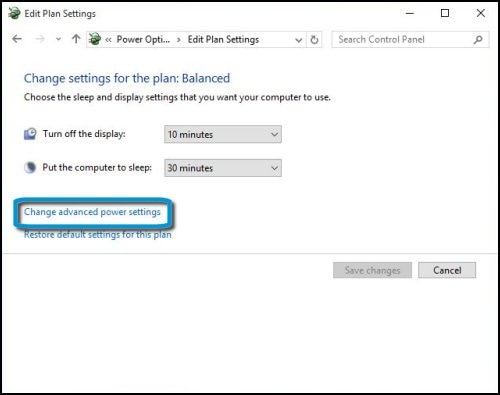
-
On the Advanced settings tab, expand the category you want to customize, expand each setting you want to change, then choose the values you want to use.
Figure : Changing the advanced power settings

-
When done, click OK, then click Save changes.
Hope this helps! Keep me posted for further assistance.
Please click “Accept as Solution” if you feel my post solved your issue, it will help others find the solution.
ECHO_LAKE
I am an HP Employee
08-08-2020 10:06 AM
Thank you for posting on the HP Support Community.
Don't worry as I'll be glad to help, however, to provide an accurate resolution, I need a few more details:
- Did this happen after a recent window or software update?
- Have you made any hardware/software changes?
While you respond to that, let's try these steps:
- Step 1: Remove discs and devices
- Step 2: Perform a hard reset
- Step 3: Run hardware diagnostic tests
- Step 4: Refresh or reset your PC. Click here: https://support.hp.com/in-en/document/c04718479 to complete the troubleshooting steps. By end of the article, you will be able to fix the issue.
Hope this helps! Keep me posted for further assistance.
Please click “Accept as Solution” if you feel my post solved your issue, it will help others find the solution.
ECHO_LAKE
I am an HP Employee
08-11-2020 12:45 AM
Hi i did the hard reset. the screen was still locked into a green pattern, i had no alternative than to take my PC to a repair shop, diagnostics came back with no hardware problems, windows was reinstalled at a cost to me.
I can now access my pc , but if i leave the pc unattended, stop using it for a short time the screen turns green, and I have to switch it off on the button at the rear...The pc is barely out of warranty, and I've had problems with it for months.
Thanks,, Gwyn
08-11-2020 04:40 PM
Thank you for posting back.
You can change specific settings in any of the power plans. To change power plan settings, complete the following steps:
-
In Windows, search for and open Power Options.
-
In the Choose or customize a power plan window, click Change plan settings next to the plan you want to change.
Figure : Changing plan settings

-
On the Change settings for the plan window, choose the display and sleep settings you want to use.
-
To change more power settings, click Change advanced power settings.
Figure : Changing the display and sleep settings
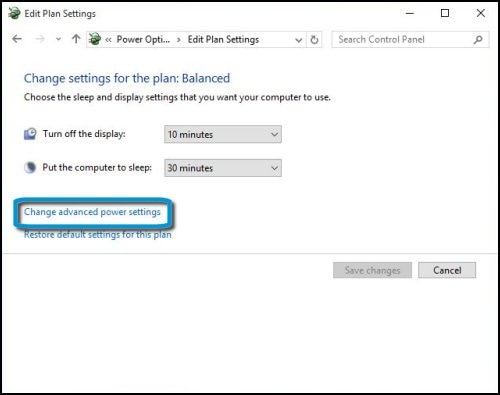
-
On the Advanced settings tab, expand the category you want to customize, expand each setting you want to change, then choose the values you want to use.
Figure : Changing the advanced power settings

-
When done, click OK, then click Save changes.
Hope this helps! Keep me posted for further assistance.
Please click “Accept as Solution” if you feel my post solved your issue, it will help others find the solution.
ECHO_LAKE
I am an HP Employee
08-13-2020 12:58 PM
Thank you for posting back.
I appreciate your efforts to try and resolve the issue. I would suggest performing system factory reset will put the computer back to the original factory settings in this way all corrupted and outdated software will be removed.
While doing the recovery there is an option to back up your personal files. If you have not previously done one now is a good time.
Restoring Files that were Backed Up Using HP Recovery Manager (Windows )You can also contact HP support for assistance. They can remotely access your system to help alleviate difficulties: www.hp.com/contacthp/
The HP Cloud Recovery Tool allows you to download recovery software to a USB drive. You can use the downloaded recovery image file in order to install the Windows operating system.
- Click here: https://support.hp.com/in-en/document/c04758961#AbT3 to perform System Recovery (Windows 10)
- Click here: https://support.hp.com/in-en/document/c06162205 to Use the HP Cloud Recovery Tool (Windows 10)
Hope this helps! Keep me posted for further assistance.
Please click “Accept as Solution” if you feel my post solved your issue, it will help others find the solution.
ECHO_LAKE
I am an HP Employee
