-
×InformationNeed Windows 11 help?Check documents on compatibility, FAQs, upgrade information and available fixes.
Windows 11 Support Center. -
-
×InformationNeed Windows 11 help?Check documents on compatibility, FAQs, upgrade information and available fixes.
Windows 11 Support Center. -
- HP Community
- Desktops
- Desktop Video, Display and Touch
- Re: Built in web cam e243m not working

Create an account on the HP Community to personalize your profile and ask a question
05-13-2020 07:14 PM
Hi,
I have bought new desktop system from HP. It is a HP e243m monitor and HP Z1 Entry Tower system. My problem is that my Webcam is not working. It is neither being detected by any external app such as skype, cybercam etc , nor by windows 10 own Camera app. I have tried installing the driver and webcam update for HP e243m from HP website, but it quits while installing saying 'Camera Not Found'. I also can not see any relevant camera/webcam hardware listed in 'Device Manager'.
I will appreciate any help on this front. Thanks
05-23-2020 04:08 PM
Thank you for posting on HP Support Community.
Don't worry as I'll be glad to help, I have a few troubleshooting steps we could try to fix the issue:
Use these basic steps to troubleshoot the webcam.
Step 1: Locate and toggle the webcam privacy switch or press the webcam shutter key
Select HP notebook models come with a webcam privacy switch or a webcam shutter key that turns the webcam off and on. By default, the webcam is turned on.
Webcam privacy switch
The webcam privacy switch is located on the side of your computer. To turn off your webcam, slide the webcam privacy switch toward the icon next to the switch. To turn the webcam back on, slide the switch away from the icon.

Webcam shutter key
The webcam shutter key is located on the action key row of your keyboard. To turn off your webcam, press the webcam shutter key. To turn the webcam back on, press the shutter key again.
Webcam shutter LED
Webcam status

LED on: The webcam is off.
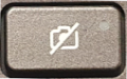
LED off: The webcam is on.
Figure : Webcam shutter key location

Step 2: Configure your antivirus software
You might need to adjust your firewall settings to include the webcam software as an allowed application. See your antivirus software documentation for more information.
Step 3: Verify that your app can use the webcam (Windows 10 only)
Use these steps to make sure your app can access your webcam.
-
From the Start menu, click Settings, Privacy, and then click Camera.
-
In the Allow apps to access your camera section of the menu, choose the setting that is most applicable for your webcam.
-
Under Choose which apps can access your camera, select your preferred individual settings to On or Off.
Hope this helps! Keep me posted for further assistance.
Please click “Accept as Solution” if you feel my post solved your issue, it will help others find the solution.
ECHO_LAKE
I am an HP Employee
05-27-2020 02:52 PM
Hi Echo Lake.
I have the same issue.
New E243M. Built in Web Cam.
Connected with a HDMI cable.
Windows 10 , 64 Bit, on an HP Spectre x360 Convertible
Its the driver installation that fails... I get an error message , something like "Camera Model Not Found"
I have tried changing from UK to USA and to Austraila...downloads SP88658.EXE
Which bombs out.
Came with a CD, but the Spectre doesnt have a CD drive.
in Device Settings, windows still only knows about the Laptop built in Webcam.
05-27-2020 04:15 PM
@Andy5074
Thank you for posting on the HP Support Community.
Don't worry as I'll be glad to help, however, to provide an accurate resolution, I need a few more details:
- Have you tried above suggested troubleshooting steps?
- Have you tried turning on privacy switch?
- Did you make any changes on the settings of your PC prior to the issue?
- When was the last time it worked fine?
Keep me posted for further assistance.
ECHO_LAKE
I am an HP Employee
06-10-2020 01:24 AM
I have the same issue. I bought this monitor recently. Everything works fine, microphone, sound, monitor. Only the cmaera can't be inslatted. I tried the troubleshooting steps you suggested before in this communication. But when installing the software I get an error-message 'camera device not found'.
When I look at the devices in my laptop it only recognises the laptop cmaera, not the build-in camera from the monitor. To answer questions in your last reply:
- it never worked, since I recently bought this monitor
- I did not change anything in my settings, but this is a new set-up
06-10-2020 03:03 AM
This problem was fixed by plugging in BOTH the HDMI cable for the display, and the USB cable for the camera.
BOTH cables have to be plugged in when running the updates of any EXE files you downloand from support. It gets rid of the carmer device not found message. I had great support from a call centre lady in India, so I was happy with the outcome.
