-
×InformationNeed Windows 11 help?Check documents on compatibility, FAQs, upgrade information and available fixes.
Windows 11 Support Center. -
-
×InformationNeed Windows 11 help?Check documents on compatibility, FAQs, upgrade information and available fixes.
Windows 11 Support Center. -
- HP Community
- Desktops
- Desktop Video, Display and Touch
- Delayed actions in software program

Create an account on the HP Community to personalize your profile and ask a question
02-13-2018 11:20 AM
Had a recent significant update to Windows 10. Now when I am using my Sketchup 2017 program I am experiencing delays in some actions. When I use the selection tool it is taking 3-5 seconds for the selection to be performed. I had this same issue with an update to Windows 10 several months ago. I contacted Sketchup support to see if it was a software issue. They said the built in Intel graphics cards have been know to cause issues in their program. It was suggested that I roll back the driver updates to see if it helps. I did this and it seemed to solve the problem. Problem is that with this latest update it will not allow me to do that this time. Any suggestions.
Solved! Go to Solution.
Accepted Solutions
02-15-2018 12:06 PM
Hi @jcam450,
Thank you for replying,
I'm glad to hear you found the solution, however, you have a concern regarding Windows update. Don't worry we'll work together to help you find a solution.
For now, I would suggest you temporarily disable automatic update and if you wish to update, I would recommend you use HP Support Assistant to manually download and install updates.
Please find the steps to disable Windows 10 update in Windows 10:
In Windows 10, the option to disable automatic updates is invisible by default. You can tweak a setting in Group Policy Editor to make this option show up and prevent your Windows 10 computer from downloading automatic updates. To open Group Policy Editor, go to Start Menu or Cortana and search for gpedit.msc and press enter. Then follow these steps:
(Note: This option is available in the preview builds of Windows 10)
1) Click on Computer Configuration, and select Administrative Templates on the following page.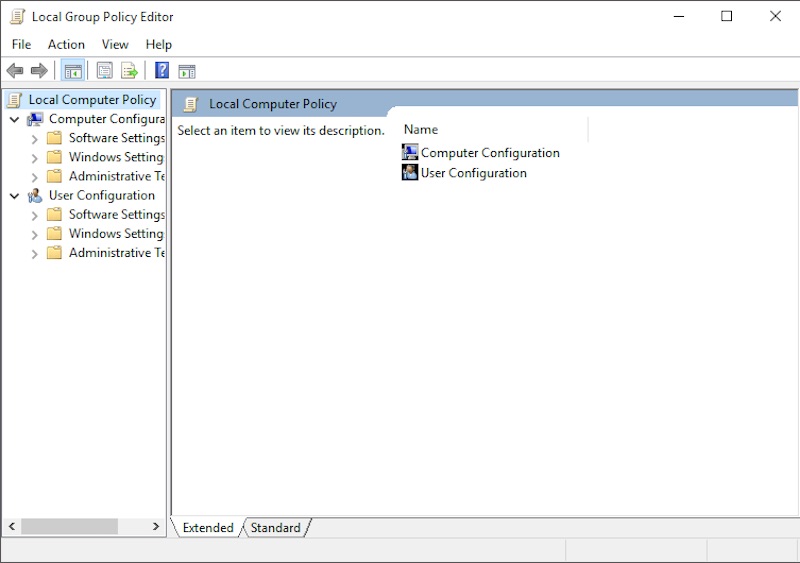
2) Now select All Settings and scroll down the list to find the entry that says Configure Automatic Updates.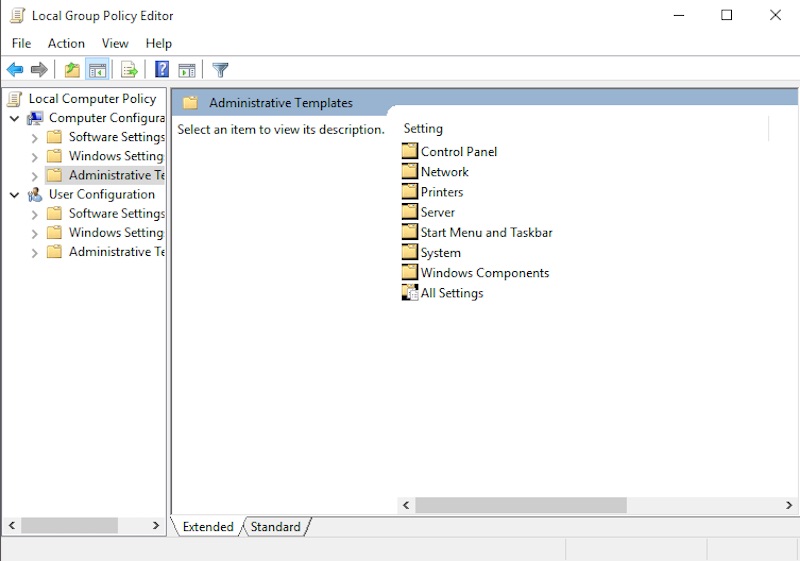
3) Double click on it and select Enabled radio button from the left upper side.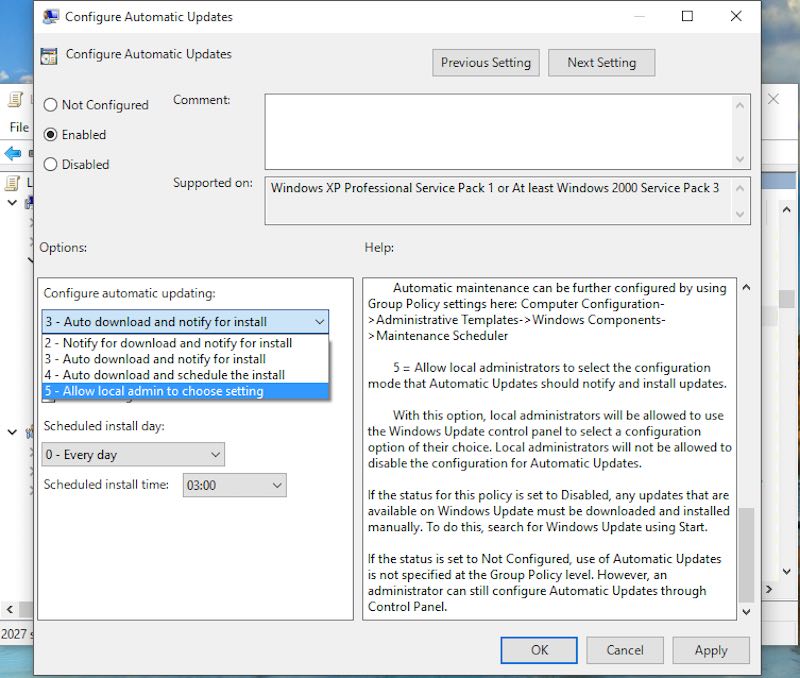
4) Once you have done that, you should be able to edit the Options pane at the bottom. Click the drop bar and select the fifth option that says Allow local admin to choose setting.
Now that the option to disable automatic downloads is available again, you need to go and select it.
1) Go to Control Panel (desktop app), and select System and Security.
2) Under that, click on Windows Update, and select Change settings on the following page. You will now see the option that says Check for updates but let me choose whether to download and install them. Select it and now your computer will check for updates, but never download or install them without your permission.
If you want your Windows 10 computer to not even check for updates, there's a way for that as well, though we don't recommend you do this. With that being said, this is the way:
1) Go back to Group Policy Editor as mentioned above.
2) Now select All Settings and scroll down the list to find the entry that says Configure Automatic Updates.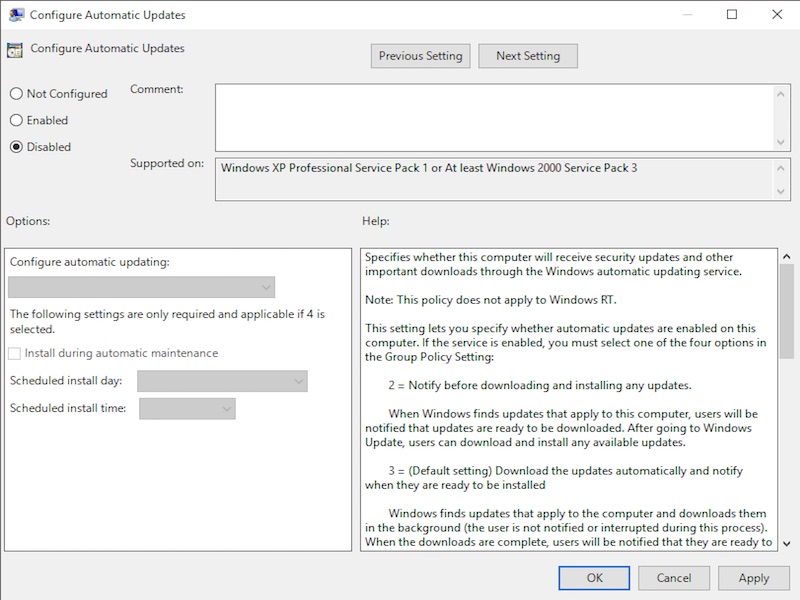
3) Double click on it and select Disabled.
That's it, now your computer will not even check to see what Windows 10 updates are available.
I hope this should do the trick. Let me know if you have any issues with the graphics card so that we can go ahead and address that as well.
Keep me posted,
If the information I've provided was helpful,
give us some reinforcement by clicking the solution and kudos buttons,
that'll help us and others see that we've got the answers!
Good Luck.
Jeet_Singh
I am an HP Employee
02-14-2018 12:36 PM
Hi @jcam450,
Thanks for engaging in HP support Forums! This is a wonderful location to converse with the community, get assistance and find tips! I understand you are having issues with your HP notebook. Don't worry as I have a few suggestions which should help you resolve this issue.
To provide you with an accurate solution, I'll need a few more details:
Could you provide me with the exact product number of your PC? Use this link to find it: https://support.hp.com/in-en/document/c03754824 (Ensure you do not share any of your personal information such as serial, phone number, email ID, etc...).
Have you recently made any changes on the PC before the issue started?
Did you try to uninstall the drivers and then try to install the older version?
Could you please respond to this post with the details of the product so that I can provide you with an accurate solution which should help you resolve this issue.
Eagerly waiting for your response!
I hope you have a good day ahead,
And Feel free to ask your queries as this forum has some of the best people in the world available and ready to help.
Regards,
Jeet_Singh
I am an HP Employee
02-14-2018 02:15 PM
Thank you for responding to my issue. My computer is a HP Pavilion Desktop PC 570-027c. Ser. No. CNV7030H1B, Product No. Z5M18AA. Other than initiating the most recent Windows 10 update I have not made any changes to my computer. After making this initial post I have been able to download an older driver for the Graphics Card and it has appeared to have eliminated the problem for the time being. I am concerened though that the next time I get a Windows 10 update I may need to re-address the same issue. At this time I am not certian what I should do next. In another question I posted here I asked about a different graphics card but without knowing why the problem is occuring it may just be a waste of money. Let me know if you have any more sugestions.
Jim
02-15-2018 12:06 PM
Hi @jcam450,
Thank you for replying,
I'm glad to hear you found the solution, however, you have a concern regarding Windows update. Don't worry we'll work together to help you find a solution.
For now, I would suggest you temporarily disable automatic update and if you wish to update, I would recommend you use HP Support Assistant to manually download and install updates.
Please find the steps to disable Windows 10 update in Windows 10:
In Windows 10, the option to disable automatic updates is invisible by default. You can tweak a setting in Group Policy Editor to make this option show up and prevent your Windows 10 computer from downloading automatic updates. To open Group Policy Editor, go to Start Menu or Cortana and search for gpedit.msc and press enter. Then follow these steps:
(Note: This option is available in the preview builds of Windows 10)
1) Click on Computer Configuration, and select Administrative Templates on the following page.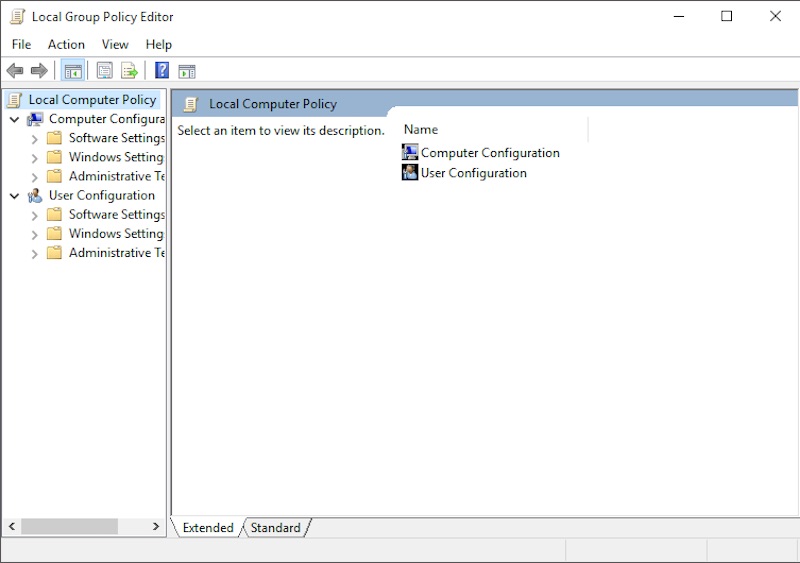
2) Now select All Settings and scroll down the list to find the entry that says Configure Automatic Updates.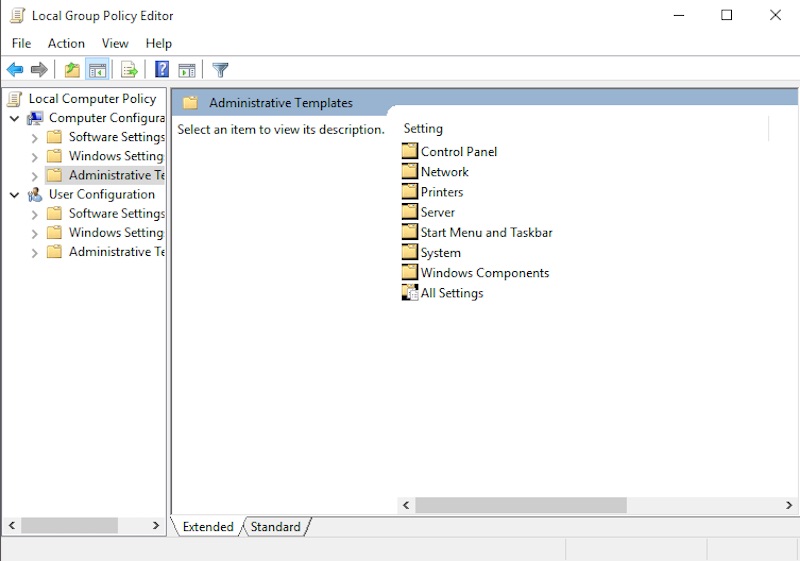
3) Double click on it and select Enabled radio button from the left upper side.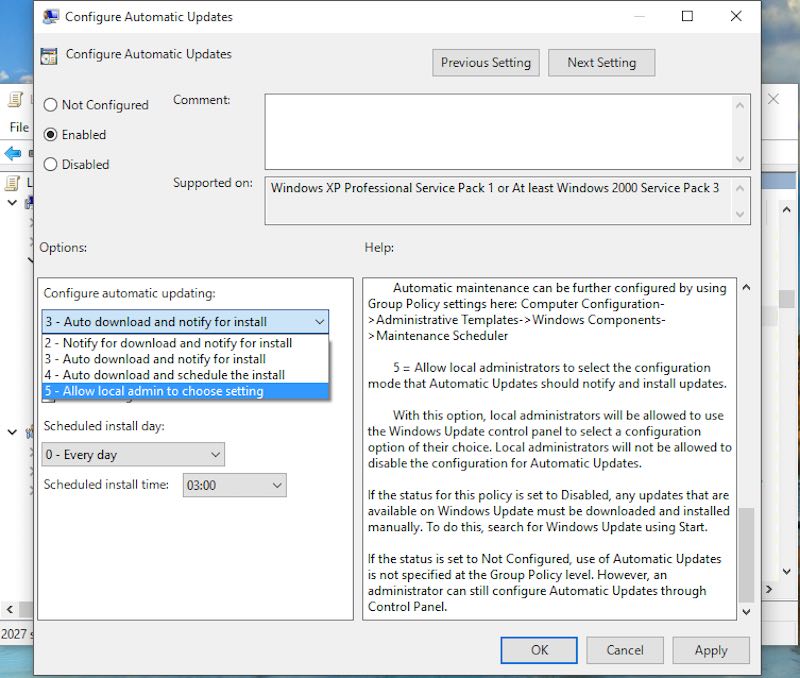
4) Once you have done that, you should be able to edit the Options pane at the bottom. Click the drop bar and select the fifth option that says Allow local admin to choose setting.
Now that the option to disable automatic downloads is available again, you need to go and select it.
1) Go to Control Panel (desktop app), and select System and Security.
2) Under that, click on Windows Update, and select Change settings on the following page. You will now see the option that says Check for updates but let me choose whether to download and install them. Select it and now your computer will check for updates, but never download or install them without your permission.
If you want your Windows 10 computer to not even check for updates, there's a way for that as well, though we don't recommend you do this. With that being said, this is the way:
1) Go back to Group Policy Editor as mentioned above.
2) Now select All Settings and scroll down the list to find the entry that says Configure Automatic Updates.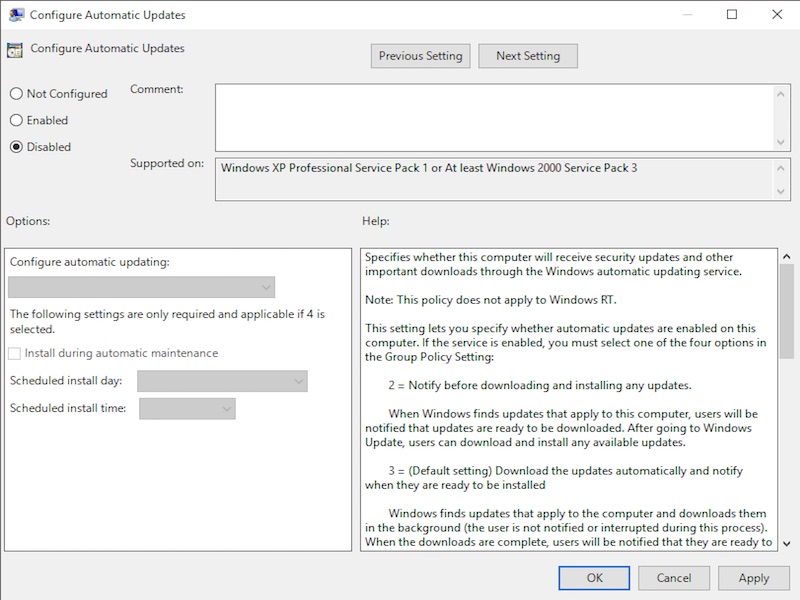
3) Double click on it and select Disabled.
That's it, now your computer will not even check to see what Windows 10 updates are available.
I hope this should do the trick. Let me know if you have any issues with the graphics card so that we can go ahead and address that as well.
Keep me posted,
If the information I've provided was helpful,
give us some reinforcement by clicking the solution and kudos buttons,
that'll help us and others see that we've got the answers!
Good Luck.
Jeet_Singh
I am an HP Employee
