-
×InformationNeed Windows 11 help?Check documents on compatibility, FAQs, upgrade information and available fixes.
Windows 11 Support Center. -
-
×InformationNeed Windows 11 help?Check documents on compatibility, FAQs, upgrade information and available fixes.
Windows 11 Support Center. -
- HP Community
- Desktops
- Desktop Video, Display and Touch
- Re: Didn't Detect Another Display

Create an account on the HP Community to personalize your profile and ask a question
06-20-2018 02:43 PM
We have an HP Pavilion desktop (that was recently purchased) with two HP monitors (both older). One is an HP 2010i and the other is an HP w1907. The displays are duplicated on these monitors. If I try to extend the display, I receive the message, "Didn't Detect Another Display." I don't understand how one of them cannot be detected if they are currently duplicated.
06-21-2018 02:34 PM
Welcome to HP Support Forums. A really great platform for posting all your questions and finding solutions.
I understand that one of the Monitor is not getting detected eventhough the displays are duplicated
I'll try my best to help
May I know how are you connecting the monitors?
Also provide me with the complete desktop model or Product Number
You can refer to this Link: hp.care/2bygf7l for help in locating the Product Number.
Meantime try updating the Graphics driver from Device Manager
- Select the Start button, type Device Manager, and select it from the list of results.
- Look for Display Adapters and expand the List
- Look for Graphics driver then right-click it, and select Update Driver.
- Select Search automatically for updated driver software.
- If these steps don't work, try reinstalling the driver: Open Device Manager, right-click the Graphics driver and select Uninstall. Restart your PC and Windows will attempt to reinstall the driver.
Then update the BIOS from this Link: https://support.hp.com/us-en/drivers
I also recommend you reduce the Resolution and check if it detects the other monitor
Keep me posted how it goes
Thank you 🙂
If the information I've provided was helpful, give us some reinforcement by clicking the "Solution Accepted"
KrazyToad
I Am An HP Employee
06-22-2018 07:51 AM
Good morning,
06-22-2018 03:32 PM
Thanks for keeping me posted.
Please unplug one of the monitor and keep only the Primary monitor connected and restart your computer
If the display comes back, adjust the resolution and then connect the second monitor and check if that helps
Keep me posted
KrazyToad
I Am An HP Employee
06-24-2018 02:01 PM
Hi again. I was able to get the primary monitor working again (whew) by disconnecting the second montior. The resolution says 1600 x 900 (recommended). There is a drop down menu, but it is grayed out. I am unable to make any changes. Perhaps I should try plugging in the second monitor instead . . . meaning that would be the primary one?
06-24-2018 04:53 PM
Thanks for your reply. I truly appreciate your patience and efforts.
As @KrazyToad is out of the office today, I'm replying to you.
You may try to connect the second monitor. If the issue persists then please download and run the HP Support Assistant tool. This tool will install the required drivers and updates for your PC.
- Click here to download the HP Support Assistant tool.
-
Click My devices on the top of the HP Support Assistant window, and then click Updates in the window for your device.
Figure : Updates in the My PC box
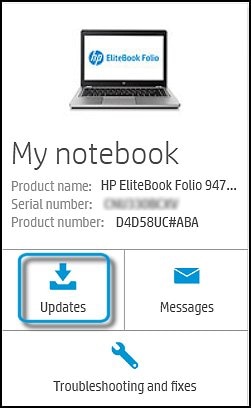
The Updates window opens.
-
If HP Support Assistant detects updates, a list of updates displays in the Updates available window.
Figure : Updates window
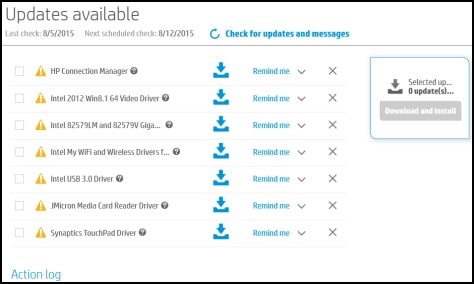
-
To check for recent updates, click Check for updates and messages.
HP Support Assistant connects to the HP servers and performs the following actions:
-
Downloads messages and updates
-
Gathers configuration information
-
Analyzes your computer system
-
Prepares an action list
If HP Support Assistant finds updates, they display in the Updates available window.
Figure : Updates available window
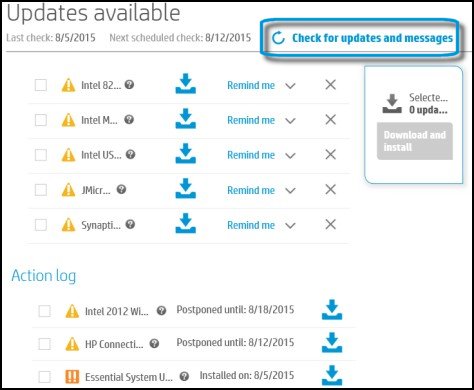
-
To postpone or delete a current update, use the following steps.
-
Next to the message you want to postpone, click Remind me.
-
Select Tomorrow, One week, or One month, depending on when you want to be reminded.
-
-
To delete an update, click
 next to the update.
next to the update. -
To install the update now, click the Install now icon (
 ) next to the update.
) next to the update. -
To review completed and postponed actions, scroll down to the Action log section.
-
I sincerely hope this fixes the issue. Keep me posted for further assistance.
Cheers! 🙂
06-25-2018 03:39 PM
Hello. I had already downloaded the HP support assistant and I tried updating my drivers via this method. When I click on "monitor" and then put in the model number (HP w1907), I then click on Software and Drivers, it asks me to select an Operating System (I pick Windows), then a Version. My Version is Windows 10 and that is not an option. The same thing happens when I enter my "primary" monitor, which is a HP 2010i. I select Windows as my Operating System, but there is no Version 10 to select. Can monitors been too old? Thanks!
06-26-2018 01:51 PM
Glad to have you back.
Upon digging further on this case, I found that the drivers re not required for the monitors to function. Also, the recommended resolutions supported by the monitors are as follows:
-
HP 2010i 20-inch Diagonal LCD Monitor: 1600 x 900 @ 60Hz.
-
HP Pavilion w1907 Monitor: 1440 x 900.
So could you check if the resolution is still locked or if it allows you to change it to 1440 x 90.
If not then you need to reinstall the graphics card drivers and not the monitor drivers.
Hope this helps. Let me know.
Cheers! 🙂
06-26-2018 02:42 PM
Hello. I am unable to change the resolution on either of the monitors. Do I reinstall the graphics card driver via the System Devices option? I show no graphics cards on my Device Manager at all, even after opening each of the options. Thanks again for your help!
06-26-2018 07:06 PM
Glad to have you back.
You may try to reinstall the graphics drivers using the recovery manager. Please refer to this HP document to know more: https://support.hp.com/in-en/document/c04762483
Hope this helps. Good luck! 🙂
