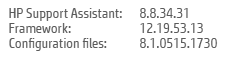-
×InformationNeed Windows 11 help?Check documents on compatibility, FAQs, upgrade information and available fixes.
Windows 11 Support Center. -
-
×InformationNeed Windows 11 help?Check documents on compatibility, FAQs, upgrade information and available fixes.
Windows 11 Support Center. -
- HP Community
- Desktops
- Desktop Video, Display and Touch
- HP Support Assistant Not Installed Correctly

Create an account on the HP Community to personalize your profile and ask a question
06-18-2021
02:36 AM
- last edited on
06-18-2021
11:30 AM
by
![]() ArturF
ArturF
I re-installed Windows 10 Pro 64-bit Version: 19043.1052 and then added HP Support Assistant. Although it installed without errors, it is showing on the taskbar with a red highlight, and requires me to confirm operation using the user control panel when selected:
I obviously ned to do something to get this attached to Windows.
Solved! Go to Solution.
Accepted Solutions
06-18-2021 10:08 AM
Checking in Software and Drivers for your model,
Your model should be using the HP Support Assistant version set 9.x (and not the 8.x version set).
First, Remove / Uninstall the HP Support Assistant from Control Panel > icon view > Programs and Features
Confirm (click Yes) that you want to remove all "user" data for the software
Next, uninstall the HPSA companion software HP Support Solutions
After the software is uninstalled, Restart the computer and log in
Download and install a fresh copy of the HPSA from the main HPSA website.
Download, Save, Install the latest supported HP version of the HP Support Assistant
Website / Information / Video / White Paper / Download
READ >> Partial excerpt from the Website:
“Ready to go on your HP PC
HP Support Assistant is included on new HP desktop and notebook PCs. You can install it on PCs from other manufacturers for easy access to support resources and tools for HP printers and PCs. Click the ? icon on your system tray to start HP Support Assistant or download now. During setup, selected new HP PC models running Windows 10 will receive version 9. All other PC models will receive version 8.”
-------------------------------------------------------------------------------------------------
After download: If you have ‘Admin’ control, highlight the package and “double-click” to install it,
Else
Right-Click on the installation package > Select Run as Administrator
After the software is installed: Restart the computer and log in
Optional - After the software is installed, PIN the program to your Windows Start Screen
Windows key (Start) > list "All apps" > open category "H"
Click open category HP Help and Support
Right-Click on HP Support Assistant > PIN to Start
Help and Troubleshooting for HPSA
HP PCs - Using HP Support Assistant (Windows 10, 8, 7)
HP PCs - Troubleshooting HP Support Assistant - Windows 8.x and Windows 10
HP Account - Login / Dashboard
HP Device Support Home Page - References and Resources – Learn about your Device - Solve Problems
NOTE: Content depends on device type and Operating System
Categories: Alerts, Warranty Check, HP Drivers / Software and BIOS, How-to Videos, Bulletins/Notices, How-to Documents, Troubleshooting, Manuals > User Guide, Service and Maintenance Guide (Replacement Parts and Procedures), Product Information (Specifications), more
When the website support page opens, Select (as available) a Category > Topic > Subtopic
HP ProOne 400 G3 20-inch Touch All-in-One PC
Thank you for participating in the HP Community.
The Community is a separate wing of the HP website - We are not an HP business group.
Our Community is comprised of volunteers - people who own and use HP devices.
Click Thumbs Up to say Thank You.
Question / Concern Answered, Click "Accept as Solution"


06-18-2021 10:08 AM
Checking in Software and Drivers for your model,
Your model should be using the HP Support Assistant version set 9.x (and not the 8.x version set).
First, Remove / Uninstall the HP Support Assistant from Control Panel > icon view > Programs and Features
Confirm (click Yes) that you want to remove all "user" data for the software
Next, uninstall the HPSA companion software HP Support Solutions
After the software is uninstalled, Restart the computer and log in
Download and install a fresh copy of the HPSA from the main HPSA website.
Download, Save, Install the latest supported HP version of the HP Support Assistant
Website / Information / Video / White Paper / Download
READ >> Partial excerpt from the Website:
“Ready to go on your HP PC
HP Support Assistant is included on new HP desktop and notebook PCs. You can install it on PCs from other manufacturers for easy access to support resources and tools for HP printers and PCs. Click the ? icon on your system tray to start HP Support Assistant or download now. During setup, selected new HP PC models running Windows 10 will receive version 9. All other PC models will receive version 8.”
-------------------------------------------------------------------------------------------------
After download: If you have ‘Admin’ control, highlight the package and “double-click” to install it,
Else
Right-Click on the installation package > Select Run as Administrator
After the software is installed: Restart the computer and log in
Optional - After the software is installed, PIN the program to your Windows Start Screen
Windows key (Start) > list "All apps" > open category "H"
Click open category HP Help and Support
Right-Click on HP Support Assistant > PIN to Start
Help and Troubleshooting for HPSA
HP PCs - Using HP Support Assistant (Windows 10, 8, 7)
HP PCs - Troubleshooting HP Support Assistant - Windows 8.x and Windows 10
HP Account - Login / Dashboard
HP Device Support Home Page - References and Resources – Learn about your Device - Solve Problems
NOTE: Content depends on device type and Operating System
Categories: Alerts, Warranty Check, HP Drivers / Software and BIOS, How-to Videos, Bulletins/Notices, How-to Documents, Troubleshooting, Manuals > User Guide, Service and Maintenance Guide (Replacement Parts and Procedures), Product Information (Specifications), more
When the website support page opens, Select (as available) a Category > Topic > Subtopic
HP ProOne 400 G3 20-inch Touch All-in-One PC
Thank you for participating in the HP Community.
The Community is a separate wing of the HP website - We are not an HP business group.
Our Community is comprised of volunteers - people who own and use HP devices.
Click Thumbs Up to say Thank You.
Question / Concern Answered, Click "Accept as Solution"


06-18-2021 10:47 AM
You are welcome.
V8.x is the latest version set for some (many) device models.
The "new" 9.x application style HPSA is offered / supported on select newer systems.
So, I don't know -
Google is an excellent search engine but it's not always a perfect union between what you want and what you get.
Hopefully you can untangle the installation so you can use the application.
Thank you for participating in the HP Community.
The Community is a separate wing of the HP website - We are not an HP business group.
Our Community is comprised of volunteers - people who own and use HP devices.
Click Thumbs Up to say Thank You.
Question / Concern Answered, Click "Accept as Solution"


06-19-2021 08:51 AM
I have just completed the upgrade to v9. After that the utility advised a further half dozen updates so I added those as well.
There is one slightly annoying feature which be nice to resolve. When I start the support administor it first requires that it should start by confirming with the UAC.
06-19-2021 09:05 AM
Excellent. Version 9.x is the correct version set for your system.
The UAC is controlled by Windows.
Settings > type UAC in the search bar
Slide the bar down from the top until it is where you can tolerate the behavior.
One "notch" up from the bottom, is a normal setting that won't "blink" the display might require confirmation.
Bottom setting removes the UAC check. "Not recommended", though certainly doable. Choice.
Click OK to save and changes and close the menu.
Thank you for participating in the HP Community.
The Community is a separate wing of the HP website - We are not an HP business group.
Our Community is comprised of volunteers - people who own and use HP devices.
Click Thumbs Up to say Thank You.
Question / Concern Answered, Click "Accept as Solution"


06-19-2021 11:21 AM
I'll leave the UAC as it is. My anti-virus gives me a hard time if I don't keep it enabled, and frankly this UAC behaviour is no more than a minor inconvenience.
However the standard behaviour of the Support Assistant doesn't require UAC control, so clearly something is different.