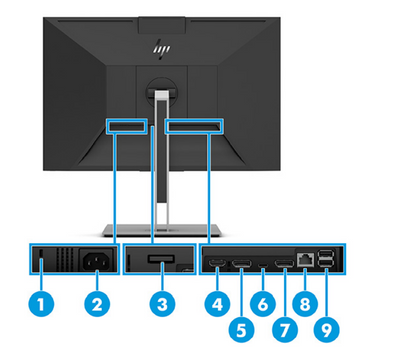-
×InformationNeed Windows 11 help?Check documents on compatibility, FAQs, upgrade information and available fixes.
Windows 11 Support Center. -
-
×InformationNeed Windows 11 help?Check documents on compatibility, FAQs, upgrade information and available fixes.
Windows 11 Support Center. -
- HP Community
- Desktops
- Desktop Video, Display and Touch
- Re: How to connect a second monitor in a HP E27m G4?

Create an account on the HP Community to personalize your profile and ask a question
06-11-2022 04:07 PM
Hi,
I have a HP E27m G4 where I connect through USB-C a HP EliteBook x360 1040 G8.
The problem that I have is that I can´t use a second monitor, I have two Samsumg monitors, using the exit DisplayPort with an adapter DisplayPort HDMI or with a direct cable DisplaPort HDMI, but both monitors doesn´t connect.
Is there any option to connect those monitors or there is only the option to connect form a DiplayPort to another DisplayPort?
Thanks in advance.
06-12-2022 05:54 AM - edited 06-12-2022 05:59 AM
According to the manual - User guide
http://h10032.www1.hp.com/ctg/Manual/c07005708.pdf
Indicates the USB-C ports on the right side should support Those monitors through the USB-C port with the correct adapter. Also the HDMI is located in the same area. HDMI to DisplayPort adapters need to be active not just a cable. The displayport to HDMI adapter does not work in reverse.
https://www.amazon.com/Cable-Matters-DisplayPort-Adapter-Resolution/dp/B00JQORLCG
I'm not an HP employee.
Did this message answer your question? Please indicate below as an Accepted Solution!
Did you find this message useful? Click on the "Was this reply helpful" Yes button.
06-12-2022 11:39 AM
Hi Theoldman,
Thanks for your quick answer, but I see that as English is not my mother language I think I didn’t explain my problem correctly.
What I want to use is the DisplayPort exit, number 7 in the user guide, in the monitor HP E27m G4, connecting to another monitor with one cable DisplayPort-HDMI or with an adapter DiplayPort-HDMI and the using a HDMI cable.
Right now I have connected the HP EliteBook x360 1040 G8 with a USB-C cable to the monitor HP E27m G4, and the second monitor connected from HP EliteBook x360 1040 G8 with a HDMI cable, but this way is a little bit annoying.
06-13-2022 04:54 AM - edited 06-13-2022 04:55 AM
When I lookup the model number, HP EliteBook x360 1040 G8 - it comes back as a laptop that has USB-C and HDMI outputs. Both of these can connect a monitor, so you should be able to use one monitor on the USB-C and one monitor on the HDMI outputs, as you stated that is the way the monitors are connected.
I am not understanding why this is annoying but an alternative would be to use this adapter
Where you can connect using one or two DisplayPort and/or one HDMI port to monitors. Does this solution help?
I'm not an HP employee.
Did this message answer your question? Please indicate below as an Accepted Solution!
Did you find this message useful? Click on the "Was this reply helpful" Yes button.
06-14-2022 06:19 AM
Hi TheOldMan,
The annoying point is having one cable on the table, and that the monitor HP E27m G4 has a DisplayPort exit to and using this one I can fix all the cables together and not over the table.
What I’m looking for is if this port from the monitor HP E27m G4 works or not.
Thanks for your help
06-15-2022 03:59 AM
Assuming I understand the situation, it seems that you would like to use a DisplayPort on the monitor. The HP EliteBook x360 1040 G8 does not have a DisplayPort output, so in order to test that port on the monitor you will need an active adapter that either supports USB-C to DisplayPort or a HDMI to DisplayPort. As already mentioned in a previous posting, a DisplayPort to HDMI cable will not suffice. I listed an adapter that will to what you wish in the previous posts.
Of course, it all you need/want is to test the port on the monitor, you could try a PC that actually has a DisplayPort output and use the appropriate cable - DisplayPort to DisplayPort.
I'm not an HP employee.
Did this message answer your question? Please indicate below as an Accepted Solution!
Did you find this message useful? Click on the "Was this reply helpful" Yes button.
06-15-2022 04:09 AM
Hi TheOldMan,
Please forget the HP laptop.
The idea is use the Display Port out from monitor to connect a second monitor and them be able to work with 2 monitors.
Bur the out port from the HP monitor looks like it doesn't works.
Thanks a lot for your help.
06-15-2022 04:49 AM - edited 06-15-2022 04:54 AM
Now I understand. In the manual it does state that port illustrated as #7 is a display port exit, just as you stated.
On this page, https://support.hp.com/sg-en/drivers/selfservice/hp-e27m-g4-qhd-usb-c-conferencing-monitor/210088840...
is listed a firmware update and the HP Display Center. Do you have the Display Center software installed and does it indicate the second monitor when connected?
Next, I found the instructions on how this DisplyPort exit #7works
How to DisplayPort daisy-chain
- Verify that your GPU can support DisplayPort v1.2 MST (if not, download a driver)
- Plug each of your monitors into a power source and make sure all power cables are securely connected
- Use a DisplayPort cable to connect your computer to DisplayPort In on Monitor 1
- Use a DisplayPort cable to connect DisplayPort Out on Monitor 1 to DisplayPort In on Monitor 2
In this application, it seems the first monitor must have a DisplayPort in connection, then it can export a signal using the port #7 to connect to another DispalyPort monitor. If there is not an input on the DisplayPort in, then it cannot have an output on the DisplayPort exit, that is what I understand
I'm not an HP employee.
Did this message answer your question? Please indicate below as an Accepted Solution!
Did you find this message useful? Click on the "Was this reply helpful" Yes button.
06-19-2022 05:37 AM
Hi TheOldMan,
Thanks a lot for your help and effort.
I have update the firmware and try the configuration that you wrote, and it still doesn’t work.
So, at the end I have decided to use the USB-C cable and the HADMI cable in the laptop to have 2 monitors connected.
I don´t want to “lost” more time and more over your time.