-
×InformationNeed Windows 11 help?Check documents on compatibility, FAQs, upgrade information and available fixes.
Windows 11 Support Center. -
-
×InformationNeed Windows 11 help?Check documents on compatibility, FAQs, upgrade information and available fixes.
Windows 11 Support Center. -
- HP Community
- Desktops
- Desktop Video, Display and Touch
- Imaging device not found for built in webcam HP All-in-One -...

Create an account on the HP Community to personalize your profile and ask a question
10-11-2021 11:26 AM
It's been working for years, now all of a sudden the webcam isn't found. There's no driver in imaging devices and when scanned it doesn't find anything. Tried to use the HP tool to update and install new driver, nothing happened. Keen for ideas.
Solved! Go to Solution.
Accepted Solutions
10-20-2021 11:54 AM
Thank you for posting back.
The last thing I can suggest trying to restore a computer back to the factory default, which will isolate whether it’s a software or hardware issue.
The HP Cloud Recovery Tool allows you to download recovery software to a USB drive. You can use the downloaded recovery image file in order to install the Windows operating system.
- Click here: https://support.hp.com/in-en/document/c04758961#AbT3to perform System Recovery (Windows 10)
- Click here: https://support.hp.com/in-en/document/c06162205 to Use the HP Cloud Recovery Tool (Windows 10)
Hope this helps! Keep me posted for further assistance.
Please click “Accept as Solution” if you feel my post solved your issue, it will help others find the solution.
ECHO_LAKE
I am an HP Employee
10-14-2021 10:52 AM - edited 10-14-2021 10:56 AM
Thank you for posting on HP Support Community.
Don't worry as I'll be glad to help,
I understand that your HP All-in-One computer webcam is not working correctly. Let's try these steps to resolve the issue:
Disconnect the webcam from the USB port and wait at least 10 seconds.
Restart the computer.
Wait until Windows fully loads, and then plug the webcam into a different USB port.
In Windows, type Device Manager into Search, and then select Device Manager in the search results.
Double-click Imaging Devices to expand the list of webcams.
Double-click a webcam device. The properties screen displays the Device status.
Figure: Webcam device working properly

If there are no Imaging devices, select Action, then Scan for hardware changes.
Figure: Scan for hardware changes
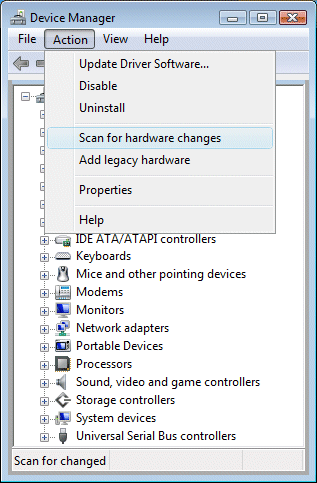
If Device Manager does not recognize the webcam after the scan, use Microsoft System Restore to go back to a time when the webcam was working properly.
Hope this helps! Keep me posted for further assistance.
Please click “Accept as Solution” if you feel my post solved your issue, it will help others find the solution.
ECHO_LAKE
I am an HP Employee
10-20-2021 11:54 AM
Thank you for posting back.
The last thing I can suggest trying to restore a computer back to the factory default, which will isolate whether it’s a software or hardware issue.
The HP Cloud Recovery Tool allows you to download recovery software to a USB drive. You can use the downloaded recovery image file in order to install the Windows operating system.
- Click here: https://support.hp.com/in-en/document/c04758961#AbT3to perform System Recovery (Windows 10)
- Click here: https://support.hp.com/in-en/document/c06162205 to Use the HP Cloud Recovery Tool (Windows 10)
Hope this helps! Keep me posted for further assistance.
Please click “Accept as Solution” if you feel my post solved your issue, it will help others find the solution.
ECHO_LAKE
I am an HP Employee
