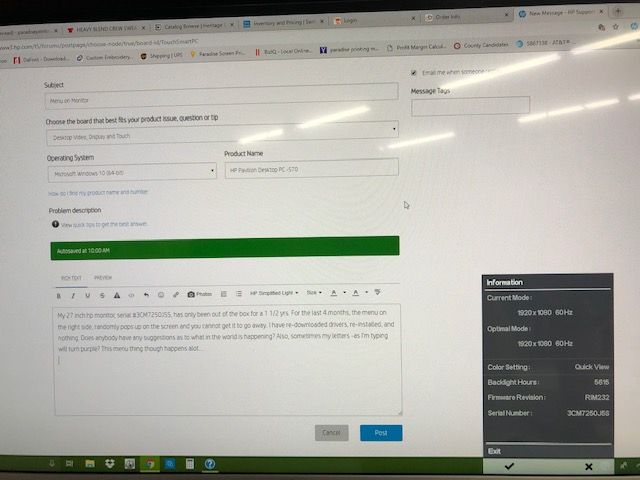-
×InformationNeed Windows 11 help?Check documents on compatibility, FAQs, upgrade information and available fixes.
Windows 11 Support Center. -
-
×InformationNeed Windows 11 help?Check documents on compatibility, FAQs, upgrade information and available fixes.
Windows 11 Support Center. -
- HP Community
- Desktops
- Desktop Video, Display and Touch
- Menu on Monitor

Create an account on the HP Community to personalize your profile and ask a question
02-20-2019
10:08 AM
- last edited on
02-20-2019
10:39 AM
by
![]() danny-r
danny-r
My 27 inch hp monitor,[personal information removed], has only been out of the box for a 1 1/2 yrs. For the last 4 months, the menu on the right side, randomly pops up on the screen and you cannot get it to go away. I have re-downloaded drivers, re-installed, and nothing. Does anybody have any suggestions as to what in the world is happening? Also, sometimes my letters -as I'm typing will turn purple? This menu thing though happens alot....
Solved! Go to Solution.
Accepted Solutions
02-22-2019 11:11 AM
Seem like you may have a faulty switch, and here are some steps you could use to identify or confirm the issue:
1. (In case you haven't already), check to see if there's something close to your monitor that could be pressed against the menu button.
2. Reset your monitor to factory settings. This can usually be done by opening your monitor's OSD menu and selecting "Reset all Settings." Or, unplug your monitor from your computer and hold the power button for 30 - 60 seconds. This should also reset your screen.
3. Lock the screen. Depending on the source of this problem, locking the screen may keep the OSD menu from appearing. Locking the screen is usually done by holding the menu button for 10 - 15 seconds. A padlock or similar icon may appear once it is locked.
If the problem is the result of a faulty switch, the padlock icon may pop up instead of the OSD menu, but the brightness won't increase anymore.
4. To eliminate the possibility of this issue relating to your computer, unplug the monitor from your computer and see if the OSD menu continues to "pop up". If it does, this could confirm a hardware malfunction!
Let me know how that pans out,
If you feel I was helpful, simply click on Accept as Solution to help the community grow,
That said, I will have someone follow-up on this to ensure you've been helped,
Just in case you don't get back to us within 24 - 48hrs, and have a good day, ahead.
Riddle_Decipher
I am an HP Employee
Learning is a journey, not a destination.
Let's keep asking questions and growing together.
02-22-2019 11:11 AM
Seem like you may have a faulty switch, and here are some steps you could use to identify or confirm the issue:
1. (In case you haven't already), check to see if there's something close to your monitor that could be pressed against the menu button.
2. Reset your monitor to factory settings. This can usually be done by opening your monitor's OSD menu and selecting "Reset all Settings." Or, unplug your monitor from your computer and hold the power button for 30 - 60 seconds. This should also reset your screen.
3. Lock the screen. Depending on the source of this problem, locking the screen may keep the OSD menu from appearing. Locking the screen is usually done by holding the menu button for 10 - 15 seconds. A padlock or similar icon may appear once it is locked.
If the problem is the result of a faulty switch, the padlock icon may pop up instead of the OSD menu, but the brightness won't increase anymore.
4. To eliminate the possibility of this issue relating to your computer, unplug the monitor from your computer and see if the OSD menu continues to "pop up". If it does, this could confirm a hardware malfunction!
Let me know how that pans out,
If you feel I was helpful, simply click on Accept as Solution to help the community grow,
That said, I will have someone follow-up on this to ensure you've been helped,
Just in case you don't get back to us within 24 - 48hrs, and have a good day, ahead.
Riddle_Decipher
I am an HP Employee
Learning is a journey, not a destination.
Let's keep asking questions and growing together.
02-25-2019 06:35 PM
Hi, Riddle_Decipher
I have done all you have mentioned. I went a step further and had a smaller monitor laying around and plugged it in because I just got plain aggervated with it. So far, 3 days with new monitor, it has disappeared. I really didn't think this would be the solution though. I thought there was just some random program running in the backround having compatibility issues because all the buttons seemed to function. So strange. I already have a new bigger monitor on the way. Thanks for all of your advice, I was hoping that someone would have something that maybe I missed in my internet research. This is the 1st time I have actually used this forum for advice, pretty cool!
02-26-2019 05:04 AM
@paradisescreen I'm glad I could help, and I'm happy you find this pretty cool 😉
Let us know if you need anything else, we'll be glad to help you out.
Take care,
And have a good day, ahead.
Riddle_Decipher
I am an HP Employee
Learning is a journey, not a destination.
Let's keep asking questions and growing together.