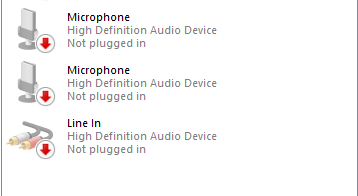-
×InformationNeed Windows 11 help?Check documents on compatibility, FAQs, upgrade information and available fixes.
Windows 11 Support Center. -
-
×InformationNeed Windows 11 help?Check documents on compatibility, FAQs, upgrade information and available fixes.
Windows 11 Support Center. -
- HP Community
- Desktops
- Desktop Video, Display and Touch
- Re: Microphone and Webcam not recognize

Create an account on the HP Community to personalize your profile and ask a question
07-06-2019 03:04 AM
My new Envy 34 Curved display monitor has a built-in camera. I tried updating all the drivers found on the HP website but windows has yet to recognize the webcam nor the microphone.
07-08-2019 07:03 PM
Welcome to HP support community.
I recommend you uninstall the webcam driver from device manager and then restart the computer and check.
Here is how it is done.
- Start Control Panel, click Hardware and Sound, and then click Device Manager.
- Expand the node that represents the type of device that you want to uninstall, right-click the device entry, and click Uninstall.
- On the Confirm Device Removal dialog box, click OK to start the uninstall process.
- When the uninstall process is complete, remove the device.
NOTE: On the Confirm Device Removal dialog box, click the Delete the driver software for this device option to delete the driver package that was used for the device.
You may also update the Bios and Chipset drivers on your PC either from our HP support website, using this link or download it using HP support assistant.
To download and install HP support assistant on your PC. It should automatically download and install the latest updates and drivers for your PC.
Refer this link to know how to use HP support assistant.
Refer this HP document to fix the issue on microphone issue:- Click here
Let me know how it goes.
To thank me for my efforts to help you, please mark my post as an accepted solution so that it benefits several others.
Cheers.
Sandytechy20
I am an HP Employee
07-21-2019 08:57 PM
Which one exactly do i uninstall?
Also when I checked the sounds setting, none of the microphone seems to be plugged in for some reason. Is microphone signal not carried through the display port or is there a required cable for it?
07-22-2019 05:58 PM
There are many possible reasons why the microphone is not working. It can be due to an outdated drivers or hardware related issue. We suggest that you download and install the latest audio driver.
Uninstall the audio drivers from device manager and reinstall it by fallowing the steps mentioned in the above post.
Cheers.
Sandytechy20
I am an HP Employee