-
×InformationNeed Windows 11 help?Check documents on compatibility, FAQs, upgrade information and available fixes.
Windows 11 Support Center. -
-
×InformationNeed Windows 11 help?Check documents on compatibility, FAQs, upgrade information and available fixes.
Windows 11 Support Center. -
- HP Community
- Desktops
- Desktop Video, Display and Touch
- Monitor not being detected by computer

Create an account on the HP Community to personalize your profile and ask a question
05-11-2019 12:03 PM
I use this monitor as a secondary monitor, and previously it has worked properly with no issues, but I had to stay at my grandparents for a week and only brought my main monitor(Asus PB258Q) along and when I was setting it back up at home my computer was not able to detect it. I've tried multiple different HDMI cables and I've updated my graphics card drivers (GeForce GTX 1050Ti) and tried every solution I could find online and it still is not detecting. When I plug it in it displays the "Input signal not found" message and says the HDMI is inactive. I have also made sure the HDMI port on my computer tower is working by testing it with my main monitor, so the only reason I could think that it wouldn't be working it the HDMI port on the monitor is damaged.
05-12-2019 04:34 PM
@LittleAries
Thank you for posting on the HP Support Community.
I appreciate your efforts to try and resolve the issue.
- Are you getting any error message no signal input?
- Did this happen after a recent window or software update?
Keep me posted for further assistance.
ECHO_LAKE
I am an HP Employee
05-14-2019 03:50 PM
I only updated my graphics card driver (Nvidia GeForce GTX 1050Ti) and windows after I was experiencing the issues to try to fix it. When I plug in the HDMI cable to the monitor that connects to my tower, the message saying "Input signal not found. Check video cable and video source," and on the monitor status message it says the HDMI port is inactive.
05-15-2019 10:31 AM
I suggest you reinstall the Graphics driver from Device Manager
- Select the Start button, type Device Manager, and select it from the list of results.
- Look for Display Adapters and expand the List
- Look for Graphics driver then right-click it, and select Update Driver.
- Select Search automatically for updated driver software.
- If these steps don't work, try reinstalling the driver: Open Device Manager, right-click the Graphics driver and select Uninstall. Restart your PC and Windows will attempt to reinstall the driver.
Next, download and run the HP Support Assistant from this Link: http://www8.hp.com/us/en/campaigns/hpsupportassistant/hpsupport.html?jumpid=va_r602_us/en/any/psg/pl... and check for updates
-
Click My devices on the top of the HP Support Assistant window, and then click Updates in the window for your device.
Figure: Updates in the My PC box
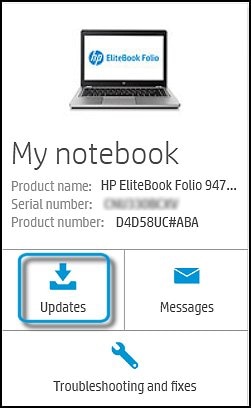
The Updates window opens.
-
If HP Support Assistant detects updates, a list of updates displays in the Updates available window.
Also, ensure that your Windows 10 is up to date
-
To check for updates now, select the Start button, and then go to Settings > Update & security > Windows Update, and select Check for updates. If Windows Update says your device is up to date, you have all the updates that are currently available.
Keep me posted for further assistance.
ECHO_LAKE
I am an HP Employee
