-
×InformationNeed Windows 11 help?Check documents on compatibility, FAQs, upgrade information and available fixes.
Windows 11 Support Center. -
-
×InformationNeed Windows 11 help?Check documents on compatibility, FAQs, upgrade information and available fixes.
Windows 11 Support Center. -
- HP Community
- Desktops
- Desktop Video, Display and Touch
- Re: Need to add second monitor to my HP ENVY 23-o014 All-in-...

Create an account on the HP Community to personalize your profile and ask a question
04-04-2020 08:20 AM
Is there any way to add a second monitor to my HP ENVY 23-o014 All-in-One Desktop PC. I have been told many different things, including that it can't be done. I ordered a USB 2.0 to VGA adaptor and was sent the wrong thing. Before I spend any more money, is it even possible?
HP ENVY 23-o014 All-in-One Desktop PC
Windows 8.1
Monitor I purchased is an Acer S1 - 27" Widescreen Monitor Display 1920x1080 75 Hz 16:9 4ms GTG 300 Nit
04-09-2020 11:59 AM
@kkazee
Thank you for posting on the HP Support Community.
Don't worry as I'll be glad to help, I have a few troubleshooting steps we could try to fix the issue:
-
Place the monitors next to each other in any desired manner. They can be one on top of the other, side-by-side, or at angles. Make sure that each monitor is well supported on a flat sturdy level surface.
-
Connect the monitor cables into the monitors and into the back of the video cards.
-
Turn on the power to the monitors and then turn on the HP computer.
-
When Windows opens, it finds and installs drivers for the video cards (graphics adapters) and monitors using the Plug and Play process. You might be required to use an installation disc that came with the video card. After Windows finds and installs the necessary software, Windows restarts the computer (possibly several times).
-
When Windows correctly recognizes the new monitor, the following message is displayed: If you can read this message, Windows has successfully initialized this display adapter. To use this adapter as part of your…
-
When Windows opens, click Start, Settings, and Control Panel.
-
Open the Display icon and select the Settings tab.
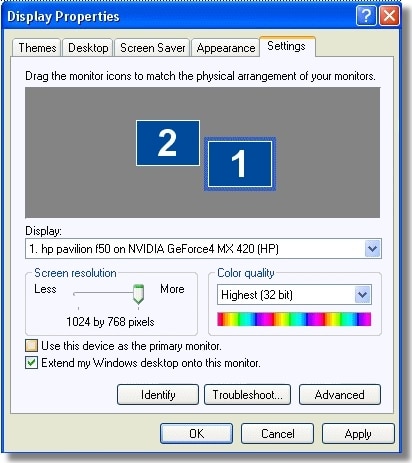
-
Select the picture of the extra monitor within the Display Properties screen. This activates the extra desktop space. Click Continue on the confirmation message box.
-
Click and drag the pictures of the monitors so that the placement in the window best matches the physical placement of the monitors.
-
Try and configure the settings for each monitor to match each other. Alternate between displays by using the Display drop-down box. Change the display resolutions for each monitor using the Screen Area slide bar. Change the amount of available colors to display using the Colors drop down box.
-
Click OK when finished. Another Windows desktop screen with matching wallpaper displays on the extra monitor.
-
Restart the computer to make sure the configuration continues to function correctly.
Hope this helps! Keep me posted for further assistance.
Please click “Accept as Solution” if you feel my post solved your issue, it will help others find the solution.
ECHO_LAKE
I am an HP Employee
04-10-2020 10:59 AM
Thank you for posting back.
Let's try this:
- First, you'll need a Video Adapter (available in VGA, HDMI, USB and DisplayPort outputs).
- Connect your computer to the USB or HDMI Video Adapter.
- Depending on the inputs available on your second monitor, connect it to the USB to Video Adapter with a VGA, HDMI or DisplayPort cable.
Hope this helps! Keep me posted for further assistance.
Please click “Accept as Solution” if you feel my post solved your issue, it will help others find the solution.
ECHO_LAKE
I am an HP Employee
