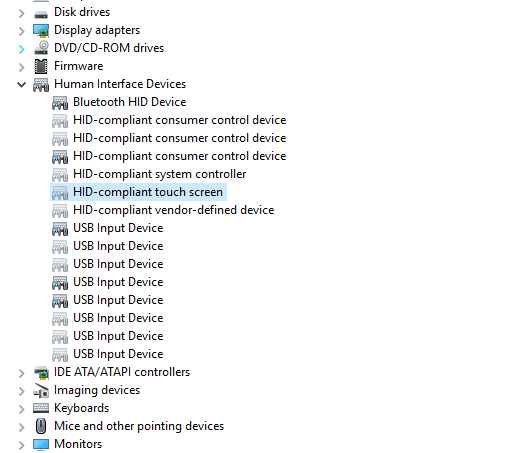-
×InformationNeed Windows 11 help?Check documents on compatibility, FAQs, upgrade information and available fixes.
Windows 11 Support Center. -
-
×InformationNeed Windows 11 help?Check documents on compatibility, FAQs, upgrade information and available fixes.
Windows 11 Support Center. -
- HP Community
- Desktops
- Desktop Video, Display and Touch
- Not able to reinstall HID-COMPLIANT TOUCH SCREEN

Create an account on the HP Community to personalize your profile and ask a question
01-25-2019 06:58 PM
I am using HP All-in-One - 24-g014 (Touch) (ENERGY STAR). I used the Touchscreen for more then a year so i am sure it has a Touchscreen. Now i m not able to see the Hid-compliant Touchscreen in the device manager after the windows update. I updated BIOS, Chipset, Graphics but nothing helped i also reinstalled the windows 10 from recovery but still nothing. I have tried everything to get the Touchscreen drivers back but i m helpless can anyone please help me to get back my touchscreen?
01-25-2019 07:08 PM
Hi,
Here is the link to the touch driver for the HP All-in-One - 24-g014.
https://ftp.hp.com/pub/softpaq/sp79001-79500/sp79280.exe
Hope I could help!
01-26-2019 01:52 PM
Hi Connor,
Thanks alot for replying. I downloaded the driver from the link u gave me but after installing it gives me a error message " This touch panel IC firmware update is for ILITEK only. Please ignore this firmware program and exit this program."
01-26-2019 05:05 PM - edited 01-26-2019 05:10 PM
Hi Connor,
After trying many different things now i can see the Hid-Compliant Touchscreen in the Device Manager under the Hidden files, Tried everything to get them back where i can Enable them but nothing seems to work.
Thank Yo
01-27-2019 10:39 PM
Hmm. I thought it would be a simple driver issue but apparently not.
Do you know how to access the BIOS? I believe it is F2 on your device. When you next turn on your computer repeatedly press F2 until you come to a screen with the option for "Component Tests" click that option and run the touch screen test. Get back to me and let me know how it goes 🙂
02-27-2019 02:12 PM
@Dahlonega
Thank you for posting back.
I understand you are in need of support, As you've performed relevant troubleshooting steps and the issue persists, I would request you to contact our Support and our Support Engineers should be able to Remote into your computer and sort this out
HP Support can be reached by clicking on the following link:
- Click on this link – www.hp.com/contacthp/
- Select the product type.
- Enter the serial number of your device or select let HP detect your product option.
- Select the country from the drop-down.
- You should see the HP support number or Chat option listed
Please feel free to contact us here anytime you need any further assistance. Please click “Accept as Solution” if you feel my post solved your issue, it will help others find the solution.
ECHO_LAKE
I am an HP Employee