-
×InformationNeed Windows 11 help?Check documents on compatibility, FAQs, upgrade information and available fixes.
Windows 11 Support Center. -
-
×InformationNeed Windows 11 help?Check documents on compatibility, FAQs, upgrade information and available fixes.
Windows 11 Support Center. -
- HP Community
- Desktops
- Desktop Video, Display and Touch
- The webcam on my HP Touchsmart 610-1010uk does not work.

Create an account on the HP Community to personalize your profile and ask a question
04-30-2020 05:08 AM
The webcam on my HP Touchsmart 610-1010uk does not work. Under Imaging devices in Device Manager there are two printers listed, nothing more. Under Sound, Video and game controllers: AVerMedia and HP Webcam Splitter status says they are working properly - am I looking in the wrong place? Have I switched the camera off? if so, how do I switch on again please?
05-08-2020 09:33 AM
@J3nny Welcome to HP Community!
I understand that the webcam on my HP Touchsmart 610-1010uk does not work.
Do not worry. I will try to fix the issue.
For better clarity and to assist you better I would require more information regarding this.
- Did this happen after a software or Windows update?
For now please try these steps:
- Please click on start>Right click on computer>select device manager> Expand Imaging devices and right click on the webcam and left click on uninstall.
- Then restart the computer and check if the issue gets resolved.
- If it does not please update the bios from this link: http://hp.care/2sULEUL and check if the issue gets resolved. Use HP support assistant to update all the drivers.
- If it still does not fix the issue please follow all the prescribed steps from this link: http://hp.care/2sULFYP for Webcam troubleshooting and it will fix it for you.
Keep us posted,
If you would like to thank us for our efforts to help you,
Give us a virtual high-five by clicking the 'Thumbs Up' icon below, followed by clicking on the "Accept as solution" on this post,
Have a great day!
05-18-2020 12:42 PM
Hi Praveen196
Thank you for assisting me with the webcam problem.
I followed your first instruction but the only imaging devices showing are for my current printer and the old printer I had previously.
I went on to your second suggestion but all the bios updates pre-date the purchase of this computer, so I do not think they would fix my problem.
I am a novice at this, so any further suggestions you have would have to be explicit.
Thanks J3nny
05-18-2020 12:59 PM
I understand your concerns.
Try updating the computer, this will install the latest updates -
Step 1 Windows Updates -
1) In the search box, type, and open Windows Updates.
2) Check for updates.
3) If the updates are available, click on install and restart the computer.
Step 2 Install updates using HP Support Assistant
- In the search box, type, and open HP Support Assistant.
- Check for updates.
- If the updates are available, click on install and restart the computer.
Note: If you do not have HP Support Assistant installed, Click here to download the same.
If the issue still persists, perform the system reset.
Have a nice day!!
05-18-2020 01:18 PM
Thanks again Praveen
I looked at the updates and they seem to be constant - the latest being 14th May 20, so I figure this PC does the updates automatically.
I looked at System Reset but this applies to Windows 10 and I only have Windows 7, which is no longer supported.
Regards: J3nny
05-18-2020 01:40 PM
I understand your concerns.
Reinstalling the original webcam program that came with your computer in Windows 7
If your computer came with a built-in webcam, HP provides software that you can use with your webcam. If this software program was removed, you can reinstall it using HP Recovery Manager as follows:
note:If the operating system on your computer was upgraded, these steps do not work. Instead, you need to download and install webcam software from HP or the Internet.
-
Click Start, type Recovery in the search field, and select Recovery Manager from the search results list.
-
Select Drivers and Applications Reinstall.
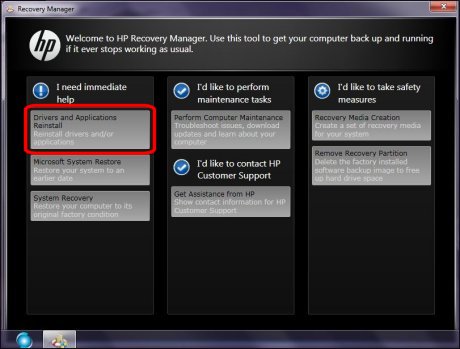
-
Select the appropriate Software program (such as Cyberlink YouCam or MediaSmart), and select Install.
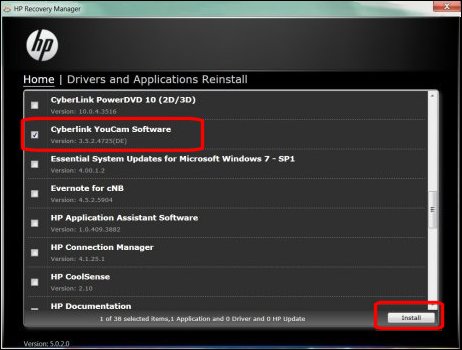
Please refer to the below link to troubleshoot the issue.
https://support.hp.com/in-en/document/c02452221
Have a nice day!!
05-18-2020 04:21 PM
Hi Praveen
Thanks again for your help. I found HP Touchsmart Webcam under the Software Program reinstallation - I had to uninstall the existing application before I could reinstall HP Touchsmart Webcam Desktop.
The application appears under 'Control Panel/Programs/Programs and Features' but it does not appear in Device Manager under Imaging Devices.
What should I do now please?
Regards: J3nny
05-19-2020 08:58 AM
I understand your concerns.
Please update the Webcam application and check.
https://ftp.hp.com/pub/softpaq/sp54001-54500/sp54281.exe
Also, please update the BIOS as well.
If the issue still persists, you have to perform the recovery.
Have a nice day!!
