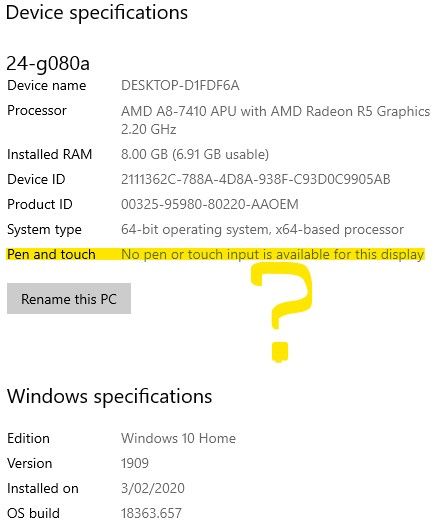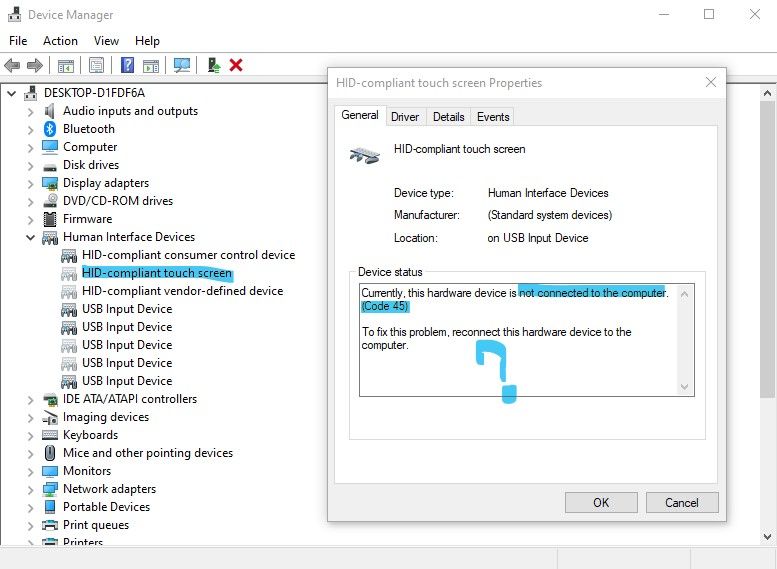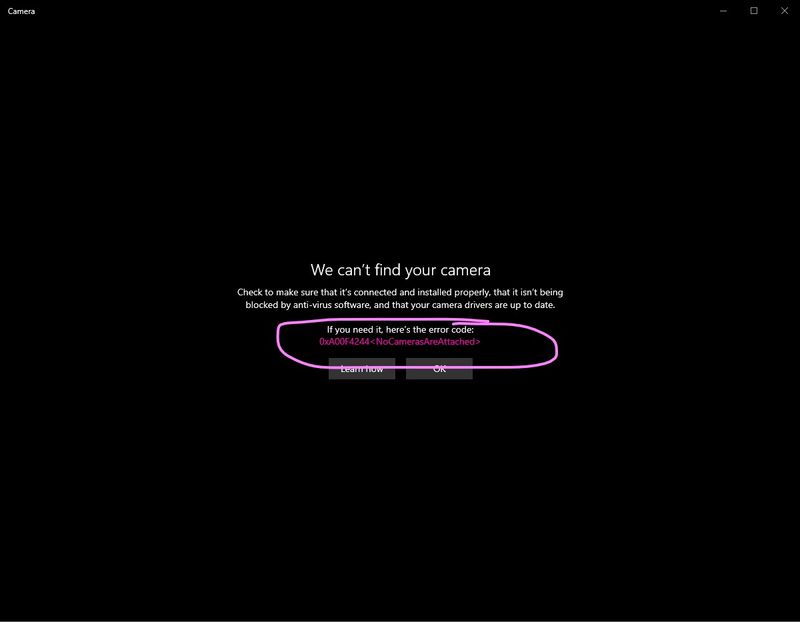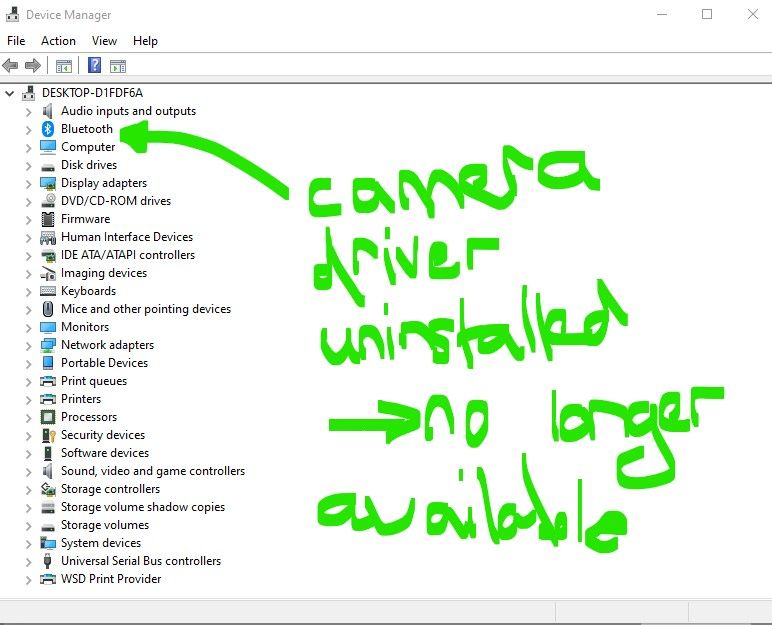-
×InformationNeed Windows 11 help?Check documents on compatibility, FAQs, upgrade information and available fixes.
Windows 11 Support Center. -
-
×InformationNeed Windows 11 help?Check documents on compatibility, FAQs, upgrade information and available fixes.
Windows 11 Support Center. -
- HP Community
- Desktops
- Desktop Video, Display and Touch
- Touchscreen and built-in Camera no longer working, drivers a...

Create an account on the HP Community to personalize your profile and ask a question
02-19-2020 05:09 AM
Hello and please help!
When I first purchased my PC in 2017 it came equipped with a built-in camera and touchscreen which worked perfectly. However all of a sudden this year both the camera and touchscreen functions no longer work. My PC's specifications are included in the screenshot below (photo with yellow highlight).
The things I tried, unfortunately did not work:
- uninstalling the camera driver from Device Manager, restarting the PC and allowing Windows to automically re-install the missing drivers...this failed and left me without the camera driver.
- updating the touchscreen driver...system message: the best version of this driver is currently installed.
- resetting PC and allowing PC to remove all my data and documents...this did not work and also removed the touchscreen feature and migrated the touchscreen driver, displaying error 45.
- reinstalling Windows...this did not work.
- installing HP drivers for my PC model from HP support website: there is no camera driver available for download and the Touchscreen driver is the incorrect version and fails installation each time...this did not work.
- searching through Windows forums...no answers or resolutions available.
- searching through HP forums...no answers or resultions available.
- troubleshooting...no resolutions found.
The issue:
1. PC used to have Touch and Pen input available but now shows error (photo with yellow highlight) and displays driver error (photo with blue highlight).
2. PC has built-in camera which used to work but now shows error (photo with pink highlight) and uninstalled driver error (photo with green highlight).
Is there any way to fix these errors?
02-20-2020 07:48 PM
Hi,
When you turn the PC on, go into BIOS (keep tapping F10). Once in there, arrow across to the Security tab and down to USB ports / Internal USB ports.
Make sure the INTERNAL USB PORTS are ENABLED. If they are DISABLED, then your touch screen and webcam WILL NOT BE RECOGNISED.
Please advise if this helps.