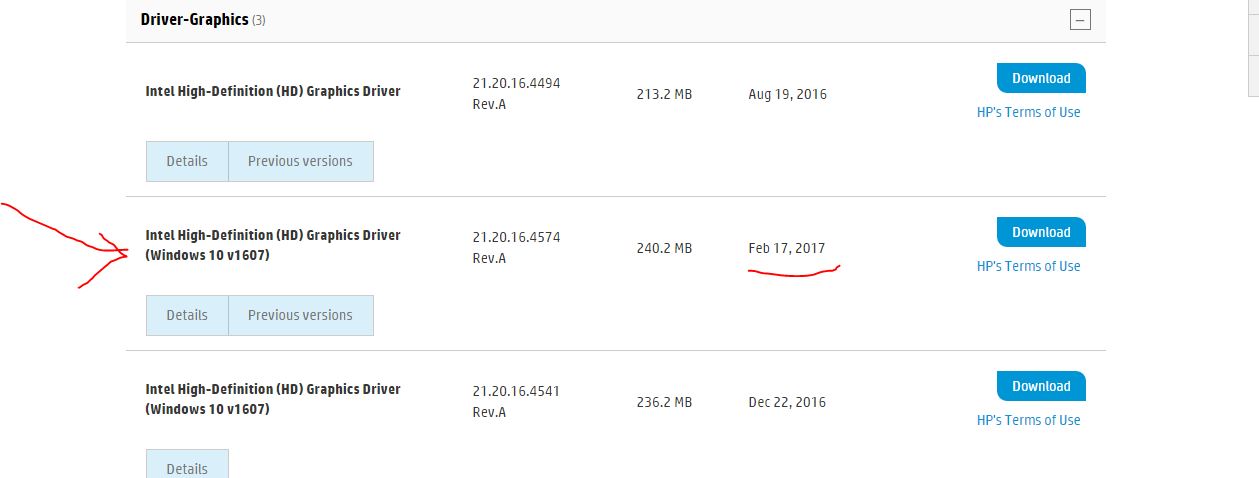-
×InformationNeed Windows 11 help?Check documents on compatibility, FAQs, upgrade information and available fixes.
Windows 11 Support Center. -
-
×InformationNeed Windows 11 help?Check documents on compatibility, FAQs, upgrade information and available fixes.
Windows 11 Support Center. -
- HP Community
- Desktops
- Desktop Video, Display and Touch
- hp envy screen too dark

Create an account on the HP Community to personalize your profile and ask a question
02-25-2017 02:08 AM
Hi,
Did you adjust the brightness on the keyboard using Fn function key and brightness key.
Did you adjust the brightness in Windows, you can do this by clicking on the battery in the lower right-hand corner and clicking on the brightness setting.
Let me know,
David
02-25-2017 02:24 AM
Yes, i have tried brightness keys and power settings, The brightest level at 100% is what i would expect from a 60-70% level, at It's brightest setting the screen Is just too dark ! having just replaced my pavilion g6, I am very dissapointed with the picture on this supposed upgrade.
02-25-2017 02:42 AM
Hi,
Try updating BIOS and graphics driver.
David
02-25-2017 04:00 AM
Hi David, I have managed to Improve the brightness by going to control panel, search Intel and up comes Intel graphic control panel, click screen and then colour control gives ability to adjust brightness, contrast etc. the picture and brightness has been significantly Improved. Regards Chris.
12-03-2018 09:36 AM
I'm having the same issue and tried to go into the color settings, but i feel like it washes out the images if i turn up the brightness there. I just tried to download this and it's telling my my computer does not meet the minimum requirements to download it.
12-03-2018 01:05 PM
Hello,
Thank you for posting in this thread. Unfortunately based on when the last response was made, I have closed this thread to help keep comments current and up to date. We recommend starting a new thread for your issue by clicking here.
To be more helpful with your post, you can add key information if you desire:
1. Product Name and Number (please do not post Serial Number)
• Example: HP Pavilion DV2-1209AX or HP Deskjet 3000 Printer CH393A
2. Operating System installed (if applicable)
• Example: Windows XP, Windows Vista 32-bit, Windows 7 64-bit
3. Error message (if any)
• Example: ""Low disk space"" error in Windows
4. Any changes made to your system before the issue occurred
• Examples: Upgrading your Operating System or installing a new software; or installing new hardware like a printer, modem, or router.
If you have any other questions about posting in the community, please feel free to send me a private message!
Thank you
I work on behalf of HP