-
×InformationNeed Windows 11 help?Check documents on compatibility, FAQs, upgrade information and available fixes.
Windows 11 Support Center. -
-
×InformationNeed Windows 11 help?Check documents on compatibility, FAQs, upgrade information and available fixes.
Windows 11 Support Center. -
- HP Community
- Desktops
- Desktop Wireless and Networking
- I can’t figure out how to start my printer

Create an account on the HP Community to personalize your profile and ask a question
08-27-2020 07:20 AM
@Chieung, Welcome to HP Support Community!
To set up your printer for the first time, remove all package materials, connect the power cord, install the ink cartridges, and then load paper in the input tray.
Step 1: Remove the printer from the box
Remove the printer from the box, and then remove all tape, stickers, and package materials from the printer.
-
Remove the printer from the box.
-
Remove all tape and package materials from the outside of the printer.
-
Lower the output tray, reach inside the printer, and then grasp the handle and lower the ink cartridge access door to open it.
-
Remove all tape and package materials from inside the printer.
-
Make sure you remove all hardware and materials from the box before discarding or recycling the box and package materials.
Step 2: Connect the power cord
Plug the printer into a power source to turn on the printer.
NOTE:Do not connect a USB cable at this time. The connection to the computer is established during software installation.
-
Connect the power cord to the rear of the printer, and then plug the other end of the power cord into an electrical outlet.

-
Press the Power button to turn on the printer.
The carriage moves to the center of the printer.
-
Wait until the printer is idle and silent before you continue.
Step 3: Install the ink cartridges
Install the HP ink cartridges that shipped in the box with your printer.
-
Remove one of the ink cartridges from its package. Be careful to only touch the black plastic on the ink cartridge.

-
Remove the plastic tape.
CAUTION:
Do not touch the copper-colored contacts or the ink nozzles.Do not replace the protective tape on the contacts. Handling these parts can result in clogs, ink failure, and bad electricalconnections.
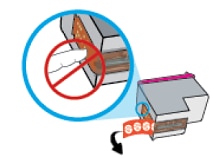
-
Slide the cartridge into the slot at a slight upward angle, and then push up on the cartridge until it snaps into place.
NOTE:
Install the color ink cartridge on the left and the black ink cartridge on the right.
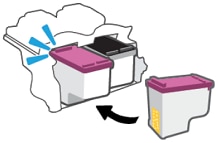
-
Close the ink cartridge access door.
Step 4: Load paper into the input tray
Load plain, U.S. letter or A4 paper in the input tray after you install the ink cartridges.
Load plain paper into the input tray.
-
Raise the input tray.

-
Slide the paper width guide all the way to the left.
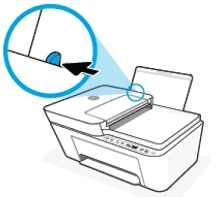
-
Load a stack of plain white paper into the input tray.

-
Slide the paper width guide to the right until it rests at the edge of the paper.

-
Lower the output tray, and then pull out the tray extender.

Step 5: Install the printer software
Your HP printer hardware is now set up and you can install the printing software. Do not attempt to connect the printer to a computer until instructed to do so in the printing software.
Download the latest version of the printing software from the following HP website: 123.hp.com.
Note-For print quality purposes, the printer prints an alignment page after three pages are printed. Follow the instructions on the alignment page to complete the ink cartridge alignment.
Hope this helps! Keep me posted.
Please click “Accepted Solution” if you feel my post solved your issue, it will help others find the solution. Click the “Kudos/Thumbs Up" on the bottom right to say “Thanks” for helping!
TEJ1602
I am an HP Employee
