-
×InformationNeed Windows 11 help?Check documents on compatibility, FAQs, upgrade information and available fixes.
Windows 11 Support Center. -
-
×InformationNeed Windows 11 help?Check documents on compatibility, FAQs, upgrade information and available fixes.
Windows 11 Support Center. -
- HP Community
- Desktops
- Desktop Wireless and Networking
- WiFi drops randomly, or after sleep/startup. Possibly BCM 43...

Create an account on the HP Community to personalize your profile and ask a question
03-14-2018 09:10 PM
I have been having trouble with my WiFi for quite some time in where after it wakes up from sleep, it will have dropped the connection. This may sometimes occur randomly while awake, or it simply won't connect at all on startup. When it can't connect, one of two things happen when this occurs: Either it will show a list of all available wifi networks nearby EXCEPT the one I'm paired to. Or when I tell it to connect to my network manually, it will say it can't connect. When awake, it will still be connected, but will say it has a DNS error.
The fixes so far have been to either wait several minutes and it clears up on its own, to turn off the wifi adapter then back on, run network trouble shooting and it reconnects if my network is shown, or restart the computer. There seems to be no consistency with which fix relates to either symptom.
I suspect it may be related to my adapter, the Broadcom BCM 43142, because I just recently replaced my WiFi router after switching from renting the cable company's modem/router, and the same thing has occurred. I've seen other similar complaints for this device, but haven't been able to fix it. My drivers appear up-to-date according to Windows and HP Support Assistant.
Any ideas or known fixes for this? Thank you for any help.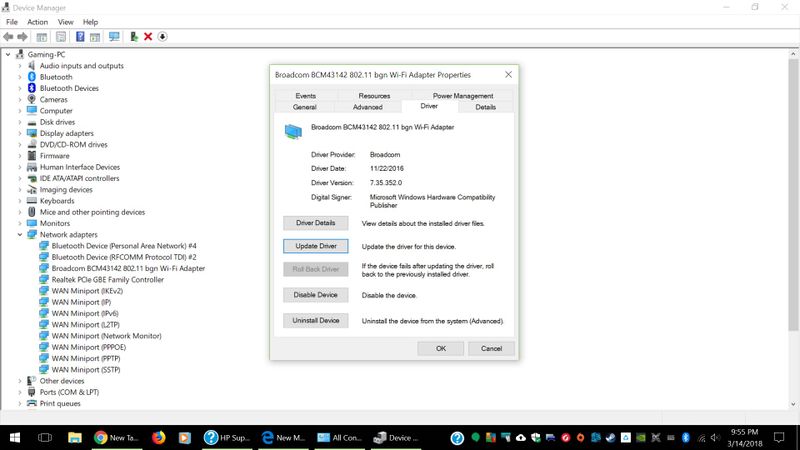
Solved! Go to Solution.
Accepted Solutions
03-16-2018 10:34 PM
Yup, it was the chip. I upgraded it with one to fit into the PCI-EX slot and haven't had a problem. It even gave me a speed boost I never knew I needed. I installed an ASUS PCE-AC55BT, is AC1200 rated with Bluetooth. The internal antenna wires won't fit onto the chip though, so I tucked them away. Hopefully somebody else can use this info if they get a similar problem.
Here's where the old chip used to be, under the left fan, with the itty bitty wires:

03-15-2018 08:47 AM
Addition: It occured again last night where all other WiFi networks would show except the paired ones. We have an extender in the house, and I tried to connect to that, but it refused.
I haven't paid much attention to the Bluetooth, becuase I don't use it much, but it has been acting finicky. Sometimes it may lose connection or not connect at all to my earpiece. It has been posting an error recently about trying to update the driver, but won't succeed.
Becuase both are in the same chip, I'm wondering if this is hardware failure.
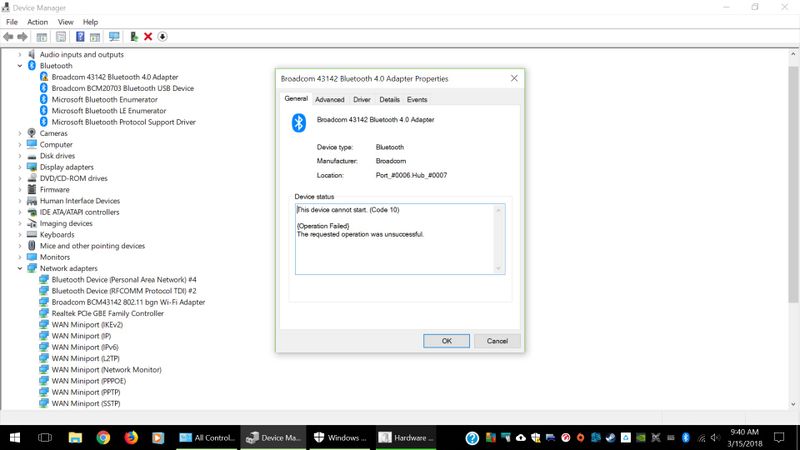
03-15-2018 10:50 AM
03-16-2018 10:34 PM
Yup, it was the chip. I upgraded it with one to fit into the PCI-EX slot and haven't had a problem. It even gave me a speed boost I never knew I needed. I installed an ASUS PCE-AC55BT, is AC1200 rated with Bluetooth. The internal antenna wires won't fit onto the chip though, so I tucked them away. Hopefully somebody else can use this info if they get a similar problem.
Here's where the old chip used to be, under the left fan, with the itty bitty wires:

