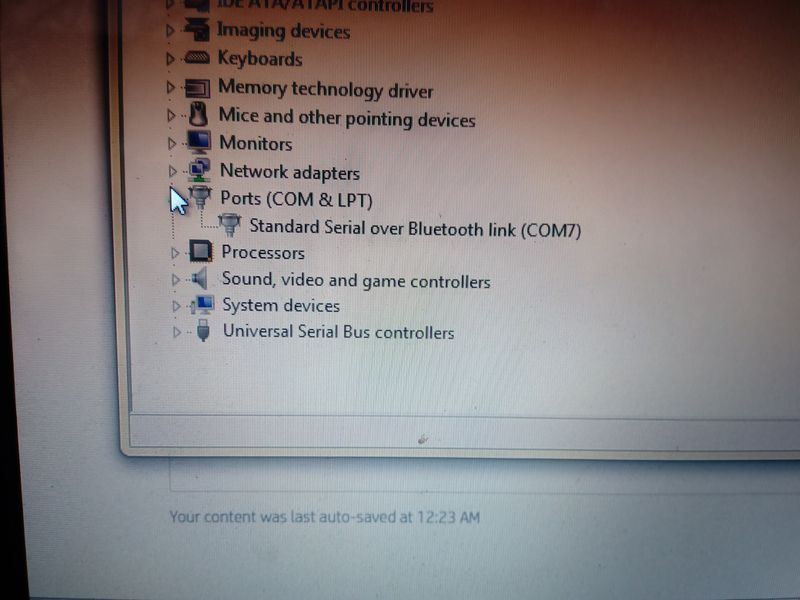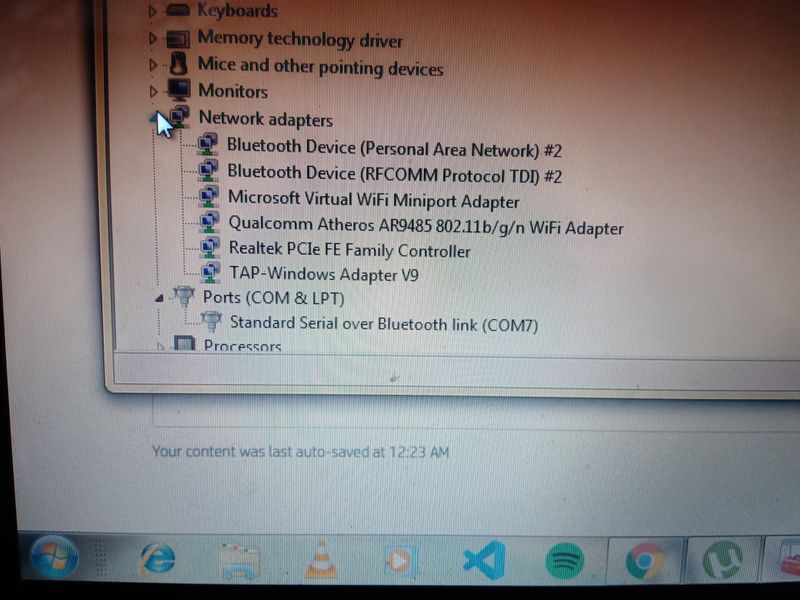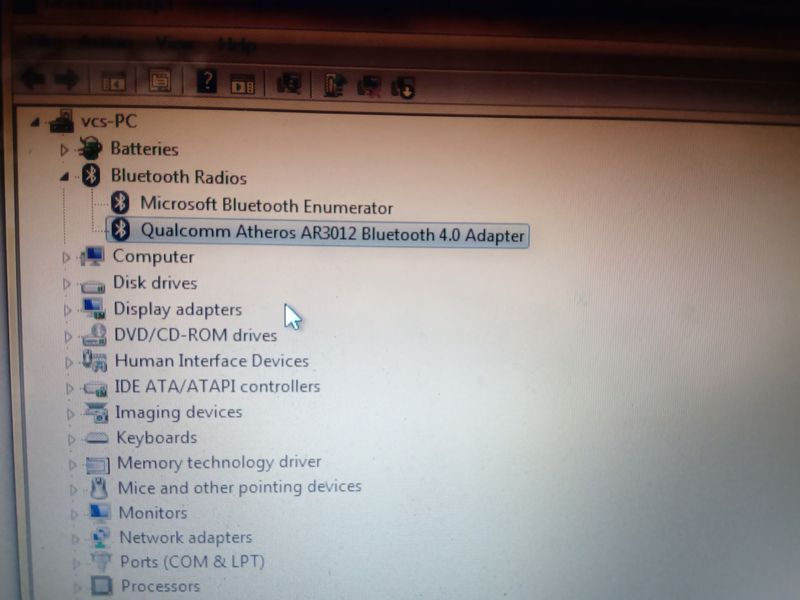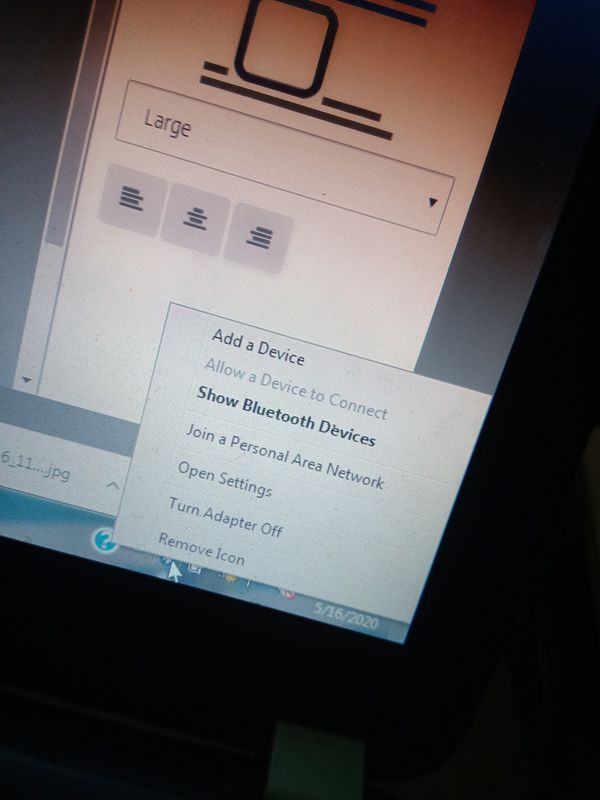-
×InformationNeed Windows 11 help?Check documents on compatibility, FAQs, upgrade information and available fixes.
Windows 11 Support Center. -
-
×InformationNeed Windows 11 help?Check documents on compatibility, FAQs, upgrade information and available fixes.
Windows 11 Support Center. -

Create an account on the HP Community to personalize your profile and ask a question
05-16-2020 12:38 AM
hey! the bluetooth is unable to discover devices and "Allow a device to connect " is grey and unselectable. all the drivers are perfectly installed still . i have installed .net framework 4.8 and also installed sp56878 and the hp wireless manager too.
i was installing a sp it showing a error " bluetooth hardware must be switched on to run this package"
hardware lds ; USB\VID_0CF3&PID_311D&REV_0001
USB\VID_0CF3&PID_311D
05-26-2020 12:56 PM
@hardik9972 Due to the current global COVID-19 situation, we're seeing an influx of customers coming in for support and we appreciate your patience.
That said, here's a related post that should help you: click here to access it,
If that doesn't help or if issue persists, here's what you need to do:
In Windows 10, there are two ways to check if Bluetooth is turned on. Here’s how:
- Check in the taskbar. Select action center ( or ). If you don’t see Bluetooth, select Expand to reveal Bluetooth, then select Bluetooth to turn it on. You’ll see “Not connected” if your Windows 10 device isn’t paired to any Bluetooth accessories.
- Check in Settings. Select Select the Start button, then select Settings > Devices > Bluetooth & other devices . Make sure Bluetooth is turned on.
Note
When you turn Bluetooth on in Settings, the following message appears immediately:
"Now discoverable as <computer_name>"
Check your Bluetooth device
Make sure your device is turned on, is charged or has fresh batteries, and is in range of the PC you want to connect to. Then, try the following:
- Turn off your Bluetooth device, wait a few seconds, then turn it back on.
- Make sure your Bluetooth device is in range. If your Bluetooth device is unresponsive or sluggish, check to make sure it’s not too close to any other USB device that’s plugged into a USB 3.0 port. Unshielded USB devices can sometimes interfere with Bluetooth connections.
Check your PC
On the PC you want to pair to:
- Make sure airplane mode is off: Select Start , then select Settings > Network & Internet > Airplane mode . Make sure Airplane mode is turned off.
- Turn Bluetooth on and off: Select Start , then select Settings > Devices > Bluetooth & other devices . Turn off Bluetooth, wait a few seconds, then turn it back on.
- Remove the Bluetooth device, then add it again: Select Start , then select Settings > Devices > Bluetooth & other devices .. In Bluetooth, select the device you’re having problems connecting to, and then select Remove device > Yes. To learn more about pairing your Bluetooth device again, see Connect a Bluetooth device.
P.S: Welcome to HP Community 😉
Keep me posted, as I (Or a trusted colleague) shall follow-up on this case to ensure the concern has been addressed,
And your device is up and running again, only in case you don't get back to us, first!
That said, If the information I've provided was helpful, give us some reinforcement by clicking the solution and kudos buttons,
That'll help us, and others see that we've got the answers!
Good Luck.
Riddle_Decipher
I am an HP Employee
Learning is a journey, not a destination.
Let's keep asking questions and growing together.