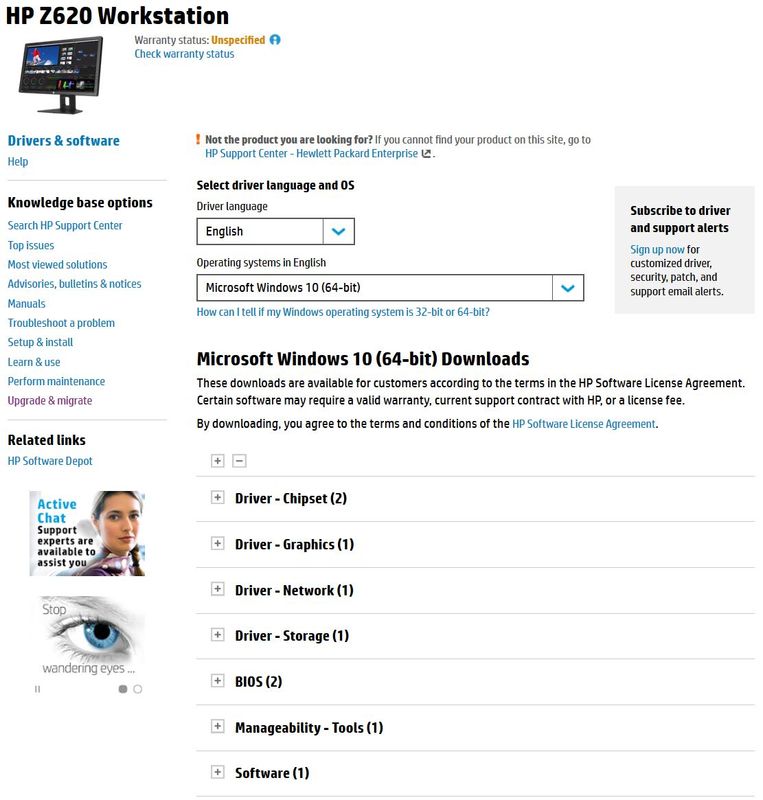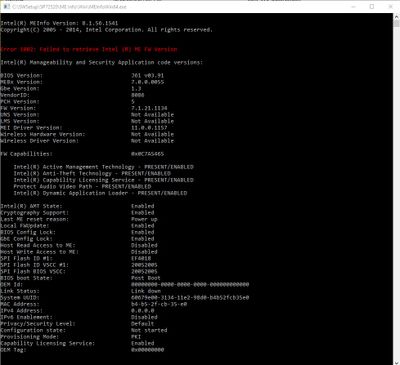-
1
×InformationNeed Windows 11 help?Check documents on compatibility, FAQs, upgrade information and available fixes.
Windows 11 Support Center. -
-
1
×InformationNeed Windows 11 help?Check documents on compatibility, FAQs, upgrade information and available fixes.
Windows 11 Support Center. -
- HP Community
- Archived Topics
- Desktops (Archived)
- Re: Z620 in UEFI boot mode does not recognize separate inter...

Create an account on the HP Community to personalize your profile and ask a question
12-17-2016 11:26 AM
Hi, this issue has come up before on this forum but the solution offered just did not make sense to me.
Let me explain. My recent purchase a used / refurbished z620 workstation with Windows 10 64 bit installed via UEFI simply does not recognise any of the 1TB enterprise hard drives I have installed in the 3Gbs SATA drive bays 0,1 and 2.
Somewhere I read that you need to reinstall the Integrated Intel® Rapid Storage Technology (RST) SATA controller from either Intel or HP. I downloaded and installed the Intel Driver Update Utility and this utility displayed that I needed to download and install Intel Chipset Device Software (INF Update Utility-EXE Only) vers. 10.1.1.14 but that fails each time
http://prntscr.com/dkmlqi
I am a bit lost here. What are "missing instructions" to have my system recognise the hard drives ?
Yours truly,
Anthony
12-17-2016 01:24 PM
Hi AnthonyK,
Would I be correct to assume that the SATA drives are visible in the BIOS but not under Computer Management?
Windows 10
Open Run with Windows+R hotkeys, type compmgmt.msc and tap OK
12-17-2016 02:06 PM
@Brian1965 wrote:Hi AnthonyK,
Would I be correct to assume that the SATA drives are visible in the BIOS but not under Computer Management?
Windows 10
Open Run with Windows+R hotkeys, type compmgmt.msc and tap OK
Hi Brian
You are right on the money.
Yes I can see the drives in the BIOS under legacy but I cannot see them under Computer Management / Disk Management.
I am not sure if this is related to older ME firmware or not.
Can you guide me ?
12-17-2016 02:36 PM
Have you tried the Windows 10 drivers on the HP website?
http://h20564.www2.hp.com/hpsc/swd/public/readIndex?sp4ts.oid=5225038&swLangOid=8&swEnvOid=4192
12-17-2016 02:41 PM
Any of the specific drivers you would recommend ? I have tried many but not all of them
http://www8.hp.com/us/en/ads/clientmanagement/download.html
12-17-2016 02:49 PM - edited 12-17-2016 03:18 PM
I would start with the Driver - Chipset (2) then the Driver - Storage (1).
Also, do you have the HP Support Assistant and HP Performance Advisor software installed? (strongly recommended).
P.S. Use the link I sent you. Also, just noticed the firmware driver in the list. I would install that first.
12-26-2016 08:00 AM
Dear Brian
First of all, thank you for the help guiding me through the process. Unfortunately, I am not trouble free.
I Managed to update the Bios but I am unable to perform the necessary update of the Intel Management Firmware Update and Utilities in any shape or form.
I tried many options and followed the tutorials given by HP to do it but it simply will not work. Now perhaps I have overlooked something so please share your thoughts on this if you can.
The screenshot above is given to me when I perform the update as an Administrator on my machine. It really does not matter if I try a DOS ME Updating or a
Windows ME Updating or a UEFI ME Updating method.
The result is the same as shown above.
"Error 1002: Failed to retrieve Intel (R) ME FW Version"
By the way, I do now see my two 1TB hard drives in the drive bays 0 and 1 in Computer Management -> Storage -> Disk Management (see screenshot)
Currently, I have a unstable system which reboots every now and then just when I am trying to get work done.
Error messages about the IAStorDataMgrSvc - "Missing localized format string" issue and
a ESRV_SVC_QUEENCREEK problem
The description for Event ID 2 from source ESRV_SVC_QUEENCREEK cannot be found. Either the component that raises this event is not installed on your local computer or the installation is corrupted. You can install or repair the component on the local computer. If the event originated on another computer, the display information had to be saved with the event. The following information was included with the event: Error [5]: [ERROR_APPLICATION_UNABLE_TO_INIT_INPUTS][0x7a]. Problem: [Input Library [11]: [C:\Program Files\Intel\SUR\QUEENCREEK\intel_turbo_input.dll] - [52abf5b0-8eff-4294-8ec0-d4f1650b75af] Failed To Initialize.]. Solution: [Please Check the Input Library.]. Occurred: [Mon Dec 26 14:44:37 2016]. In file: [intel_modeler_open_device.c]. At line: [7558]. The specified resource type cannot be found in the image file
12-26-2016 12:48 PM
Hi Anthony,
Good to see some progress. Initializing Disk 2 will make it visible in windows explorer.
Regarding the install issue, can you download either CCleaner or WiseRegistryCleaner and run a scan a couple of times to remove any bogus registry entries. Run the safe clean option, (not the advanced option). REBOOT afterwards.
Have you ran HP Support Assistant yet? Please try again now the new firmware is installed and detecting the SATA drives.
In the meantime I will do a bit of digging regarding the ME firmware issue.
All the best.
12-26-2016 12:58 PM - edited 12-26-2016 12:59 PM
Hi Anthony,
Can you please confirm your boot block date?
Someone appears to have had a similar issue with a HP Z820. Please check out this post.