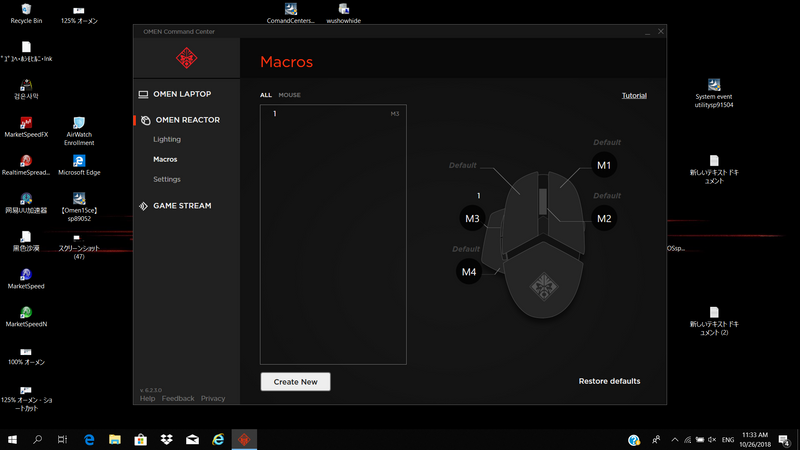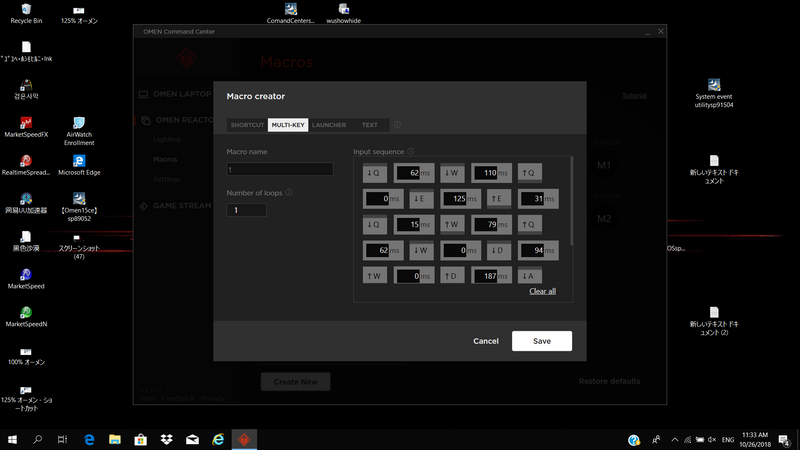-
×InformationWindows update impacting certain printer icons and names. Microsoft is working on a solution.
Click here to learn moreInformationNeed Windows 11 help?Check documents on compatibility, FAQs, upgrade information and available fixes.
Windows 11 Support Center. -
-
×InformationWindows update impacting certain printer icons and names. Microsoft is working on a solution.
Click here to learn moreInformationNeed Windows 11 help?Check documents on compatibility, FAQs, upgrade information and available fixes.
Windows 11 Support Center. -
- HP Community
- Gaming
- Gaming Accessories
- Re: Omen Rector Macros not working

Create an account on the HP Community to personalize your profile and ask a question
10-28-2018 09:57 PM
Omen Reactor mouse recently and downloaded the Omen Command Center from the Windows store.
(sp84071.exe can't recognise the mouse, seems that only Store Ver can reconise the mouse)
After programing my macros I find that they do not work when I play my video games. I tried running it in administrator and it did not fix anything. I need advice on how to fix this issue.
PS: The keybord macro works perfectly
detail as below
Solved! Go to Solution.
Accepted Solutions
11-07-2018 06:06 PM
Turns out you have to enable macro function!
Check the user guide Page6 as follows
http://h10032.www1.hp.com/ctg/Manual/c06068457
10-30-2018 10:57 AM
Welcome to HP Forums,
This is a great place to get support, find answers and tips,
Thank you for posting your query, I'll be more than glad to help you out 🙂
As I understand, you're in need of support,
Don't worry as I'll be glad to help, however, to provide an accurate resolution, I need a few more details:
Have you tried checking the mouse with different types of games?
Have you tried uninstalling and reinstalling HP Omen Command center?
Let's try uninstalling and reinstall HP Omen Command Center and reconfigure the mouse.
If the issue persists, create a new user account and check the functionality: Click here and follow steps.
Let me know how this goes,
Cheers!
If I have helped you resolve the issue, feel free to give me a virtual high-five by clicking the 'Thumbs Up' icon below,
Followed by clicking on "Accept as solution" from the drop-down menu on the upper right corner,
Thank you for posting in the HP Support Forum. Have a great day!
10-30-2018 09:50 PM
Thanks for your concern.
Have you tried checking the mouse with different types of games?
>>I runned it on a [text document] but no respond
>>I runned the keybord macro woks perfectly on [text documen]so I don't think it depend on what kind of games
Have you tried uninstalling and reinstalling HP Omen Command center?
>>yes, i tried reinstalling but doesn't work
>>I tried in a defferent OMEN PC but the same problem
10-31-2018 10:18 AM - edited 10-31-2018 10:18 AM
Thanks for the information
Select the Macros tab to create macros and assign them to mouse buttons. You can assign up to four macros, from M1 to M4. Each macro is limited to 47 actions in the keystroke sequence. There is a list that displays all macros you have created that can be assigned to a mouse M-button or keyboard P-key. Select MOUSE to display only the mouse macros.
Let's clear all assigned macros, select Restore defaults.
Assign Macros:
You can assign a single macro to up to three buttons.
You can assign a macro to a button in either of the following ways:
▲ Select a macro from the list, and then drag and drop the macro to a button. – or – 1. Select an M-button, and then select Assign from the pop-up menu.
2. Select the macro, and then select Apply.
For more information, you could refer to this user guide (Page number 4 and 6): Click here
Let me know how this goes,
Cheers!
If I have helped you resolve the issue, feel free to give me a virtual high-five by clicking the 'Thumbs Up' icon below,
Followed by clicking on "Accept as solution" from the drop-down menu on the upper right corner,
Thank you for posting in the HP Support Forum. Have a great day!
10-31-2018 11:39 PM
I did exactly the same thing as what you mentioned, from the Capture you can see, I create Macro named<1>as multi key mode to <M3> button.
When i try to run it in a text document, nothing heppens.
I also heard that if the Windows Upgraded to 1803, the macro will not work, is it true?
11-01-2018 09:35 AM
I am responding on behalf of @Flower_Bud as she is out for the day. It is great to have you back and your patience is greatly appreciated.
In order that I may provide you with an accurate solution, I will need a few more details
- When was the last time the mouse was working fine?
- What is the exact model for your computer?
If the issue started after a Windows update, I recommend you perform a system restore back to the date when the computer was working fine.
Follow the steps in the below artilce to perform a system restore.
https://support.hp.com/in-en/document/c03327545
Let me know how it goes and you have a great day!
If you wish to show appreciation for my efforts, mark my post as Accept as Solution. Your feedback counts!
Cheers!
The_Fossette
I am an HP Employee
11-02-2018 08:30 AM
Thanks for responding,
Since we have tried possible troubleshooting steps, I would suggest you perform a Reset and then try again. To perform Reset follow steps from the article: Click here (Perform a Windows 10 system reset through Windows Recovery Environment)
Let me know,
Cheers!
If I have helped you resolve the issue, feel free to give me a virtual high-five by clicking the 'Thumbs Up' icon below,
Followed by clicking on "Accept as solution" from the drop-down menu on the upper right corner,
Thank you for posting in the HP Support Forum. Have a great day!
11-05-2018 07:57 AM
It is great to have you back and your patience is greatly appreciated.
I am sending you a private message suggesting the next course of action.
Please check your private message icon in the upper right corner of your HP Forums profile.
Good day! Take care 🙂
Cheers!
The_Fossette
I am an HP Employee
Didn't find what you were looking for? Ask the community