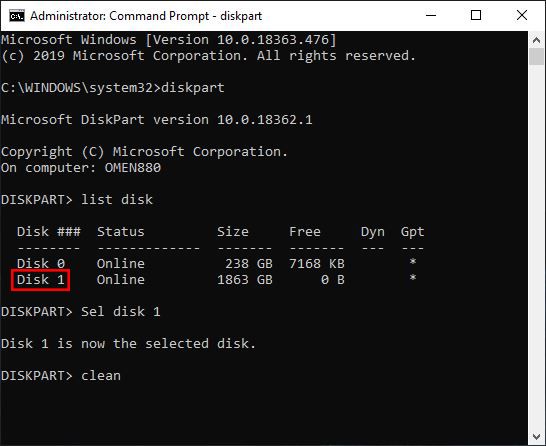-
×InformationNeed Windows 11 help?Check documents on compatibility, FAQs, upgrade information and available fixes.
Windows 11 Support Center. -
-
×InformationNeed Windows 11 help?Check documents on compatibility, FAQs, upgrade information and available fixes.
Windows 11 Support Center. -
- HP Community
- Gaming
- Gaming Desktops
- Re: Added Hard Drive

Create an account on the HP Community to personalize your profile and ask a question
12-06-2019 12:43 PM
I just added a 4tb h/d to my Omen 875 and is not being recognized. What am I missing?
Solved! Go to Solution.
Accepted Solutions
12-08-2019 02:30 PM - edited 12-08-2019 02:34 PM
Hey hope you all don't mind my jumping in. I ran into this a while back myself.
The GPT Protective Partition is an error that indicates something is corrupted on or with the drive.
If the above doesn't work, I would clean the drive with the command prompt. If that doesn't work, you will need to RMA the new drive for a replacement/refund.
Type CMD in the Window search bar and select Run as Administrator.
In the command prompt, type these commands to clean the drive.
Type diskpart and hit the enter key.
Type list disk and hit enter.
A list of the drives will appear. Disk 0 will always be the C drive that Windows is installed on. If you only have the one other HDD, it should be Disk 1. You can also tell by the size in GB.
Type sel disk 1 and hit enter.
Type clean and hit enter.
Type exit and hit enter.
Type exit and hit enter again.
Now go into Disk Management again and the disk should show as unallocated.
You can initialize the drive and format it now.
If its not letting you do anything, it might be a bad drive.
12-07-2019 08:28 PM
@Ed13990 , welcome to the forum.
I suggest that you go into the Disk Management to see if it is recognized. If so, right click on the drive and select "Mark Partition as Active". This should allow you to access the drive.
Please click the Thumbs up + button if I have helped you and click Accept as Solution if your problem is solved.





I am not an HP Employee!!
Intelligence is God given. Wisdom is the sum of our mistakes!!
12-08-2019 08:25 AM
Here's the puzzle. On my old desktop, in "Disk Management"
it reads as a single healthy partition. On the Omen it read as 3 partitions.
File Explorer reads the disk on my old computer, not on the Omen. Am I missing something in the BIOS or Boot?
12-08-2019 01:32 PM
@Ed13990, this is a bit strange, but difficult for me to know what is going on without knowing what you have done to the drive. Here is a guide that may help you solve your problem. AOMEI is a very good software developer. Let me know if it helps.





I am not an HP Employee!!
Intelligence is God given. Wisdom is the sum of our mistakes!!
12-08-2019 02:30 PM - edited 12-08-2019 02:34 PM
Hey hope you all don't mind my jumping in. I ran into this a while back myself.
The GPT Protective Partition is an error that indicates something is corrupted on or with the drive.
If the above doesn't work, I would clean the drive with the command prompt. If that doesn't work, you will need to RMA the new drive for a replacement/refund.
Type CMD in the Window search bar and select Run as Administrator.
In the command prompt, type these commands to clean the drive.
Type diskpart and hit the enter key.
Type list disk and hit enter.
A list of the drives will appear. Disk 0 will always be the C drive that Windows is installed on. If you only have the one other HDD, it should be Disk 1. You can also tell by the size in GB.
Type sel disk 1 and hit enter.
Type clean and hit enter.
Type exit and hit enter.
Type exit and hit enter again.
Now go into Disk Management again and the disk should show as unallocated.
You can initialize the drive and format it now.
If its not letting you do anything, it might be a bad drive.
12-09-2019 06:34 AM
Thanks, everyon,
I swapped it out for another. It was a problem with the drive.
The scary part was that it was the drive I was using for daily incremental back-ups.
And it still works the on old desk-top.
Thanks again
Ed