-
×InformationWindows update impacting certain printer icons and names. Microsoft is working on a solution.
Click here to learn moreInformationNeed Windows 11 help?Check documents on compatibility, FAQs, upgrade information and available fixes.
Windows 11 Support Center. -
-
×InformationWindows update impacting certain printer icons and names. Microsoft is working on a solution.
Click here to learn moreInformationNeed Windows 11 help?Check documents on compatibility, FAQs, upgrade information and available fixes.
Windows 11 Support Center. -
- HP Community
- Gaming
- Gaming Desktops
- Re: Overclocking and lower performance

Create an account on the HP Community to personalize your profile and ask a question
09-10-2018 01:02 AM
Hi, my OMEN by HP 880-001nl Desktop has two problems:
the first is that there is ANYMORE the overclock setting in the OMEN command centre;
the sencod is that sometimes the pc (maybe the Monitor Gaming OMEN by HP 24,5") gets lower performance (example: on rainbow six siege normally i get 140 fps with low graphick settings, while with lower performance i get 70 fps also with low graphick settings).
I bought it on "one month" ago.
I'm waiting for answers.
Solved! Go to Solution.
Accepted Solutions
10-07-2018 10:32 AM
Irad the post. Thanks for the update and it is great to have you back. As @Flower_Bud is out for the day, I am responding on her behalf.
II looks like the integrated graphics card comes into play while recording.
Thanks and have a blessed day ahead.
DavidSMP
I am an HP Employee
09-11-2018 08:27 AM
Welcome to HP Forums,
This is a great place to get support, find answers and tips,
Thank you for posting your query, I'll be more than glad to help you out 🙂
As I understand, you're having two issues with your PC (Overclocking and low performance),
Don't worry as I'll be glad to help, however, to provide an accurate resolution, I need a few more details:
Have you tried uninstalling and reinstalling HP Omen Command Center?
Does it lag only while playing games?
Let's try these steps to resolve the issue:
Uninstall HP Omen Command Center from Control Panel > Programs and Features > Right click on the program and uninstall it.
Once completed, install HP Omen Command Center from Windows Store.
Update OMEN Command Center by downloading the app from the Windows Store.
-
Click the Windows Store icon in the system tray.
-
Search for OMEN Command Center.
-
Click Update.
Wait while the program downloads and installs.
-
Click Play.
OMEN Command Center opens.
Then try Overclocking. You could refer to the video: Click here or you could refer to this article: Click here (Overclocking)
For performance issue, here is an article to resolve the issue: Click here
Also, there is an Advisory (Which will be helpful to resolve the problem on your Omen PC).
Let me know how this goes,
Cheers!
If I have helped you resolve the issue, feel free to give me a virtual high-five by clicking the 'Thumbs Up' icon below,
Followed by clicking on "Accept as solution" from the drop-down menu on the upper right corner,
Thank you for posting in the HP Support Forum. Have a great day!
10-06-2018 11:35 PM - edited 10-07-2018 12:49 AM
Hi! Thanks for the support! Your tips resolved my problem.
I have another question: why when i record any seption of my Desktop every program records with low graphic and low fps also when i set it with normal options? Is my Intel the problem?
Thanks I am waiting for answers.
10-07-2018 10:32 AM
Irad the post. Thanks for the update and it is great to have you back. As @Flower_Bud is out for the day, I am responding on her behalf.
II looks like the integrated graphics card comes into play while recording.
Thanks and have a blessed day ahead.
DavidSMP
I am an HP Employee
11-03-2018 07:40 AM
Hi @Ulex, I am the Mr.Robot. It looks like you were interacting with @DavidSMP, but he is out of the office today, so I'll take over from here.
I appriciate your efforts for writing back to us.
Please try the steps recommended below to change the application performance and setting on your PC.
Optimus technologies use software profiles to enable the use of the IGP, GPU, or a Global setting that lets NVIDIA automatically control the type of graphics processor. Use the following steps to add or change a software program profile.
-
Ensure that your computer is connected to the Internet.
-
Right-click the Windows desktop background (not the Start screen) and select NVIDIA Control Panel.
Figure : NVIDIA Control Panel selection
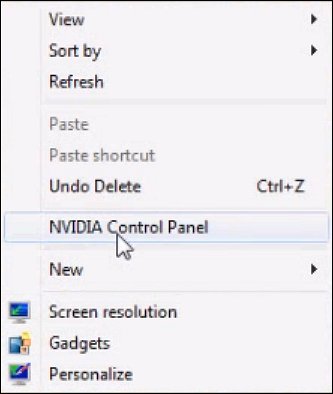
-
From the left menu, select Manage 3D settings, and then click Manage updates.
Figure : Manage updates

-
Click Get updates to ensure that your computer has all of the latest software and game profiles. When finished, click the close button to close this Window.
-
Click the Program Settings tab.
-
Click the drop down selection under "1. Select a program to customize:" and select the name of software in the list of profiles.
NOTE:
If the name of software is not in the list, click Add and browse to the software application's executable file (exe) to add the program to the list. Most software exe files can be find at the path C:\Program Files (x86) or C:\Program Files. Look for a directory that shares the same name as the software or software company at this path.
-
Once a software program is selected, select the preferred graphics processor setting that you would like to use (setting number 2).
-
Select High-Performance if you want to maximize the visual appearance and speed for that software program at the cost of using more battery power.
-
Select Integrated graphics if you want to use less battery power while using the software program, at the cost of an improved graphics experience.
-
Select Use Global Setting if you want to let NVIDIA manage the power and display settings - to get the most out of both battery and visual effects.
NOTE:
Some settings may not be available for a software program. If a setting is not available, the NVIDIA Optimus technology does not support the software program for that setting.
Figure : Program Settings

-
-
Click Apply and close the Control Panel window when finished.
Refer this article to know more information about setting your preferred graphics. Click Here
Let me know if this helps!
Take Care! 🙂
Please click “Accept as Solution” if you feel my post solved your issue, it will help others find the solution.
Click the “Kudos, Thumbs Up" on the bottom right to say “Thanks” for helping!
A4Apollo
I am an HP Employee
Didn't find what you were looking for? Ask the community
