-
×InformationNeed Windows 11 help?Check documents on compatibility, FAQs, upgrade information and available fixes.
Windows 11 Support Center. -
-
×InformationNeed Windows 11 help?Check documents on compatibility, FAQs, upgrade information and available fixes.
Windows 11 Support Center. -
- HP Community
- Gaming
- Gaming Notebooks
- Adding a SSD to Omen 17t ?

Create an account on the HP Community to personalize your profile and ask a question
08-25-2017 05:43 PM - edited 08-25-2017 07:08 PM
Hello,
I ordered my Omen 17t laptop Model / product #: 1JS54AV / an013dx a few days ago and am already wishing I had gotten an SSD with it. To my understanding this has an m.2 slot, and upgrading the laptop with one is as easy as physically installing the SSD, transferring the OS directly from the HD using a program, and doing something in the BIOS.
Does this sound about right? I see no details on the motherboard and don't know the exact specs of the slot I need to fit it in, or of any that fit. If what I stated above is correct and is that simple, does anyone have one they would recommend I do this with? I've heard Samsung SSD come with a great simple data transfer program.
Overall I'm just very confused with how to go about this, and don't want to order a SSD for when the laptop arrives only to find out it doesn't fit or isn't compatible.
Thanks in advance for the help.
Solved! Go to Solution.
Accepted Solutions
08-27-2017 06:35 AM
Hello @Bfarr101
Yes you can add an m.2 NVMe SSD. The bigger the capacity, the better.
Here is an Amazon link (USA) to give you an example of what I would use.
Note that there will be a screw for the M.2 drive that is not included.
2.0 x 3mm (CM2x3-3.3)
Here is the manual (page 43) explaining how to access the motherboard to install it.
Although there are screws on the bottom of the case to remove, you will also need a Spudger to gently pry along the edges to unsnap the little clips holding the case together. These are rather delicate, so be carefull as you pry.
When the laptop arrives, the first thing I would do is make sure the laptop is working properly before investing in anything.
Then grap a 16 gig USB pen drive and make your HP Recovery Media. You are allowed to create only one, so dont lose it.
Here are the instructions for that. Under Performing system recovery, scroll to Creating recovery media.
https://support.hp.com/us-en/document/c04758961#AbT4
Then when you are ready, you can clone your HDD over to the SSD after its installed. I use AOMEI Backupper.
Here are the intructions from them on how that works, including what to set in the bios...
http://www.backup-utility.com/windows-10/clone-windows-10-to-nvme-4348i.html
Let me know if you have further questions.
08-27-2017 06:35 AM
Hello @Bfarr101
Yes you can add an m.2 NVMe SSD. The bigger the capacity, the better.
Here is an Amazon link (USA) to give you an example of what I would use.
Note that there will be a screw for the M.2 drive that is not included.
2.0 x 3mm (CM2x3-3.3)
Here is the manual (page 43) explaining how to access the motherboard to install it.
Although there are screws on the bottom of the case to remove, you will also need a Spudger to gently pry along the edges to unsnap the little clips holding the case together. These are rather delicate, so be carefull as you pry.
When the laptop arrives, the first thing I would do is make sure the laptop is working properly before investing in anything.
Then grap a 16 gig USB pen drive and make your HP Recovery Media. You are allowed to create only one, so dont lose it.
Here are the instructions for that. Under Performing system recovery, scroll to Creating recovery media.
https://support.hp.com/us-en/document/c04758961#AbT4
Then when you are ready, you can clone your HDD over to the SSD after its installed. I use AOMEI Backupper.
Here are the intructions from them on how that works, including what to set in the bios...
http://www.backup-utility.com/windows-10/clone-windows-10-to-nvme-4348i.html
Let me know if you have further questions.
08-27-2017 12:56 PM
Yes.
New drives dont come with the screws and I doubt your PC will have one in the screw hole.
Thing with Amazon for example, a bag full of them are about the same cost as buying one.
If you can find it at a local hardware store, that works too.
It should look like this..
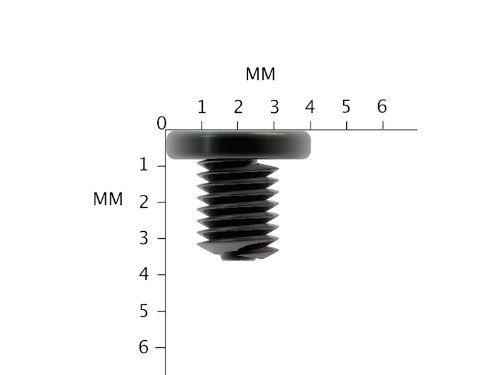
https://www.amazon.com/Phillips-Alienware-keyboards-components-base-plastic/dp/B00BW3QQRA
08-31-2017 03:47 PM
My Omen 15 did not come with a screw but instead came with double sided tape instead (I know, weird). While it was a breeze installing the M.2 (I went with the Samsung 960 EVo 250GB and it is a monster) getting it to boot from the M.2 was a pain in the a** and required multiple steps and a lot of trial and error for me.
08-31-2017 04:15 PM
Mind if I ask you what problems you had getting it to boot from the SSD? And how you solved them?
I'm hoping it's as easy as running the Samsung migration software, changing the BIOS settings and rebooting. Probably won't be the case though haha
08-31-2017 04:19 PM - edited 08-31-2017 04:21 PM
I used the Samsung Migration software as well, worked like a charm however it was changing the boot order which proved to be a massive issue. The BIOS did not show the M.2 (in UEFI or Legacy Boot) and even after going into the startup menu and selecting the M.2 told me to "reboot and select proper boot device"
Here are the steps on what I did:
1. F9 in Startup Menu
2. Boot from UEFI file
3. Search through a ridiculously long file name (looking for "PCI") to find M.2 - PCI needs to be listed twice and the regular hard drive will say "PCI" and "SATA"
4. Click <EFI>
5. Click <Boot>
6. Should only be one option - mine said "bootx64.efi"
7. It will boot one time with the M.2
8. Use DISKPART in CMD to remove all partitions from the old HD or else it will always boot from the original drive (unless you remove it)
