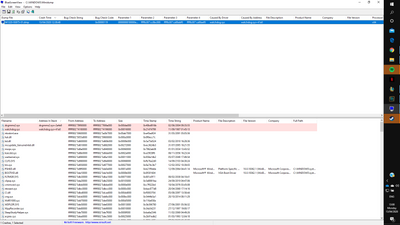BSOD (KERNEL) when i open a specific game.
Options
- Mark Topic as New
- Mark Topic as Read
- Float this Topic for Current User
- Bookmark
- Subscribe
- Mute
- Printer Friendly Page
turn on suggested results
Auto-suggest helps you quickly narrow down your search results by suggesting possible matches as you type.
Showing results for
Guidelines
Here's how to use the Instant Pair with the Cloud III S and Pulsefire Haste Pro or Pulsefire Saga Pro, Click here to check it out!