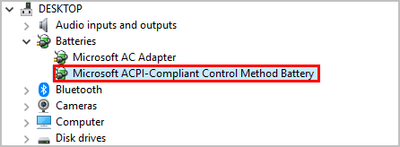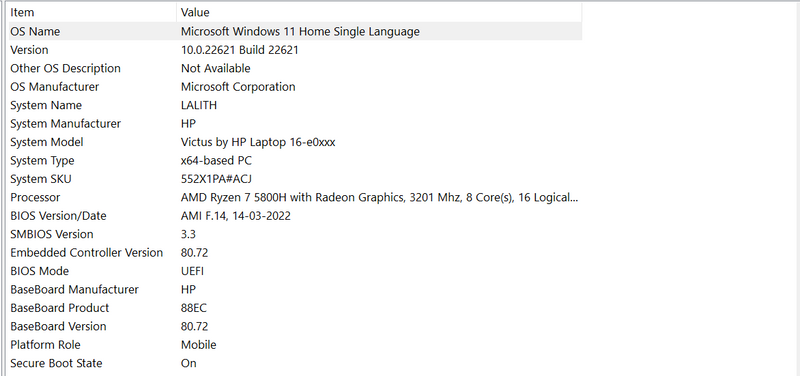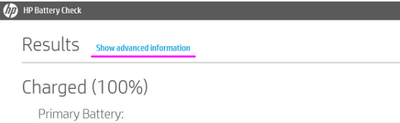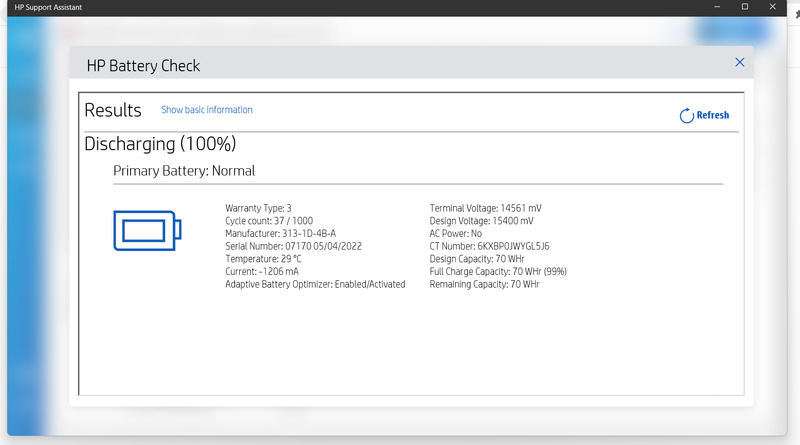-
×InformationNeed Windows 11 help?Check documents on compatibility, FAQs, upgrade information and available fixes.
Windows 11 Support Center. -
-
×InformationNeed Windows 11 help?Check documents on compatibility, FAQs, upgrade information and available fixes.
Windows 11 Support Center. -
- HP Community
- Gaming
- Gaming Notebooks
- Re: Battery status is constant at 99%. While charging it goe...

Create an account on the HP Community to personalize your profile and ask a question
02-20-2023 12:03 PM
Battery status is constant at 99%. While charging it goes up and remains at 99% and after usage the battery percentage does not drop, it remains constant at 99% and dies all of a sudden. I have used the HP diagnostics. It says battery status is normal. Someone please help.
Solved! Go to Solution.
Accepted Solutions
02-25-2023 03:58 AM
Hello @LALITH-KUMAR-P
| Please < calibrate > your battery ... |
(1) Open Windows <Device Manager> and uninstall "Microsoft ACPI-Compliant Control Method Battery"
- Right click on "Microsoft ACPI-Compliant Control Method Battery"
- Click "Uninstall device"
- Confirm your choice if you see a popup notification
(2) Shutdown notebook
(3) Disconnect charger
(4) Press and hold <power> button for 30 seconds
(5) Connect charger and wait until battery is fully charged
( Check LED charging indicator, if present )
(6) Start notebook and log in to windows and wait a few minutes
(7) Reboot notebook
(8) Please report back
02-21-2023 10:44 AM
Hello @LALITH-KUMAR-P
Sorry to hear that you are having problems ... I would like to help you.
Let me check your basic system configuration before we focus on the <battery> ... |
(1) Run msinfo32
- Select <System Summary>:
--->>> Copy/screenshot/paste following key/value pairs:
OS Name |
Version |
System Model |
System SKU ( equals HP product number (p/n) ) |
Processor |
BIOS Version/Date |
(2) Please report back
02-21-2023 04:02 PM - edited 02-21-2023 04:02 PM
Hello @LALITH-KUMAR-P
(1) Create Windows system <restore point>
How to Create a System Restore Point on Windows 10 or Windows 11
(2) Download and install BIOS Update
HP Consumer Notebook PC BIOS Update | F.15 Rev.1 | 12.2 MB | Sep 30, 2022 | Download |
Fix and enhancements:
- Updates the code for 2022.1 IPU security enhancement.
Why should you install the update ? https://support.hp.com/us-en/document/ish_4123786-2338478-16 Quote: " Updating the BIOS is recommended as standard maintenance of the computer. It can also help resolve the following issues: - An available BIOS update resolves a specific issue or improves computer performance. - The current BIOS does not support a hardware component or a Windows upgrade. - HP Support recommends installing a specific BIOS update. " |
(3) Reboot
(4) Let BIOS be installed until it's completely done !
Before we decide whether you need a <new battery> or not ... |
(5) Download and install
HP Support Assistant | 9.23.20.0 Rev.A | 165.9 MB | Sep 30, 2022 |
or
HP Support Assistant (Microsoft Apps Store)
(6) Start <HP Support Assistant>
- Run <Battery Check>
- Click on <Show advanced information>
--->>> Send screenshot
(7) Please report your results
( if serial number and CT Number are displayed, please blur )
02-25-2023 03:58 AM
Hello @LALITH-KUMAR-P
| Please < calibrate > your battery ... |
(1) Open Windows <Device Manager> and uninstall "Microsoft ACPI-Compliant Control Method Battery"
- Right click on "Microsoft ACPI-Compliant Control Method Battery"
- Click "Uninstall device"
- Confirm your choice if you see a popup notification
(2) Shutdown notebook
(3) Disconnect charger
(4) Press and hold <power> button for 30 seconds
(5) Connect charger and wait until battery is fully charged
( Check LED charging indicator, if present )
(6) Start notebook and log in to windows and wait a few minutes
(7) Reboot notebook
(8) Please report back
02-27-2023 01:37 AM
I have uninstalled the "Microsoft ACPI-Compliant Control Method Battery" and followed steps 3, 4, and 5.
Now it is working. The battery status is showing correctly.
Thank you UB6424 for helping me in resolving the issue.