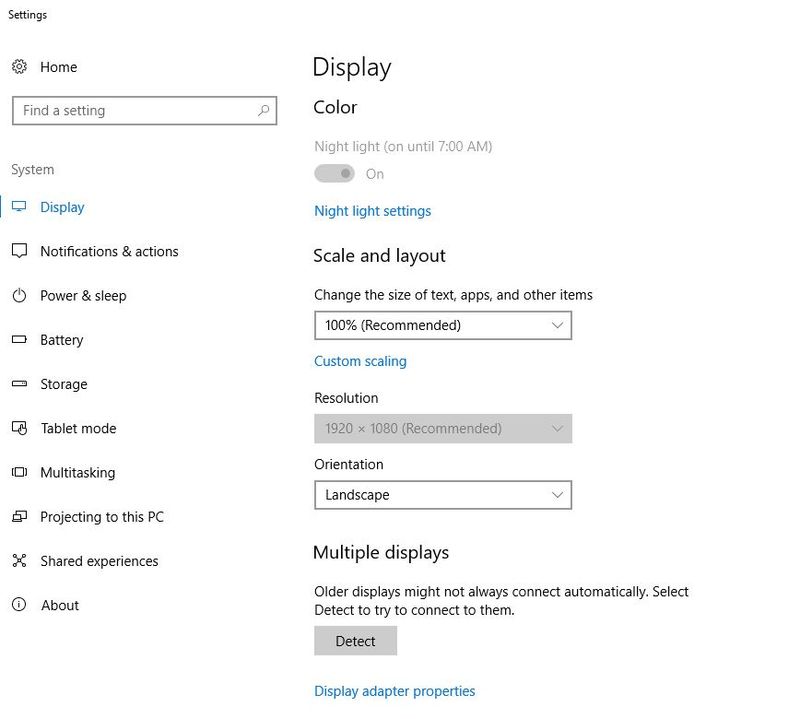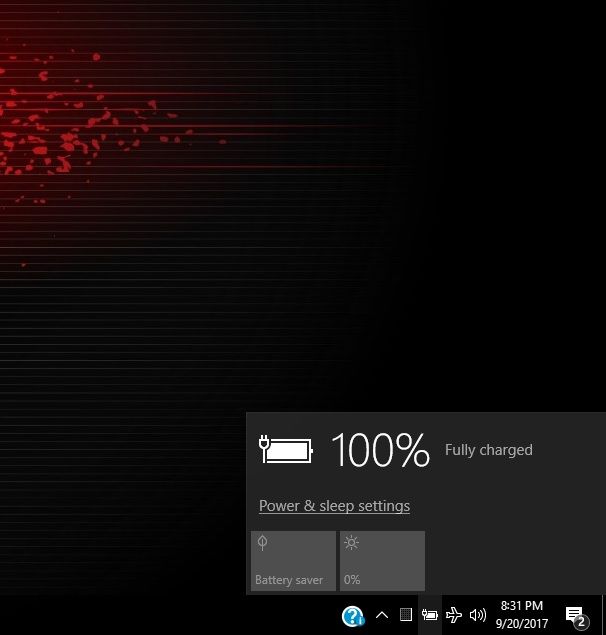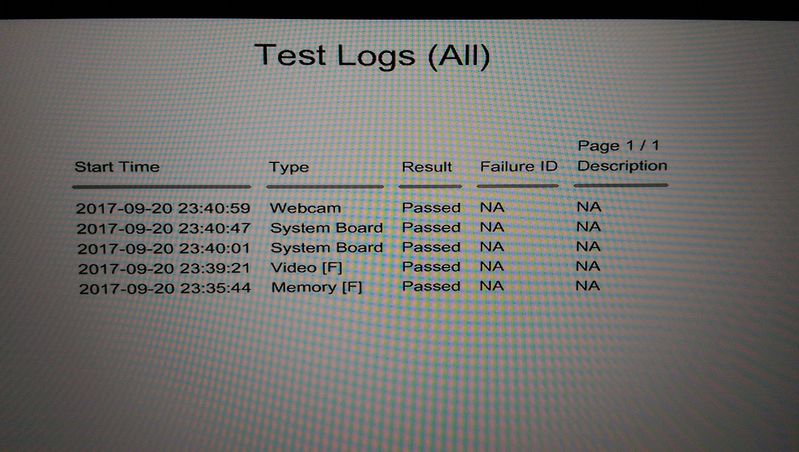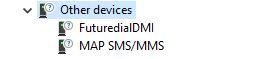-
×InformationNeed Windows 11 help?Check documents on compatibility, FAQs, upgrade information and available fixes.
Windows 11 Support Center. -
-
×InformationNeed Windows 11 help?Check documents on compatibility, FAQs, upgrade information and available fixes.
Windows 11 Support Center. -
- HP Community
- Gaming
- Gaming Notebooks
- Re: Cannot adjust screen brightness

Create an account on the HP Community to personalize your profile and ask a question
09-18-2017 04:35 PM
Hello,
I've hit another bump and need your assistance, I can't seem to adjust my screen brightness because for some reason it's disabled.Please help.
Regards
09-19-2017 04:33 AM
Hello @Ramshaker
Are you using the HP video driver or the Nvidia driver directly from Nvidia?
Is is up to date?
If using the HP driver, this is the latest update... sp80537.exe
If you installed directly from Nvidia, go to their website for the latest download.
If updating the video driver does not work...
Go to Control Panel > All Control Panel Items > Power Options > Edit Plan Settings and restore the default power plan settings by clicking on Restore default settings for this plan. Do this for all your Power Plans.
Also in the same options panel...
Control Panel > All Control Panel Items > Power Options > Edit Plan Settings open your active power plan and select Change plan settings option to open the Edit Plan Settings window.
Click on Change advanced power settings option to open the Power Options dialog.
Next, expand Display and then expand Enable Adaptive Brightness. Set it to Off.
Let me know if this helps.
09-20-2017 06:18 AM
Hello Photoray002 ,
I'm using the HP sp80537.exe display driver for now so i'm going to install the latest driver from NVIDIA and see if my problem will be solved but I've tried all the other alternative solutions you gave but it didn't work i.e i've restored all power plans to their default settings and Enable Adaptive Brightness is Set it to Off .I'll keep you posted with any updates ,thanks.
09-20-2017 12:13 PM
OK thanks.
There is one more thing you can try also.
Go to Device Manager > Monitors and right click on Generic PnP Monitor to see if it is enabled.
If not, click on Enable device.
If it is, disable it. Go to the Action tab up at the top and choose Scan for Hardware Changes.
Then go back and enable the Generic PnP Monitor.
Run Scan for Hardware Changes again.
See if brightness adjustments are working again.
09-20-2017 02:34 PM
Yes i'm using the F2 and F3 keys (Fn + F3) and when I choose display settings after right clicking on desktop I don't get the option to increase or reduce brightness.I realized i cannot adjust screen resolution from display settings also and when I click the battery icon on the task bar brightness cannot be adjusted from their either.
09-20-2017 05:20 PM
Try checking out the hardware just to be on the safe side.
Go to the Hardware Diagnostics UEFI to run some tests.
Have the AC adapter cord plugged in.
With the computer off, press the power button and rapidly tap the F2 key.
A list will open. Go to Component Tests.
Run tests for Memory (since your already there), System Board and Video>Video Memory Check.
Any errors?
Open Windows, go to the Device manager again.
Look for any yellow caution signs.
Find anything?
09-20-2017 07:15 PM - edited 09-20-2017 07:30 PM
Edit, the Images posted are showing now.
The two Other Devices shouldnt affect the Screen. Ive read that they might be related to a cellular phone connection to the PC, but Im not entirely sure.
The only thing I can guess is either the video driver is corrupt and needs to be uninstalled completely before reinstalling. Or perhaps something physical is wrong with the screen, ribbon cable, etc.
Try a clean uninstall the video drivers with Display Driver Uninstaller.
Unzip the folder to access it.
You will need to open Windows in Safe Mode to use the uninstaller.
Type msconfig in the Search bar (Cortana) and hit enter.
In the Boot tab, tick the box for Safe boot > Minimal.
Ok and restart. (If you get a warning of This app cant open, ignore it).
Open DDU and run Clean and restart (Highly recommended).
DDU will restart Windows in regular mode again after its done.
Reinstall the Nvidia driver you grabbed from Nvidia and check the box for clean install and choose Custom install.
If this doesnt work, I am at a loss. You will want to contact HP Support directly for further help.
I say to contact them as I would hate to offer you to reinstall the OS and everything, if this can be fixed with something more simple that I dont know of.
Ill wait to hear back from you.