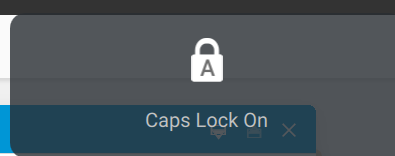-
×InformationWindows update impacting certain printer icons and names. Microsoft is working on a solution.
Click here to learn moreInformationNeed Windows 11 help?Check documents on compatibility, FAQs, upgrade information and available fixes.
Windows 11 Support Center. -
-
×InformationWindows update impacting certain printer icons and names. Microsoft is working on a solution.
Click here to learn moreInformationNeed Windows 11 help?Check documents on compatibility, FAQs, upgrade information and available fixes.
Windows 11 Support Center. -
- HP Community
- Gaming
- Gaming Notebooks
- Re: Capslock notification

Create an account on the HP Community to personalize your profile and ask a question
06-10-2022 11:23 PM
How do I turn off capslock notification on my laptop?? 😞
It's quite annoying.
Solved! Go to Solution.
Accepted Solutions
06-15-2022 10:14 AM
Hi @Izzzahafrinaa
Welcome to the HP Support Community.
I see that you want to turn off the capslock notification on your system.
Please follow the steps below and let me know if that makes any difference:
Hit the Windows key & type: Control Panel and then open it. Then steer to the Key Settings tab & double-click on Caps Lock. Now uncheck 'Displays Caps Lock Status on Screen' & reboot your PC.
Hope this helps! Keep me posted.
Please click “Accept as Solution” if you feel my post solved your issue, it will help others find the solution.
Click the “Yes" on the bottom right to say “Thanks” for helping.
I am an HP Employee
06-15-2022 10:14 AM
Hi @Izzzahafrinaa
Welcome to the HP Support Community.
I see that you want to turn off the capslock notification on your system.
Please follow the steps below and let me know if that makes any difference:
Hit the Windows key & type: Control Panel and then open it. Then steer to the Key Settings tab & double-click on Caps Lock. Now uncheck 'Displays Caps Lock Status on Screen' & reboot your PC.
Hope this helps! Keep me posted.
Please click “Accept as Solution” if you feel my post solved your issue, it will help others find the solution.
Click the “Yes" on the bottom right to say “Thanks” for helping.
I am an HP Employee
06-17-2022 12:07 PM
Hello!
We haven’t heard from you in a while, this post is with reference to the thread you had created at your
friendly neighborhood (HP Support Community).
I would like to know if the resolution we provided worked for you? If you have any other queries, feel free to reply at any time, and thank you for being a valuable member of our HP Family.
If you would like to thank us for our efforts to help you, go to the public post & give us a virtual high-five by clicking the "Thumbs Up" icon below, followed by clicking on the "Accept as solution" on my public post.
Have a great day ahead!
I am an HP Employee
06-22-2022 07:59 AM
Hi @Izzzahafrinaa
I hope you are doing good.
We reached out but never heard back. Do you still need assistance? Let me know if there is anything else you need assistance with.
Please click “Accept as Solution” if you feel my post solved your issue, it will help others find the solution.
Click the “Yes" on the bottom right to say “Thanks” for helping.
Have a great day!
Thanks!
I am an HP Employee
06-22-2022 05:49 PM
Hello @Izzzahafrinaa
Please tell me the full product name and product number (p/n) of your notebook. You will find this information on the back of your notebook printed in small letters.
best regards
---
Dear Community Member, please click the button [ YES ] on "Was this reply helpful?" to say Thanks and
make it easier for other people to find this type of solution by marking the reply ▶️ [ Accept as Solution ] ◀️
Do this on the post I wrote that helped solve it.
Thank you very much
⌨️
Didn't find what you were looking for? Ask the community