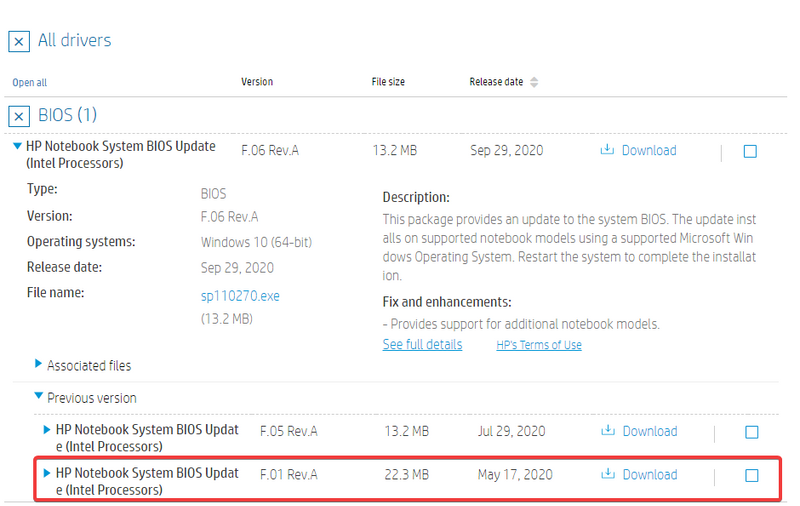-
×InformationNeed Windows 11 help?Check documents on compatibility, FAQs, upgrade information and available fixes.
Windows 11 Support Center. -
-
×InformationNeed Windows 11 help?Check documents on compatibility, FAQs, upgrade information and available fixes.
Windows 11 Support Center. -
- HP Community
- Gaming
- Gaming Notebooks
- Downgrading Omen 15 2020 Bios from F.05 to F.01

Create an account on the HP Community to personalize your profile and ask a question
09-17-2020 06:21 AM
Hi,
I recently heard here on the forums there would be a BIOS update allowing 10th gen processors to be undervolted again, so I decided to update from F.01 to F.05 .
Doing this completely broke my Laptop's fan control. I can no longer manually change the Fan speeds on the Omen Command Center (v.10.3.14.0), and if I disable the "Fans Always On" option on the BIOS, it lets the CPU heat up to 70-75ºC before it blasts the fans at high speeds. This did not happen before updating to F.05. I had to disable Intel Turbo Boost just to keep the laptop at a decent temperature/noise.
Before I made the update I made a backup of the BIOS to a folder( there was an option to do so) , and now I have two files: 0878A.bin and 0878A.sig, which I want to use to downgrade to F.01. But how do I do that? I've searched and found no results on how I can do that. I do have a USB Drive I flashed with the F.05 update executable, can I replace the files in there with my own or would that not work? I really don't want to mess this up, so I'd like some feedback on how to correctly do that. Thanks!
Solved! Go to Solution.
Accepted Solutions
09-22-2020 02:54 PM
F.01 link: https://ftp.hp.com/pub/softpaq/sp104001-104500/sp104034.exe
If the information I've provided was helpful, give us some reinforcement by clicking the Accepted Solution and Kudos buttons, that'll help us and others see that we've got the answers!
Thanks!
Have a great day!
I am an HP Employee
09-20-2020 02:55 PM
Welcome to the HP Support Community.
Let's rollback the BIOS and check.
1) Shutdown the computer. 2) Hold down the Windows and B button together while the computer is still turned off. 3) Turn on the computer and continue to hold the Windows and B button until a BIOS Recovery screen appears. 4) Follow on-screen instructions and click on OK
Let me know if this helps.
If the information I've provided was helpful, give us some reinforcement by clicking the "Accept as solution" button, that'll help us and others see that we've got the answers!
Thanks!
Have a great day!
I am an HP Employee
09-21-2020 08:38 AM
Hi,
I had already done this before posting here, and I did it again just now to confirm: BIOS still is at F.05 after doing that, according to the BIOS Home page. Only some settings there were reverted to their original value.
I noticed the F.05 Rev A version is hosted on HP's FTP - is there maybe a link to the F.01 version you could link me to?
Thanks !
09-22-2020 02:54 PM
F.01 link: https://ftp.hp.com/pub/softpaq/sp104001-104500/sp104034.exe
If the information I've provided was helpful, give us some reinforcement by clicking the Accepted Solution and Kudos buttons, that'll help us and others see that we've got the answers!
Thanks!
Have a great day!
I am an HP Employee
10-13-2020 01:23 PM
Welcome to the HP support community.
You might have to perform BIOS recovery.
Here are the steps:- Click here
I hope that helps.
To thank me for my efforts to help you, please mark my post as an accepted solution so that it benefits several others.
Cheers.
Sandytechy20
I am an HP Employee
10-13-2020 01:31 PM
Hi,
I don't suggest you do a BIOS Recovery like Support suggested, you'll probably just end in the same version.
What you can do that's guaranteed to work is go back to your laptop's Driver page, expand the BIOS section and in there there's a section called Previous Files. You can download and install F.01 from there.