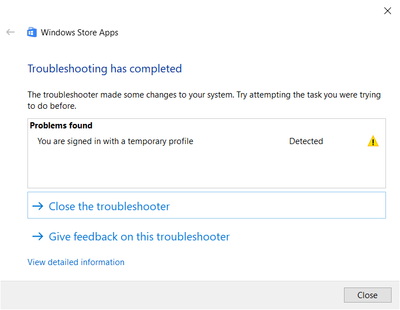-
×InformationNeed Windows 11 help?Check documents on compatibility, FAQs, upgrade information and available fixes.
Windows 11 Support Center. -
-
×InformationNeed Windows 11 help?Check documents on compatibility, FAQs, upgrade information and available fixes.
Windows 11 Support Center. -
- HP Community
- Gaming
- Gaming Notebooks
- Re: Error display whenever open any in built app

Create an account on the HP Community to personalize your profile and ask a question
04-25-2020 11:47 PM
Whenever start my pc it's gives me below error.
You’ll need a new app to open this – ms-windows-store
And also open any windows in built app it's not open.
Please provide solution for this.
Thanks & regards
Hiren
04-30-2020 07:01 PM
@Win-store-probl There are quite a few solutions to this concern, don't worry, we'll get through this:
Solution 1 – Run the Microsoft Store Apps Troubleshooter
The first thing we’re going to try is also the simplest one. We’ll run the Apps Troubleshooter, to see if it can resolve the issue for us. Here’s what you need to do:
- Open the Settings app and go to Update & Security section.
- Select Troubleshoot from the menu on the left.
- Select Microsoft Store Apps from the right pane and click Run the troubleshooter.
- Follow the instructions on the screen to complete the troubleshooter.
Solution 2 – Reset Microsoft Store
If the troubleshooter didn’t get the job done, we can as well try to reset the Store. This is fairly simple, and it requires running just one single command. Here’s what you need to do:
- Go to Search, type wsreset.exe.
- Open WSReset.exe and let the process finish.
Solution 3 – Reset the app’s Cache
If the Microsoft Store app’s cache accumulated over time, it’s a good idea to clear it. Maybe clearing the cache will also resolve this problem. Here’s how to clear the Store cache in Windows 10:
- Enable View Hidden Folders.
- Copy-paste this path in the Windows File Explorer address bar, but replace <username> with your account name:
- C:Users<username>AppDataLocalPackagesMicrosoft.WindowsStore_8wekyb3d8bbweLocalState
- Rename the Cache folder from the LocalState folder. It’s your choice how to rename it.
- Create a new, empty folder and name it Cache.
- Restart your computer and you are good to go.
P.S: Welcome to HP Community 😉
Let me know how that pans out,
If you feel I was helpful, simply click on Accept as Solution to help the community grow,
That said, I will have someone follow-up on this to ensure you've been helped,
Just in case you don't get back to us,
have a good day, ahead.
Riddle_Decipher
I am an HP Employee
Learning is a journey, not a destination.
Let's keep asking questions and growing together.
05-01-2020 10:48 PM
I am trying your provided solution, but problem not resolved at.
try your solution but gives below error message
solution1:
solution : 2
"You’ll need a new app to open this – ms-windows-store"
solution : 3
Nothing changed problem not resolved.
Please provide other solution.
Thanks & regards,
Hiren
05-04-2020 12:52 PM
@Win-store-probl Alright, lets try the below steps:
Microsoft Store doesn’t work the same way in every region. Also, if the region on your computer is different to your actual location, there might be some problems. So, we’re going to check if your region settings are set correctly. Here’s how to do that:
- Open the Settings app and go to Time & language section.
- Select Region & language tab and change your country or region.
You can also change your region by doing the following:
- Open Control Panel and select Region from the list.
- When the Region window opens go to Location tab and change the Home location. After you’re done click Apply and OK to save changes.
- Restart your computer and check if the issue is fixed.
Solution 5 – Install Windows updates
As the Store is a part of Windows 10, frequent Windows updates may affect it. So, if this is a widespread problem, there’s a good chance Microsoft will eventually release a fixing patch.
To make sure you receive all the necessary patches, keep your Windows 10 up to date. Even though Windows installs updates automatically, you can always check by yourself by going to Settings > Windows Update.
Solution 6 – Create a new User Account
Some users also suggest that accessing the Store from an Account different than your default one can be helpful. So, if none of the previous solutions resolved the problem, try creating a new User Account and access the Store from it.
Here’s how to create a new User Account in Windows 10:
- Open the Settings app and navigate to Accounts.
- Now in the left pane go to Family & other people. In the right pane, click Add someone else to this PC.
- Select I don’t have this person’s sign-in information.
- Now click Add a user without a Microsoft account.
- Enter the desired username and click Next to proceed.
Solution 7 – Re-register the Store app
And finally, if none of the previous solutions resolved the problem, you can go with re-registring the Store app package. Here’s how to do that:
- Right-click the Start Menu and open PowerShell (Admin).
- In the command line, copy-paste the following command and press Enter:
- Get-AppXPackage -AllUsers | Foreach {Add-AppxPackage -DisableDevelopmentMode -Register “$($_.InstallLocation)AppXManifest.xml”}
- Restart your PC and try to log-in again.
Let me know how that goes,
If you wish to thank me for my efforts, you could click on "Accept as solution" on my post as the solution should help others too.
Riddle_Decipher
I am an HP Employee
Learning is a journey, not a destination.
Let's keep asking questions and growing together.