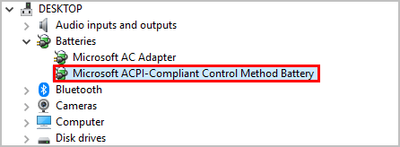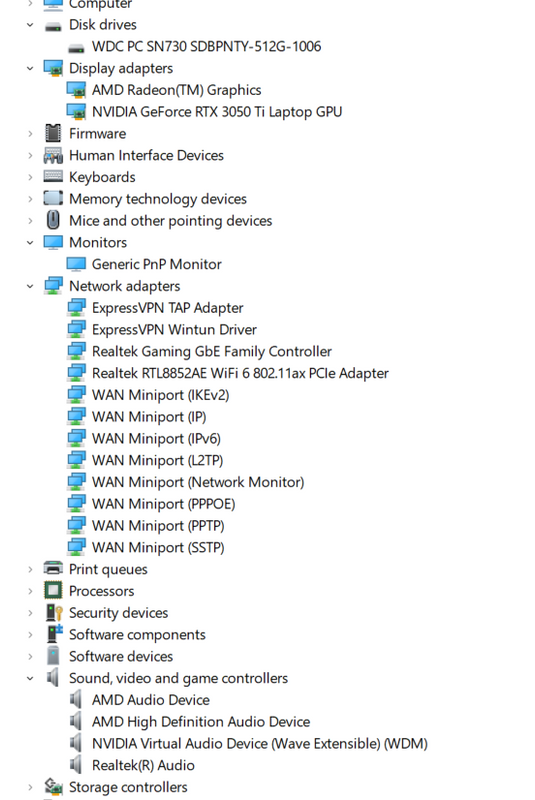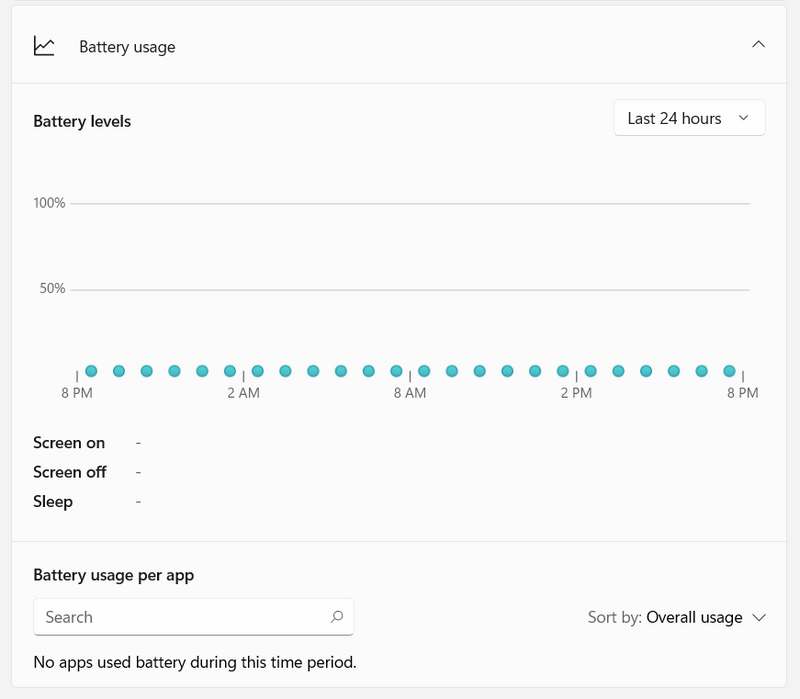-
×InformationNeed Windows 11 help?Check documents on compatibility, FAQs, upgrade information and available fixes.
Windows 11 Support Center. -
-
×InformationNeed Windows 11 help?Check documents on compatibility, FAQs, upgrade information and available fixes.
Windows 11 Support Center. -
- HP Community
- Gaming
- Gaming Notebooks
- HP Victus 16 stays at 99%, then automatically shuts down aft...

Create an account on the HP Community to personalize your profile and ask a question
08-25-2022 07:18 AM
Hello guys,
I recently bought a HP Gaming Laptop yesterday (08-24-22) and used it for at least 4 hours until i recently notice that the battery indicator stuck at 99% percent.
I tried troubleshooting it through Youtube which tells me to check for updates, ive also tried to check it through PC Hardware Diagnostics Windows - Components Test - Battery Test and shows this (Passed), but still the battery percentage is not draining. After at least 7 hours, the laptop automatically locks and shutdown and cant be turned on again without charging it.
Could this be hardware or software issue?
Please help me with this problem.
Thank you.
Solved! Go to Solution.
Accepted Solutions
08-25-2022 12:33 PM
Hello @Lnquire21
Please follow instructions ...
(1) Update BIOS
HP Consumer Notebook PC BIOS Update | F.14 Rev.A | 12.1 MB | Apr 10, 2022 | Download |
Why should you install the update ?
https://support.hp.com/us-en/document/ish_4123786-2338478-16
Quote: "
Updating the BIOS is recommended as standard maintenance of the computer. It can also help resolve the following issues:
- An available BIOS update resolves a specific issue or improves computer performance.
- The current BIOS does not support a hardware component or a Windows upgrade.
- HP Support recommends installing a specific BIOS update.
"
(2) Reboot
(3) Let BIOS be installed until it's completely done !
| Battery <calibration> |
(4) Open windows <device manager> and uninstall "Microsoft ACPI-Compliant Control Method Battery"
- Right click on "Microsoft ACPI-Compliant Control Method Battery"
- Click "Uninstall device"
- Confirm your choice if you see a popup notification
(5) Shutdown notebook
(6) Disconnect charger
(7) Press and hold <power> button for 30 seconds
(8) Connect charger and wait until battery is fully charged ( check LED indicator )
(9) Power on notebook and log in to windows
| You have made it |
(10) Please report your results
08-25-2022 08:07 AM
Hello @Lnquire21
Sorry to hear that you are having problems ... I would like to help you.
I want the check your current system configuration. |
(1) Run msinfo32
- Select <System Summary>:
--->>> copy/paste to following key/values pairs:
OS Name |
Version |
System Model |
System SKU ( equals HP product number (p/n) ) |
BIOS Version/Date |
(2) Start windows <device manager>
- Expand <Disk drives>
- Expand <Display adapters>
- Expand <Monitors>
- Expand <Network adapters>
- Expand <Sound, video and game controllers>
--->>> Send screenshot
(3) Please report your results
08-25-2022 08:52 AM
Hello @Ub6424 ,
OS Name: Microsoft Windows 11 Home Single Language
Version: 10.0.22000 Build 22000
System Model: Victus by HP Laptop 16-e0xxx
System SKU: 65M48PA#UUF
Bios Version/Date: AMI F.12, 12/8/2021
And also please see attachment for the device manager.
08-25-2022 12:33 PM
Hello @Lnquire21
Please follow instructions ...
(1) Update BIOS
HP Consumer Notebook PC BIOS Update | F.14 Rev.A | 12.1 MB | Apr 10, 2022 | Download |
Why should you install the update ?
https://support.hp.com/us-en/document/ish_4123786-2338478-16
Quote: "
Updating the BIOS is recommended as standard maintenance of the computer. It can also help resolve the following issues:
- An available BIOS update resolves a specific issue or improves computer performance.
- The current BIOS does not support a hardware component or a Windows upgrade.
- HP Support recommends installing a specific BIOS update.
"
(2) Reboot
(3) Let BIOS be installed until it's completely done !
| Battery <calibration> |
(4) Open windows <device manager> and uninstall "Microsoft ACPI-Compliant Control Method Battery"
- Right click on "Microsoft ACPI-Compliant Control Method Battery"
- Click "Uninstall device"
- Confirm your choice if you see a popup notification
(5) Shutdown notebook
(6) Disconnect charger
(7) Press and hold <power> button for 30 seconds
(8) Connect charger and wait until battery is fully charged ( check LED indicator )
(9) Power on notebook and log in to windows
| You have made it |
(10) Please report your results
08-26-2022 06:27 AM
Hello.
Apparently after updating the bios and all that stuff, this one solves my problem on battery indicator freezing at 99 percent.
I still encounter some problems like the battery usage and levels is not updating anymore (please see the attached pic). But still thank you @Ub6424 for helping me.
Will still update for any concerns i would encounter along the way.
Thank you.
08-26-2022 06:30 AM
@Lnquire21 wrote:... But still thank you @Ub6424 for helping me.
Will still update for any concerns i would encounter along the way.
Thank you.
You're welcome !
Good luck