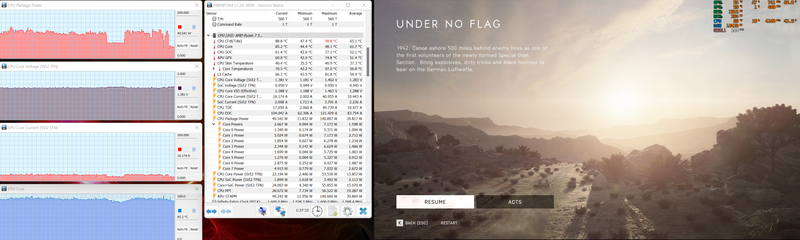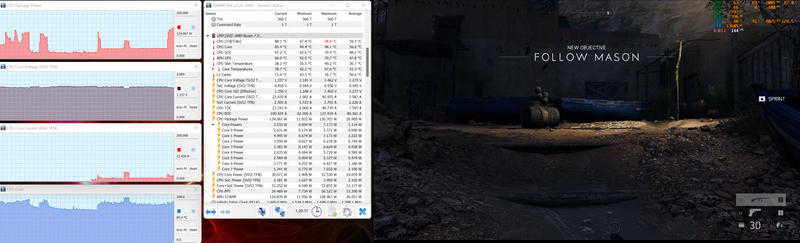-
×InformationNeed Windows 11 help?Check documents on compatibility, FAQs, upgrade information and available fixes.
Windows 11 Support Center. -
-
×InformationNeed Windows 11 help?Check documents on compatibility, FAQs, upgrade information and available fixes.
Windows 11 Support Center. -
- HP Community
- Gaming
- Gaming Notebooks
- Re: HP omen 16-c0500 with Ryzen 5800H exceeding 100W

Create an account on the HP Community to personalize your profile and ask a question
09-21-2022 05:13 AM - edited 09-21-2022 05:16 AM
While under high loads (e.g. gaming) the cpu power as reported by HWInfo64 and also by rivatuner regularly excedes 100W and stays arround 90-140W for the entire gaming session. (see photos below) The Ryzen 5800H has a TDP of 45W and in reviews of laptops (including other hp omen 16s) using the same CPU, they are usually limited to around 65W for anything other than a few seconds. I have a very simmilar cpu in my desktop ( Ryzen 5700G) which usually has less than half of the power draw in the same applications despite being the higher TDP desktop chip based on the same architecture. I have tried updating to the latest bios and made sure all drivers are up to date.
As you would expect, the cpu usually reaches 90-100 degrees C with the fans on 100%, often even with only 30-40% CPU utilisation.
I am experienced in overclocking/undervolting and would ideally like to leave the cpu without any power constraints but with a negative voltage offset to reduce power consumption and temperatures however i have not been able to access the advanced BIOS or to use software such as Ryzen master to adjust the cpu voltage outside of the BIOS.
Does anyone know how i can access the full advanced BIOS on my model of laptop? i understand that this could potentially allow me to damage my laptop if incorrecly used, however i only intended to undervolt the cpu which cannot cause any damage to the cpu, and if anything will increase its lifespan by allowing it to run at a lower voltage and temperature.
09-23-2022 09:25 PM
Hello @jamie_three
Sorry to hear that you are having problems ... I would like to help you.
(1) The advanced BIOS settings have been disabled/removed by HP. There is nothing you can do.
(2) To get rid of constant overheating problem I recommend the following:
Set "maximum processor percentage" in Windows to 99% or 98% --->>> How to show or hide Minimum and Maximum Processor State in Power Options in Windows 11/10
|
(3) Use cooling pad !
Best laptop cooling pad 2022: top picks for keeping your laptop cool
Kind regards