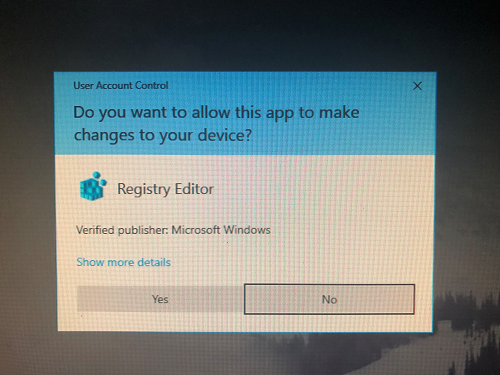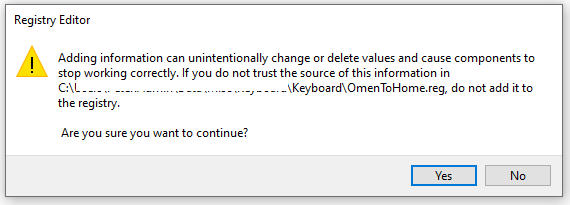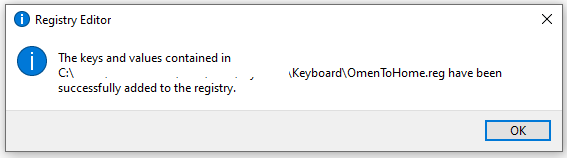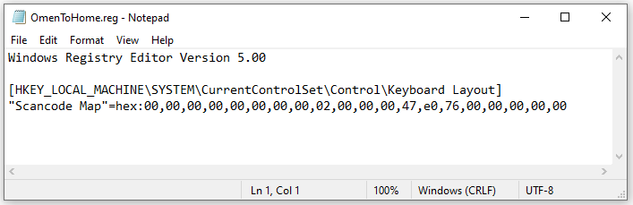-
×InformationNeed Windows 11 help?Check documents on compatibility, FAQs, upgrade information and available fixes.
Windows 11 Support Center. -
-
×InformationNeed Windows 11 help?Check documents on compatibility, FAQs, upgrade information and available fixes.
Windows 11 Support Center. -
- HP Community
- Gaming
- Gaming Notebooks
- Re: [Help request] Remap omen button

Create an account on the HP Community to personalize your profile and ask a question
12-04-2019 11:53 AM - edited 12-04-2019 11:55 AM
Sadly this is not working for me. The problem happens on the laptop's keyboard not a normal keyboard. I still open the stupid Omen Command Center and I have many troubles while using my programs.
No direct support from HP. No audio after each windows 10 update (while a new audio driver is available). I always wonder why this forum has been opened.
This will be my first and last omen product.
At least your solution will help who bought an omen keyboard.
Thanks anyway.
12-04-2019 02:15 PM
Hey!
I have not tried it yet. Some time ago the person who solved it added an update that indicates that you have to have a specific version of the "HP System Event Utility"
Here you can find a link to download it
https://github.com/jingyu9575/remap-omen-key/issues/8
12-07-2019 06:50 AM - edited 12-07-2019 07:37 AM
------ update: I just realized that FN + Omen does work as a home key. Annoying as heck, but not quite as dire as I thought. But I do use Num-Lock a lot, so I would still like to try the solution, but I'm confused by it. Are there some step-by-step instructions that I'm overlooking? Below is my original message. ---------
Today for the first time I needed to use Num-Lock on my recently purchased Gen 2 (2018-ish) Omen 15t. Wow, I'm just now realizing how annoying this is. What the heck was HP thinking. To me it seems kind of arrogant, to decide the Omen key is more important than the Home key with Num-Lock. I'll bet hp had some good in-house arguments about this one, and now those that lost the argument are saying "I TOLD YOU". That's probably why they fixed it on the 2019 version.
So then I went on a search and this is the latest thread I can find on it. This solution looks so complicated. Has anybody tried it? Are there any consequences to doing this? Can this truly turn the Omen key into the Home key? This solution sounds like another one of those annoying things to keep track of / a gift that keeps on giving.
At first I didn't feel too bad about getting the older 2018 style, because it saved me some $ and I don't like combo headphone-mic jack on the 2019. But this Home key issue when using Num-Lock is kind of mind boggling that it was done this way. I imagine there are a lot of people who don't really care about the numeric keypad. But for those of us that do, ouch...
12-07-2019 08:57 AM
Hi GCar
Since I don't have an Omen key on my laptop keyboard, (I only have Omen Key on my external keyboard ) I tried re-mapping F12 to Home, as I have F12 on both keyboards, then rebooted my laptop, and it worked fine on my laptop keyboard, as well as external keyboard.
F12ToHome.reg:
Windows Registry Editor Version 5.00
[HKEY_LOCAL_MACHINE\SYSTEM\CurrentControlSet\Control\Keyboard Layout]
"Scancode Map"=hex:00,00,00,00,00,00,00,00,02,00,00,00,47,e0,58,00,00,00,00,00
I have uploaded F12ToHome.reg to pastebin too.
(You wouldn't want to keep this registry entry for too long, this is just to test that the registry path is correct for re-mapping a key on your laptop keyboard, you can delete it or overwrite it. )
Maybe in your case your omen key is not sending the scancode for F24, it could be sending F13, F14 ... F23?
So I created a registry entry to map F13 to Home, F14 to Home, F15 to Home ..etc.. F24 to Home. (12 mappings to Home)
I have tested this on my machine, and it works fine.
HighFunctionKeysToHome.reg:
Windows Registry Editor Version 5.00
[HKEY_LOCAL_MACHINE\SYSTEM\CurrentControlSet\Control\Keyboard Layout]
"Scancode Map"=hex:00,00,00,00,00,00,00,00,0d,00,00,00,47,e0,64,00,47,e0,65,00,47,e0,66,00,47,e0,67,00,47,e0,68,00,47,e0,69,00,47,e0,6a,00,47,e0,6b,00,47,e0,6c,00,47,e0,6d,00,47,e0,6e,00,47,e0,76,00,00,00,00,00
I have uploaded HighFunctionKeysToHome.reg to pastebin too.
Please ensure that it is added to the registry successfully, then reboot, then test that the omen key acts as home key or not.
Below screenshot shows registry entry successfully added, and the path to the registry entry.
I have also uploaded OmenToHome.reg to pastebin.
12-07-2019 02:16 PM
It still doesn't work, I don't understand what the problem might be.
Try changing the register for F24 to home
"Scancode Map" = hex: 00.00.00.00.00.00.00.00.02.00.00.00.47, e0.76.00.00.00.00.00
Try changing the register for F13-F23 to home
"Scancode Map" = hex: 00.00.00.00.00.00.00.00.0d, 00.00.00.47, e0.64.00.47, e0.65.00.47, e0 , 66.00.47, e0.67.00.47, e0.68.00.47, e0.69.00.47, e0.6a, 00.47, e0.6b, 00.47, e0.6c , 00.47, e0.6d, 00.47, e0.6e, 00.47, e0.76.00.00.00.00.00
None worked for me, any ideas?
Definitely HP should develop a patch for this problem.
12-10-2019 04:51 AM
Hi 127p
It should work for you, can you post a screenshot of your registry file, and also a screenshot of the registry entry.
The registry file should have four lines, if line 1 is missing, it will not work.
Line 1: Windows Registry Editor Version 5.00
Line 2: [BLANK LINE]
Line 3: [HKEY_LOCAL_MACHINE\SYSTEM\CurrentControlSet\Control\Keyboard Layout]
Line 4: "Scancode Map"=hex:00,00,00,00,00,00,00,00,02,00,00,00,47,e0,76,00,00,00,00,00
When adding it to the registry, you should see the following:
Double click this file:
Click Yes:
Click Yes
Success!
Changes will take effect after you reboot.
Please post a screenshot of the registry file like this:
And post a screenshot of your registry entry like this:
Also you might like to try the mapping as suggested by this article. You can easily undo it by deleting it from the registry. That way you will know whether you can get key mapping working on your machine.
Regards
PeterTheWizard
12-10-2019 05:04 AM - edited 12-10-2019 05:10 AM
Hi 127p
I had a closer look at the reg file you had posted, and it had spaces and dots. That's not going to work.
Extra spaces and dots instead of commas will cause it to fail.
You can get a fresh copy of the files from pastebin:
You only need to add OmenToHome.reg, the others are files that I had mentioned in previous posts. If you try to add all three, they will just overwrite/replace each other, and only the last one that you added will take effect after reboot.
Regards
PeterTheWizard
01-30-2020 02:36 AM
It doesn't work for me using Omen 15 Dc1xxxxx
I have used SharpKeys to get the Omen Key Scancode and it returns nothing.
I have stopped HP System Event Utility and Omen Command center in order to check if the were intercepting the scancode, but it's the same.
Apparently, the Omen Key in laptop does nor generate any scandode.
This is annoying.
I want my Home Key (and pressing Fn+Omen) 😞
I'd thank any help.
01-30-2020 04:41 AM
Hi Carlos
I am keen to know why my solution is not working for you, it should work.
Can you please send me a screen shot of the registry entry, and the full registry path?
Also please ensure you reboot your machine after adding the entry.
The screen shot should be like the one below showing the three things highlighted in red.
You may have to expand the data column to fit the entire entry in the screenshot.
Regards
PeterTheWizard