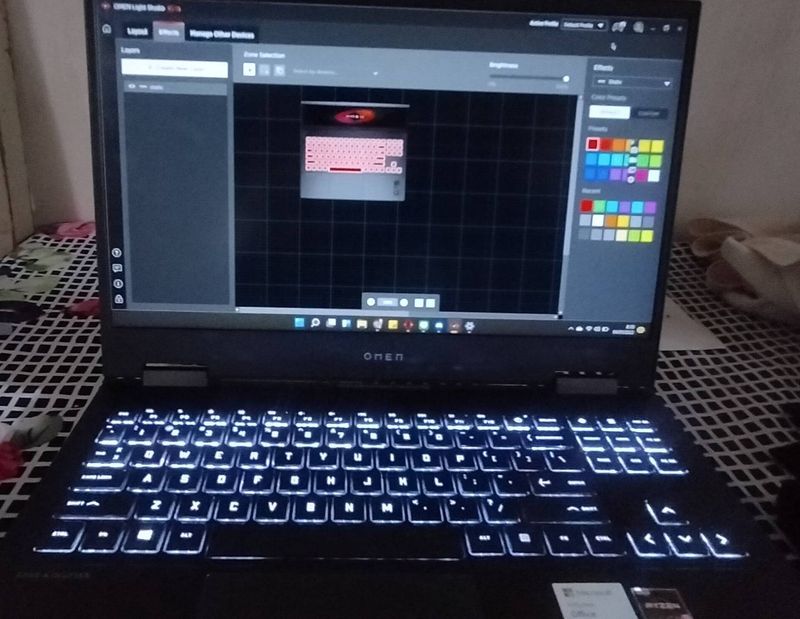-
×InformationWindows update impacting certain printer icons and names. Microsoft is working on a solution.
Click here to learn moreInformationNeed Windows 11 help?Check documents on compatibility, FAQs, upgrade information and available fixes.
Windows 11 Support Center. -
-
×InformationWindows update impacting certain printer icons and names. Microsoft is working on a solution.
Click here to learn moreInformationNeed Windows 11 help?Check documents on compatibility, FAQs, upgrade information and available fixes.
Windows 11 Support Center. -
- HP Community
- Gaming
- Gaming Notebooks
- Re: Omen Light Studio

Create an account on the HP Community to personalize your profile and ask a question
01-03-2022 06:38 PM
i can open open light studio, i can change color there, but it doesnt work on my keyboard. in my screen said that my keyboard light will be red, but my backlight still white 🙂 see my photo, its red in my screen, but my backlight keyboard is white right now. i only can change my backlight in omen basic lightning
Solved! Go to Solution.
Accepted Solutions
01-07-2022 08:08 PM
nvm, its worked idk how ig cause theres a new update. but now idk how to use the new feature effect "interactive".
01-07-2022 09:27 AM
Thank you for posting on the HP Support Community.
Don't worry as I'll be glad to help, to provide an accurate resolution, I need a few more details:
- Did you make any changes to the settings of your PC prior to the issue?
- When was the last time it worked fine?
In the Zone Selection panel, select the lighting zones for the layer. There are several zone selection methods. Click the icon for your chosen method.
-
Per-zone method:
-
Click each zone or key on a device.
-
Press and hold ctrl to select multiple zones or keys.
-
Click and drag the mouse to create a marquee area to select a group of zones. Press and hold ctrl to select multiple groups.
-
If a selected area overlaps a previously selected zone, the selection is inverted.
-
-
Marquee method:
-
The rectangular marquee area can be moved, resized, or rotated.
-
The marquee area is associated with the canvas, not the devices. If you move a device, the marquee area does not change and continues to apply the lighting effect only to the lighting zones within the marquee area.
-
-
Per-device method:
-
You can choose a device from the drop-down menu to select all zones on that device.
-
You can choose All devices.
-
You can choose select devices within a category.
-
Hope this helps! Keep me posted for further assistance.
Please click “Accept as Solution” if you feel my post solved your issue, it will help others find the solution.
ECHO_LAKE
I am an HP Employee
01-08-2022 02:45 PM
Thank you for posting back.
I am glad to know that it's working.
It seems like a software glitch, If you still need additional technical assistance that can be better provided through one-on-one interaction or a remote session with our HP Support team if you would like to continue troubleshooting.
I would request you to contact our Support and our Support Engineers should be able to sort this out. HP Support can be reached by clicking on the following link: https://www.hp.com/us-en/contact-hp/ww-phone-assist.html
Please feel free to contact us here anytime you need any further assistance. Please click “Accept as Solution” if you feel my post solved your issue, it will help others find the solution.
Have a nice day ahead.
ECHO_LAKE
I am an HP Employee
Didn't find what you were looking for? Ask the community