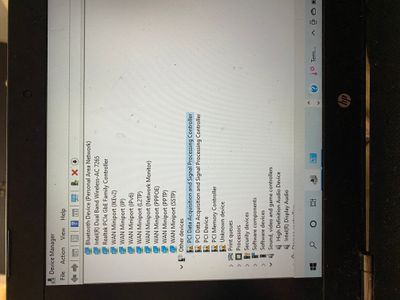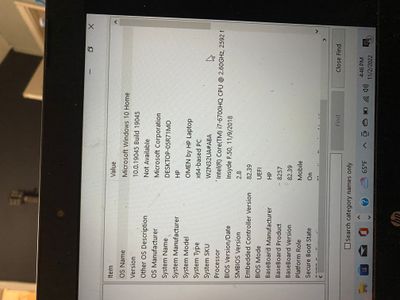-
×InformationNeed Windows 11 help?Check documents on compatibility, FAQs, upgrade information and available fixes.
Windows 11 Support Center. -
-
×InformationNeed Windows 11 help?Check documents on compatibility, FAQs, upgrade information and available fixes.
Windows 11 Support Center. -
- HP Community
- Gaming
- Gaming Notebooks
- Only charges when laptop is turned off

Create an account on the HP Community to personalize your profile and ask a question
11-01-2022 06:48 PM
Hello all, my omen ax033dx will only charge the battery when the computer is off. It will run until the battery dies completely then begin to charge again. If I unplug the charger and plug it back in while it is running it will say plugged in momentarily the resume draining the battery. I thought it might’ve been the charger so I ordered a new one and still experience this problem. I also replaced the battery with no change to this problem. Thank you for any help or advice!
11-02-2022 03:10 AM
Hello @Dave572
Sorry to hear that you are having problems ... I would like to help you.
(1) Test your hardware Using the HP PC Hardware Diagnostics (UEFI)
--->>> Perform Component Tests ( AC Adapter / Battery )
https://support.hp.com/us-en/document/ish_2854458-2733239-16
See section <Running HP PC Hardware Diagnostics UEFI tests when Windows doesn't start>
See how it works:
https://www.youtube.com/watch?v=14GKIpGPNRM
(2) Please report your results ( error messages, take pictures )
( if serial number, device id, UUID, System Board CT Number is displayed, please blur )
11-02-2022 01:46 PM
My computer does not have that as an option unfortunately, I’ve gone into the device manager >firmware>system firmware> then tried to update the driver but it says it’s up to date. Is there another way to get this? The hp pc diagnostic windows app crashes immediately when I try to run it as well
11-02-2022 02:06 PM
Hello @Dave572
Sorry to hear that you are having problems ... I would like to help you.
Let me check your basic system configuration before we dive deeper ... |
(1) Run msinfo32
- Select <System Summary>:
--->>> Copy/screenshot/paste following key/value pairs:
OS Name |
Version |
System Model |
System SKU ( equals HP product number (p/n) ) |
Processor |
BIOS Version/Date |
BaseBoard Product |
BaseBoard Version |
(2) Start Windows <Device Manager>
- Expand <Other devices> ? (Those entries are for hardware for which Windows has not loaded a suitable driver)
- Expand <Network adapters>
- Expand <Sound, video and game controllers>
--->>> Send screenshot
(3) Please report your results
11-03-2022 12:48 AM
Hello @Dave572
(1) Create Windows system <restore point>
How to Create a System Restore Point on Windows 10 or Windows 11
(2) Download and install BIOS Update
HP Notebook System BIOS Update (Intel Processors) | F.56 Rev.A | 19.0 MB | Dec 18, 2020 | Download |
Why should you install the update ? https://support.hp.com/us-en/document/ish_4123786-2338478-16 Quote: " Updating the BIOS is recommended as standard maintenance of the computer. It can also help resolve the following issues:
" |
(3) Reboot
(4) Let BIOS be installed until it's completely done !
(5) Download and install / update
HP Consumer Notebook PC ME Firmware Update | 2020.1.0629 Rev.A | 33.8 MB | Jun 29, 2020 | Download |
(6) Restart Windows
(7) Test your notebook
(8) Please report your results