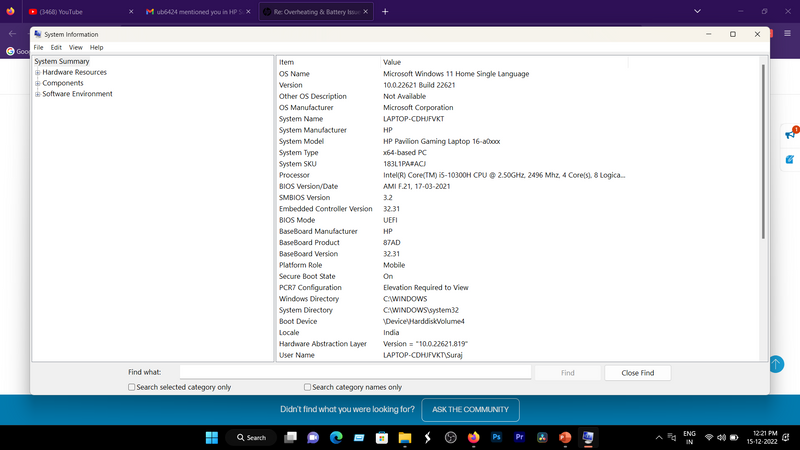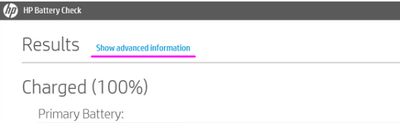-
×InformationNeed Windows 11 help?Check documents on compatibility, FAQs, upgrade information and available fixes.
Windows 11 Support Center. -
-
×InformationNeed Windows 11 help?Check documents on compatibility, FAQs, upgrade information and available fixes.
Windows 11 Support Center. -
- HP Community
- Gaming
- Gaming Notebooks
- Re: Overheating & Battery Issue

Create an account on the HP Community to personalize your profile and ask a question
12-13-2022 10:58 PM
After upgrading to Windows 11 my Laptop started overheating and Drains Battery very quickly what i can do to solve the problem.
12-14-2022 09:57 PM
Hello @surajmote1120
Sorry to hear that you are having problems ... I would like to help you.
Let me check your basic system configuration. |
(1) Run msinfo32
- Select <System Summary>:
--->>> Copy/screenshot/paste following key/value pairs:
OS Name |
Version |
System Model |
System SKU ( equals HP product number (p/n) ) |
Processor |
BIOS Version/Date |
(2) Please report back
12-15-2022 04:23 AM
Laptop heating problems are mostly due to dirt and blocked ventilation openings. During operations on the computer that use the graphics card, the heating manifests itself more acutely. You should take care to work on the computer when it is on a clean surface and its ventilation openings are not blocked. Common mistakes are when working with the computer on a carpet. Pillow, blanket, etc... not only does the computer heat up, it also sucks dirt and dust into it.
12-15-2022 08:52 AM
Hello @surajmote1120
(1) Create Windows system <restore point>
How to Create a System Restore Point on Windows 10 or Windows 11
(2) Download and install BIOS Update
HP Notebook System BIOS Update (Intel Processors) | F.24 Rev.A | 12.0 MB | Aug 12, 2022 | Download |
Why should you install the update ? https://support.hp.com/us-en/document/ish_4123786-2338478-16 Quote: " Updating the BIOS is recommended as standard maintenance of the computer. It can also help resolve the following issues: - An available BIOS update resolves a specific issue or improves computer performance. - The current BIOS does not support a hardware component or a Windows upgrade. - HP Support recommends installing a specific BIOS update. " |
(3) Reboot
(4) Let BIOS be installed until it's completely done !
Before we decide whether you need a <new battery> or not ... |
(5) Download and install
HP Support Assistant (Microsoft Apps Store)
or
HP Support Assistant 9.19.52.0
(6) Start <HP Support Assistant>
- Run <Battery Check>
- Click on <Show advanced information>
--->>> Send screenshot
(7) Please report your results
( if serial number and CT Number are displayed, please blur )
12-19-2022
01:33 AM
- last edited on
12-19-2022
01:20 PM
by
![]() RodrigoB
RodrigoB
I tried it!
Reset the CMOS
In some cases, automatic BIOS recovery fails due to corrupted data in the complementary metal semiconductor (CMOS). BIOS settings are stored in CMOS. Use these procedures to reset the CMOS and restore the BIOS.
Find the CMOS reset instructions specific to your computer model number
The CMOS reset instructions are instructions specific to the system board installed in the computer. Find the computer model number, then use it to get the reset steps (if available) on the HP Customer Support website. If the specific steps for the system board are not available, use the generic steps to reset the CMOS.
Locate the model number of the computer. This number is usually found on a label on the computer or on the box it came in. Go to the model number and product number site for HP PCs, printers and accessories for more options.
Note: The generic name or series name on the computer is not specific enough to identify the correct computer specifications.
The computer's label with the product and model numbers in bold
Go to the HP Customer Support website, then use the model number to navigate to your computer's product page.
Select Product Information, and use the drop-down menu to select Product Specifications.
Open the product specifications and locate the motherboard section.
Click on Motherboard Specifications, if a link is available, to locate the CMOS reset steps. The steps to reset the CMOS may be called clearing the CMOS or something similar.
Go to Reset the CMOS using the motherboard specifications to reset the CMOS using the specific reset steps for the system board.
Note: If the specific steps to reset the CMOS are not available for the system board, go to reset the CMOS using generic steps.