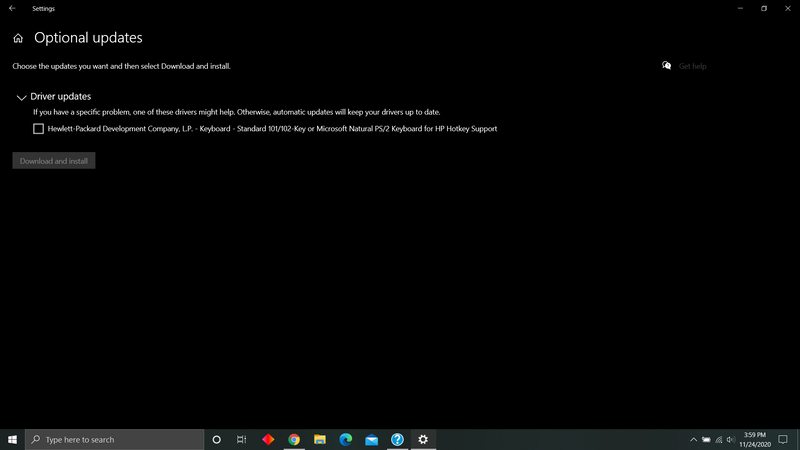-
×InformationNeed Windows 11 help?Check documents on compatibility, FAQs, upgrade information and available fixes.
Windows 11 Support Center. -
-
×InformationNeed Windows 11 help?Check documents on compatibility, FAQs, upgrade information and available fixes.
Windows 11 Support Center. -
- HP Community
- Gaming
- Gaming Notebooks
- R Key Ghosting

Create an account on the HP Community to personalize your profile and ask a question
10-03-2020 10:46 PM
Solved! Go to Solution.
Accepted Solutions
11-24-2020 01:44 PM
This issue was hardware-related. I had to rma the laptop and get the keyboard replaced. HP was very helpful, though it did take a long time. For anyone who experiencing a similar issue, be aware that at this time, the repair center takes a long time to receive parts for this laptop. This should improve later on and post pandemic, but know that mine took about a month to get back to me.
It is a little concerning that someone else experienced this keyboard failure, perhaps there is a larger problem going on.
10-06-2020 11:43 AM
@Mitch4420 Welcome to HP Community!
I understand that R Key Ghosting.
In that case, I would suggets you perform the keyboard test and let us know.
1. Power off the PC and make sure that it is completely powered off.
2. Press the power button and the moment you press the power button immediately start tapping F2 key, you should see the system diagnostics screen.
3. Look for the component test, under that all the hardware will be listed, please choose Keyboard and initiate the quick test.
Note: If it fails it will generate a 24 digits alphanumeric failure id, please capture that.
Keep us posted,
If you would like to thank us for our efforts to help you,
Give us a virtual high-five by clicking the 'Thumbs Up' icon below, followed by clicking on the "Accept as solution" on this post,
Have a great day!
10-06-2020 12:16 PM - last edited on 08-11-2023 02:19 PM by SofiaML
I understand your concerns.
Try updating the computer, this will install the latest updates -
Step 1 Windows Updates -
1) In the search box, type, and open Windows Updates.
2) Check for updates.
3) If the updates are available, click on install and restart the computer.
Step 2 Install updates using HP Support Assistant
- In the search box, type, and open HP Support Assistant.
- Check for updates.
- If the updates are available, click on install and restart the computer.
Note: If you do not have HP Support Assistant installed, Click here to download the same.
Please update the BIOS and check.
Have a nice day!!
10-06-2020 02:56 PM
I understand your concerns.
In that case, I would suggets you conatct our phone support and check for the support option. They will help you.
Here is how you can get in touch with phone support.
1)Click on this link - www.hp.com/contacthp/
2)Select the product type.
3)Enter the serial number of your device or select let HP detect your product option.
4)Select the country from the drop-down.
5)You should see the HP phone support number or Chat option listed.
We are experiencing longer than expected wait times to reach an agent due to the CoViD-19 impact and there might have been issues in you getting the expected resolution on the issue.
Have a nice day!!
11-24-2020 01:44 PM
This issue was hardware-related. I had to rma the laptop and get the keyboard replaced. HP was very helpful, though it did take a long time. For anyone who experiencing a similar issue, be aware that at this time, the repair center takes a long time to receive parts for this laptop. This should improve later on and post pandemic, but know that mine took about a month to get back to me.
It is a little concerning that someone else experienced this keyboard failure, perhaps there is a larger problem going on.
11-24-2020 01:59 PM
I've only had this laptop for a few months, bought brand new, are you sure it was hardware related? I looked into the Windows optional updates and there's a driver update for the keyboard, though when I update it, it doesn't go away.
11-24-2020 02:16 PM - edited 11-24-2020 02:17 PM
I am pretty tech savvy and was unable to find any software solution, and trust me I tried pretty much everything you could. Feel free to continue diagnosing but I think you are out of luck on that front. You can try an external usb keyboard and see if it still occurs on it, if it does then it is likely hardware. Mine was fixed with the keyboard replacement, and is still running the same Windows install. Depending on your knowledge level, you can try some other things, or contact their support for extra help, I found that they were actually pretty helpful. If you do call, be prepared to wipe your Windows install so backup any data first. I think they will make you do that before you move onto an RMA, though I would definitely do a backup before sending it off.
For reference, I sent mine out October 21st ish. I was contacted a few days later by an executive support agent who informed me that the parts needed for the repair were delayed. I was later offered to be sent a loaner unit in the meantime, but that warehouse ran into more delays. I was then offered to take the same model as a refurbished unit, which I accepted, though it arrived with a broken screen from shipping. I then waited for my original laptop, which arrived yesterday, November 23rd. They really did try make things go smoothly, but I think the pandemic is slowing things down.
Good luck, I hope yours can be repaired quicker than mine if that is the route you choose to go. I'll put a list of some software things to try though:
- I found that I could quickly check if the problem was still present with https://keyboardchecker.com/ by spamming 'r' and the keys around it, waiting until the 'r' key indicator stopped registering.
- Update your computer through HP Support Assistant (should already be on your device)
- Update Windows
- Uninstall any keyboard drivers through device manager, then restart and test again
- Manually update your BIOS from HP's software website
- This step could permanently damage your laptop if done incorrectly, DO NOT attempt if you are not comfortable with this, and if you do do it, make sure that it is plugged in
- Full Windows reinstall, backup your data and wipe everything. All data on the laptop will be deleted!
There may be other steps to try, and again I would call their support lines. If you need more help, maybe make a new post on these forums and describe your issue fully to get support directly from HP.