-
×InformationNeed Windows 11 help?Check documents on compatibility, FAQs, upgrade information and available fixes.
Windows 11 Support Center. -
-
×InformationNeed Windows 11 help?Check documents on compatibility, FAQs, upgrade information and available fixes.
Windows 11 Support Center. -
- HP Community
- Notebooks
- Notebook Hardware and Upgrade Questions
- Recovery disk

Create an account on the HP Community to personalize your profile and ask a question
03-05-2016 01:19 AM
Hello,
Is there anyone to answer why the Recovery disk on my computer seem almost full. Is that how it should be?
Thank you in advance.
/Not expert, G
Solved! Go to Solution.
Accepted Solutions
03-07-2016 03:10 AM - edited 03-07-2016 03:25 AM
The HP Support forum is for all levels of PC knowlege. We hope to help you learn more about your notebook.
I will post an image shortly that shows what a recovery partition should look like.
In Windows Explorer, click on This PC. The following image shows how the recovery partition should look like. It should be blue, not red and show free space. This image is of my current product loan HP Omen 15-5000 series gaming notebook.

The next image shows what the recovery partition should look like inside. There should not be any other files there. If there are, you can safely delete them. The result of deleting them will be that any warning error message goes away and the color will change from red to blue.

I am a volunteer forum member. If my suggestion helped you solve your issue, help others by marking that post as the accepted solution. Say thanks by clicking on the Yes button next to the "was this reply helpful?"



03-05-2016 02:13 AM
You probably mean the partition.
That usually happens when Windows system protection is set to keep a restore point of the 😧 partition.
See the Microsoft tutorial on the following web document
Change your system protection settings to only keep restore points for the C: (system) partition. as seen in the imnage below and click on OK.
I am a volunteer forum member. If my suggestion helped you solve your issue, help others by marking that post as the accepted solution. Say thanks by clicking on the Yes button next to the "was this reply helpful?"



03-05-2016 10:24 AM
Thanks for reply, but the protection is OFF for the partition in question.
Then I go on to ask for more advise. Is it advisable to compress the partition? I tried but cancelled the process because it would take more than 2 hours.
03-06-2016 03:03 AM - edited 03-06-2016 03:09 AM
@Gchen wrote:Thanks for reply, but the protection is OFF for the partition in question.
Then I go on to ask for more advise. Is it advisable to compress the partition? I tried but cancelled the process because it would take more than 2 hours.
If the protection is off, then it is likely that you may have saved something in the 😧 partition.
Consider temporarily changing the File Explorer Options to the options seen in the following image. Click OK to save the changes. View the 😧 partition in file Explorer and use the snipping tool to make an image of it so I can see what is there.
Compressing the partition is not advisable.
I am a volunteer forum member. If my suggestion helped you solve your issue, help others by marking that post as the accepted solution. Say thanks by clicking on the Yes button next to the "was this reply helpful?"



03-07-2016 01:05 AM
Hi,
The systemfiles stored in recovery partition seems ok. So unfortunately this was not the soution either, but thank you for your try.
As a member in HP forum it does not seem serious to me to ask someone to show their protected system files. But of course maybe I am mistaken, I am after all not into the technical world so much.
Kind regards
GChen
03-07-2016 01:24 AM
@Gchen wrote:Hi,
The systemfiles stored in recovery partition seems ok. So unfortunately this was not the soution either, but thank you for your try.
As a member in HP forum it does not seem serious to me to ask someone to show their protected system files. But of course maybe I am mistaken, I am after all not into the technical world so much.
Kind regards
GChen
It is clear to me that you are a base level novice about desktop and notebook PCs. 😉 I will try to help you with that. 🙂
Open the Control panel (Hold down Windows key and tap the X key, then select Control Panel) and look in the Control Panel to locate the File Explorer Options .
To enlarge any image you see onscreen, hold down the Ctrl key and tap the + key. Do that and you will be able to view the previous image I posted to help you.
On a desktop PC Hold down the CTRL key and use the scroll button on the mouse.
I am a volunteer forum member. If my suggestion helped you solve your issue, help others by marking that post as the accepted solution. Say thanks by clicking on the Yes button next to the "was this reply helpful?"



03-07-2016 01:55 AM
Ok, image only. The forums are for novices or for those who have no time thinking out everything themselves.
The answer to this is however that it is NORMAL THAT THE RECOVERY PARTITION IS ALMOST FULL, said a HP supporter to me. So this seems a good answer!
03-07-2016 03:10 AM - edited 03-07-2016 03:25 AM
The HP Support forum is for all levels of PC knowlege. We hope to help you learn more about your notebook.
I will post an image shortly that shows what a recovery partition should look like.
In Windows Explorer, click on This PC. The following image shows how the recovery partition should look like. It should be blue, not red and show free space. This image is of my current product loan HP Omen 15-5000 series gaming notebook.

The next image shows what the recovery partition should look like inside. There should not be any other files there. If there are, you can safely delete them. The result of deleting them will be that any warning error message goes away and the color will change from red to blue.

I am a volunteer forum member. If my suggestion helped you solve your issue, help others by marking that post as the accepted solution. Say thanks by clicking on the Yes button next to the "was this reply helpful?"



03-08-2016 02:25 AM
Many thanks for information. Yes, red is obviously wrong. I never said is was red. Everything is exactly as on the images you posted. I just wanted to know if the Recovery part should be so much as 80% full.
Thank you for all your help!
/GChen