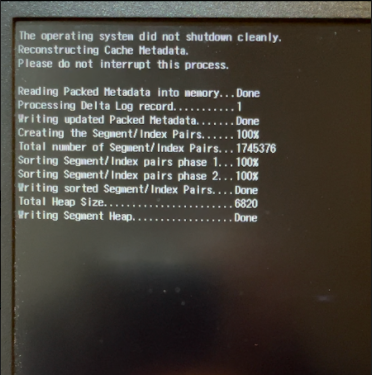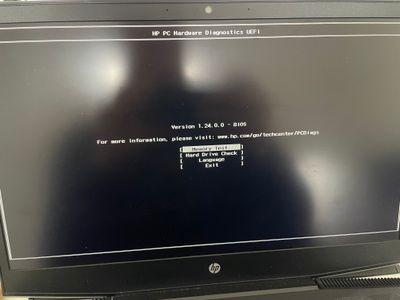Trying to reinstall windows 10 but now stuck in "The operating system did not shutdown cleanly" loop
Options
- Mark Topic as New
- Mark Topic as Read
- Float this Topic for Current User
- Bookmark
- Subscribe
- Mute
- Printer Friendly Page
turn on suggested results
Auto-suggest helps you quickly narrow down your search results by suggesting possible matches as you type.
Showing results for
Guidelines
Does your laptop battery charge only when the laptop is turned off? Click here to view the solution